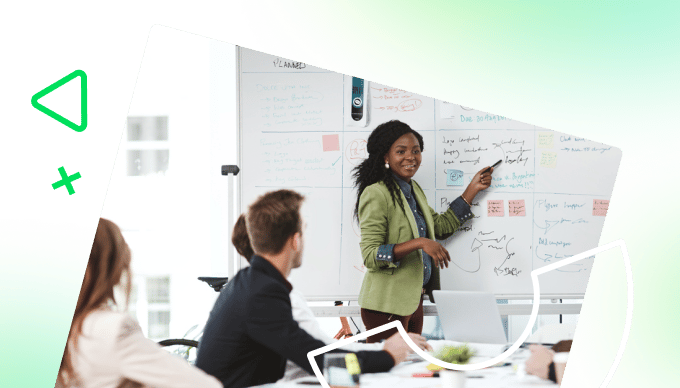Key takeaways:
- What is the primary benefit of document workflow automation? Automation saves time, promotes collaboration, enhances security, and minimizes errors in document management.
- How can automations streamline document creation? Automated templates pre-fill essential information, reducing manual processes and ensuring standardized content.
- What role does generative AI play in document development? AI aids content creation, suggests edits, and generates ideas, fostering collaborative live editing.
- Why is organized document storage crucial? Clear filing systems facilitate easy access and promote scalability by allowing team members to find and replicate successful templates.
- How does Wrike enhance workflow management? Wrike’s all-in-one platform centralizes integrations, automates processes end-to-end, and implements robust security measures for sensitive data.
A standardized workflow is essential for dealing with a large number of documents, but a manual version of this process can also be laborious, repetitive, and prone to error. Automating your document workflow to control the way your files are created, reviewed, approved, and stored will:
- Save time that would otherwise be spent on manual tasks
- Promote collaboration and resource sharing
- Increase security by controlling permissions
- Reduce the number of errors that creep into your process
There are opportunities to introduce time-saving, user-friendly process automations at every stage of a document workflow. Here, we’ll walk you through them, with tips and tricks to speed up everything from document creation to collaborative work, approval workflows, and storage.
Later, we’ll also showcase the software you can use to automate your workflow comprehensively, with use cases from real customers. With tools like our platform — Wrike — you can boost workflow adoption, integrate the tools your team relies on through a powerful API, and bridge more gaps in your document workflow.
Opportunities to automate your existing document workflow
Automating your document workflow doesn’t mean you have to rebuild your system from scratch.
Workflow management apps offer plenty of ways to upgrade the repeatable business processes your team is using to take your documents from ideation to approval.
Take the friction out of document creation
Automations and integrations can dramatically reduce the amount of time it takes to create a new document. As a bonus, starting with an automated documentation template instead of a paper document standardizes the files your team relies on, eliminating data entry and other manual processes and giving them access to all the information they need from the very beginning of the workflow.
For example, imagine your team regularly sends contracts or purchase orders to service providers who work with your company.
A manual workflow process would require you to open a new document, rewrite familiar headings, and input basic data like dates and contact details every time you request a new service. But with automations in place, you can digitize the process and start with a document that already includes essential information like job numbers, dates, and even the payment details for contractors they’ve worked with before.
Essentially, automations at the beginning of your document management workflow can streamline two vital elements:
- Document content: Automated document creation reduces your team’s checklist by extracting some of the content from your records and adding it to documents in different formats. Then, after the intake stage is complete, generative AI automations can transform the information you’ve gathered into longer documents to support your team as they start work.
- Document location: Your workflow also guarantees your documents are created in the right place. Without this step, it can be harder to find and share the files later. Automating the platforms and folders you use to create new documents helps prevent problems like duplicate files, sharing older versions with your stakeholders, or losing files you need for a compliance audit trail later.
It’s possible to set up templates for your essential documents, including forms with mandatory field functionality, in Microsoft Word, Google Docs, PDF tools like Adobe Acrobat, and even online apps designed to build forms with more design or branding elements.
These tools can help you kick off your repeatable tasks with fewer errors. But to create a streamlined document process and free up more space for high-value work, Wrike’s intelligent document workflows create your documents faster and with more of the data you need from the start.
Plus, with the latest Work Intelligence® tools, Wrike can automatically convert your notes to actionable tasks to track through the next stages of your workflow.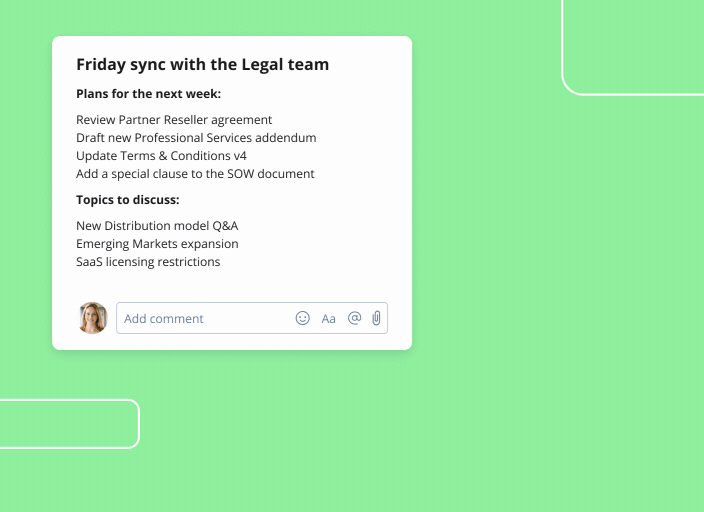
Bring document development to life
The process of developing a document is unique to your planned output, your team’s skill set, and your project management methodology. But however you prefer to share ideas and develop your work, you’ll find areas where automations can promote productive, collaborative work.
For example, document processing automations can support you when it comes to:
- Content creation: Using generative AI and machine learning, teams can flesh out their notes, generate ideas, and create first drafts of their content. You can even find opportunities to automatically edit documents to change the tone or apply your brand voice across the documents you produce.
- Live editing: When you use a tool that sends automatic notifications to stakeholders when edits and discussions concern their work, changes and suggestions can be made in real time and actioned faster. These proofing and review automations shift the editing process from a list of feedback that sends the author back to the drawing board to a collaborative system where you build and discuss the work together.
- Reminders: As your work becomes more complex or the number of documents in your project grows, you might run into more issues with time management. Automations can help stop documents from falling through the cracks. For example, a project manager can automatically send reminders to the people working on the documents to request status updates, alert them to upcoming deadlines, or check in when the project is at risk.
When you work with shared documents in a program like Google Drive, you can share feedback and work on a document together. But for truly constructive, actionable feedback and a smoother overall process, Wrike gathers your team around a complete history of the document and gives you all the tools you need to perfect it together.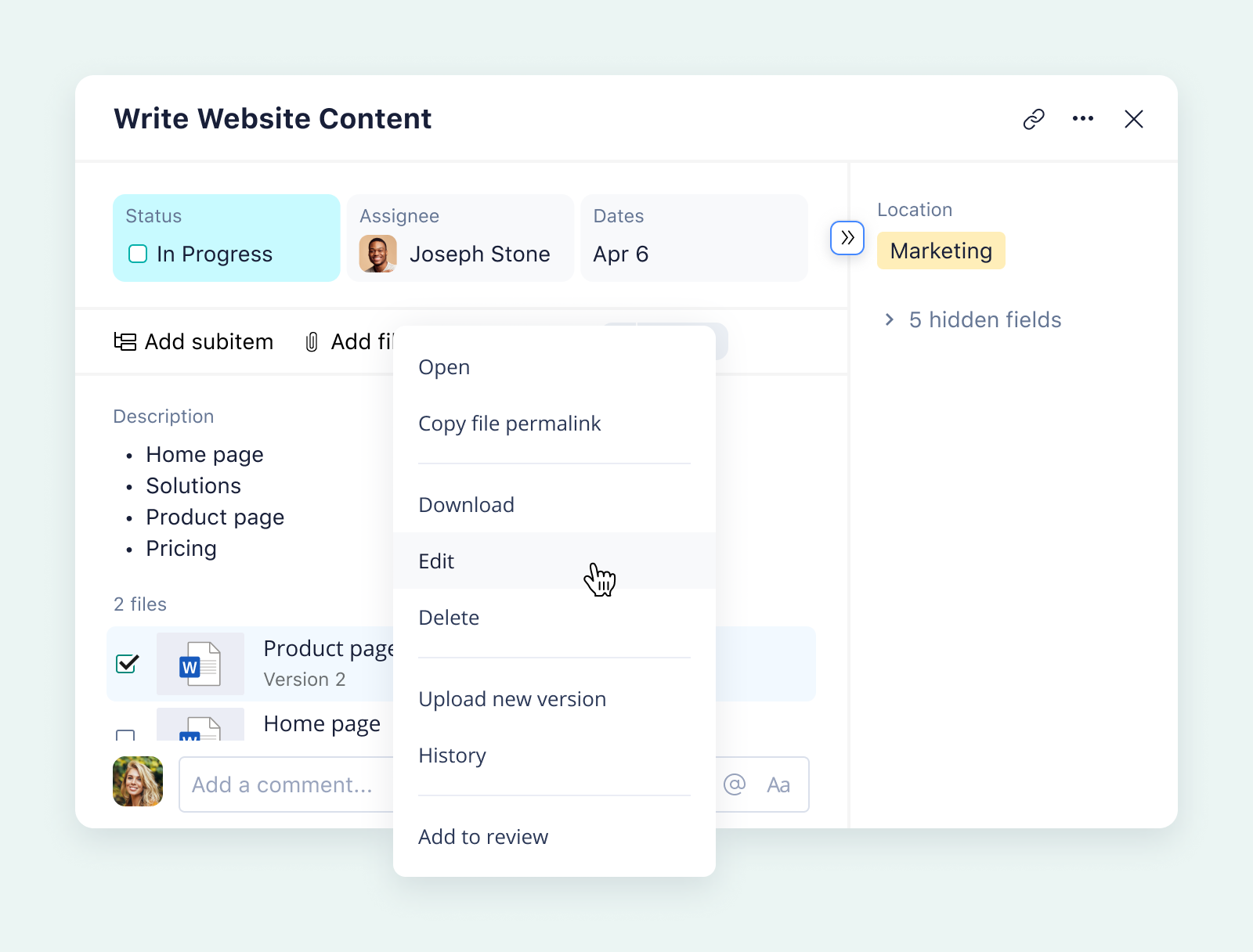
Create a more dependable document storage system
The essential final stage of any document creation workflow involves archiving the work and the metadata you’ve created. There are two major benefits to getting this workflow stage right:
- Filing documents clearly makes it easy to locate them again. For example, at the end of a project, you might have to review the assets you’ve created. Routing documents to a specific folder where you can call them up easily can make all the difference. Plus, if your team changes in the middle of a project, a standardized filing system makes it easier to hand over the work or onboard somebody new.
- Successful business documents can be templated. When you review your work, you might decide there’s an aspect you’d like to replicate next time. It’s easier to create a document template if you can find the original and use it as a blueprint for a recurring task. As well as a seamless process with a reduced chance of human error, these blueprints give you greater scalability for future projects.
You can share the requirements for naming, storing, and filing documents with your team and hope they adopt the system. Or, with Wrike, you can automatically send documents to project folders at the end of the workflow, storing not just the file itself but all the subtasks and discussions that went into creating it.
The benefits of document workflow automation
As you get to know your workflow better, you’ll naturally find areas where it could be sped up or made more efficient. Sometimes, this leads teams to cobble together a series of automation solutions over time.
They’ll start with a spreadsheet to list their task statuses, for example. Later, they might bring in a Slack integration to notify each other of changes. Later still, they might branch into workflow tools that take care of one aspect of their digital document process, like proofing. This leaves them with a workflow that technically contains a series of automations — but only if they jump between different platforms to take advantage of them.
Your initiatives will benefit from workflow automation far more clearly if you use a single tool to manage it.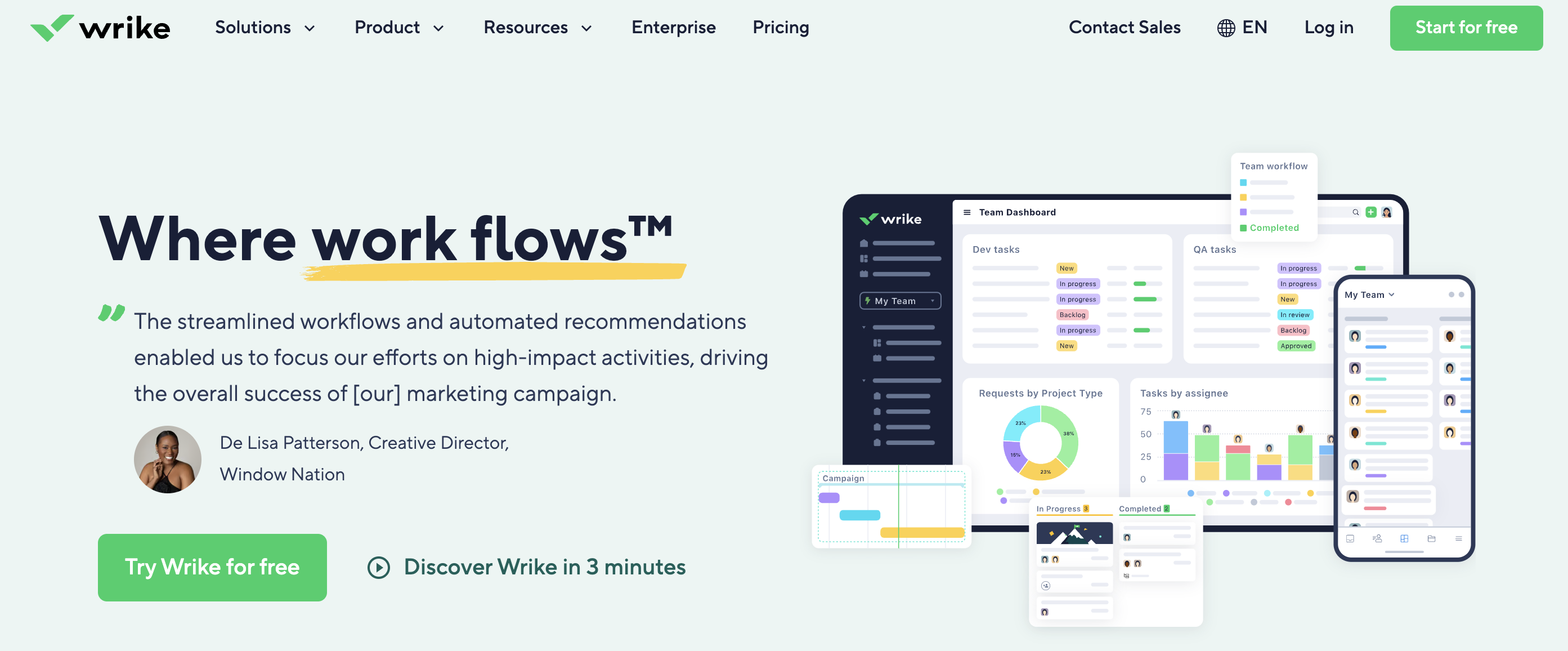
Unlike other workflow management software platforms, Wrike’s exhaustive list of integrations and automations means you can automate entire document workflows from end to end, no matter how many tools you need to bring in, without leaving the platform where you manage your work.
Let’s look at these essential features in more detail.
Total compatibility with your existing systems for a more robust workflow
When your workflow software doesn’t slide into your existing systems, you end up with a disjointed process. In contrast, workflow management systems with powerful integrations eliminate friction by centralizing your document work and creating a single source of truth.
With platforms like Wrike, you can combine all the tools you need to create, assess, and share your documents and apply automations that span your entire workflow.
For example, if you use Google Drive to create documents, you can attach your documents directly to your tasks in Wrike and sync the latest changes. This means you can instantly access the latest versions of the document from the platform you’re using to manage your workflow without juggling tools.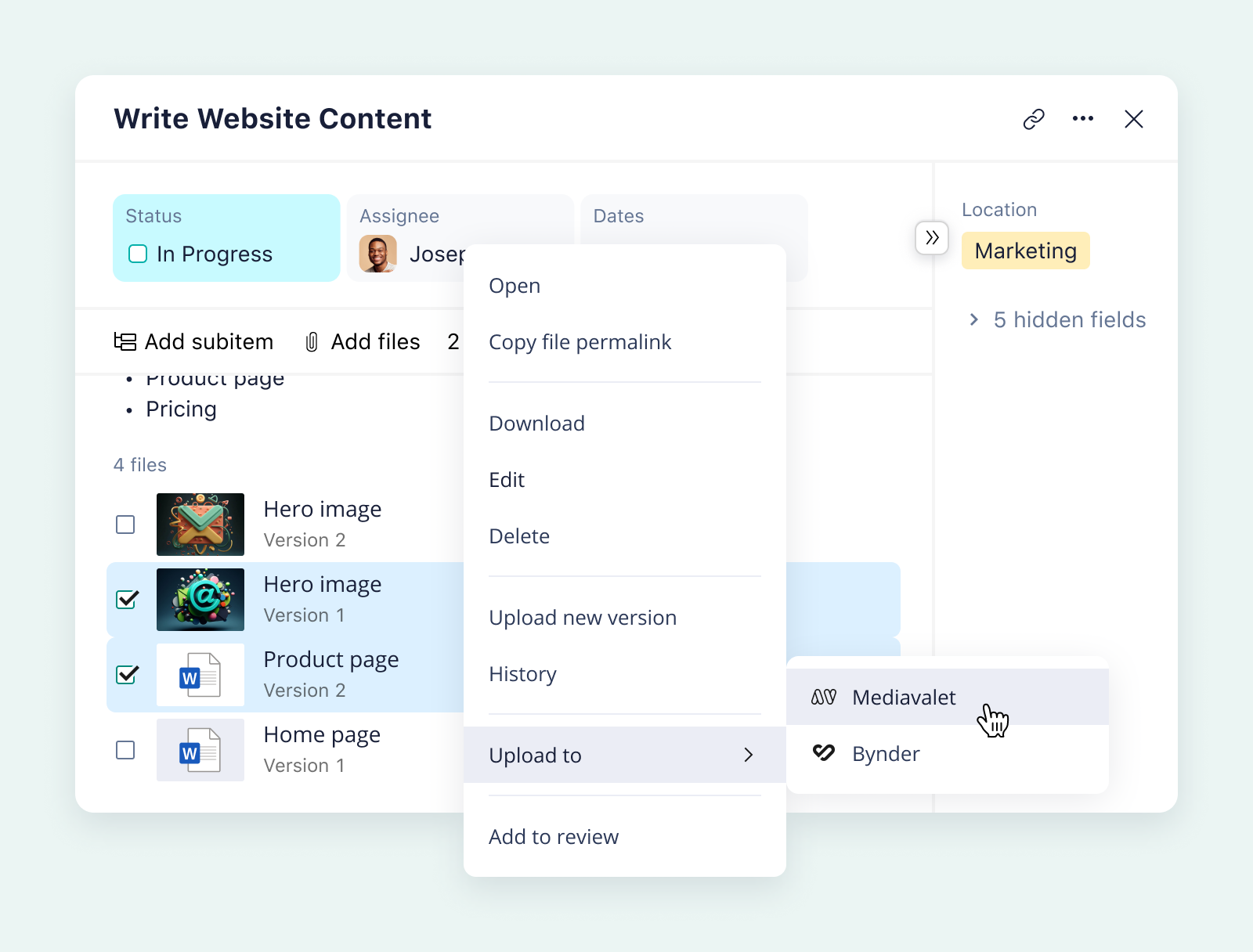
Finally, for complex documents that need to be shared externally as well as with your team, further integrations with tools like e-signature or indexing apps give you everything you need to get your document workflows over the line.
It’s unbeatably easy to set up these integrations in Wrike. In fact, it’s as simple as when/then.
When you want to automate a process within your workflow, simply select a task, choose a rule, and decide where and when you want the rule to apply. For example, when changes to a document are overdue, then add a comment and mention the person who owns the task.
Plus, Wrike’s industry-leading AI model detects repetitive tasks and suggests further document automation rules to bring in more tools and make your workflow even more efficient.

The team at Ogilvy Australia uses Wrike’s automations throughout their creative process. They value the real-time overview of their work, as well as dozens of other automation features like creative brief requests, task and approval tracking, workload monitoring, and @mentions.
Everything I see now in Wrike is live and in its current status, which is a big plus to me. We can jump on the job, look at the last couple of comments on it, and pick up the ball up and run with it from there.
Ashley Risstrom, Senior Production Manager
Exhaustive security measures to protect sensitive data
If your organization handles confidential information, you’ll be hyper-aware of the consequences a security gap can have. The more tools you use, the more vulnerable your sensitive data can become.
Wrike’s security features include:
- Role-based access control to manage the users or job types who can access the documents you’re working on
- 100% confidential spaces for project managers
- Double encryption for sensitive data
- GDPR, CCPA, and HIPAA compliance
Find out more about Wrike’s latest security policies here.
The team at Siemens Smart Infrastructure knows the security challenges that gaps in a document workflow can cause. Before Wrike, they used a mix of isolated tools, but this led to information silos, fragmented communication, and an increased risk of breaches and compliance issues. With Wrike, all their work is aligned to their internal standards within a platform they can trust.
Good usability helps, but Wrike’s strong integrations and security bring a lot of value.
Hannes Leitner, Process Owner Project Execution
Intuitive interface to encourage wider adoption
If your team members don’t fully understand or use your workflow automations, you’ll still come up against inefficiencies, delays, and a reduced capacity for collaboration.
In contrast to less powerful workflow management apps or multitool solutions, Wrike is easy and inviting to use. Our workspaces include features like:
- Tailored task and workflow templates, which can be built from the ground up to match the tasks you regularly complete or suggested automatically based on your existing tasks
- Workspace and dashboard customization features, which display the workflow overview information that impacts your team and tracks your progress in a way that makes sense
- Custom, automatically generated reports to help you monitor your work, review your process, and refine the system you have in place
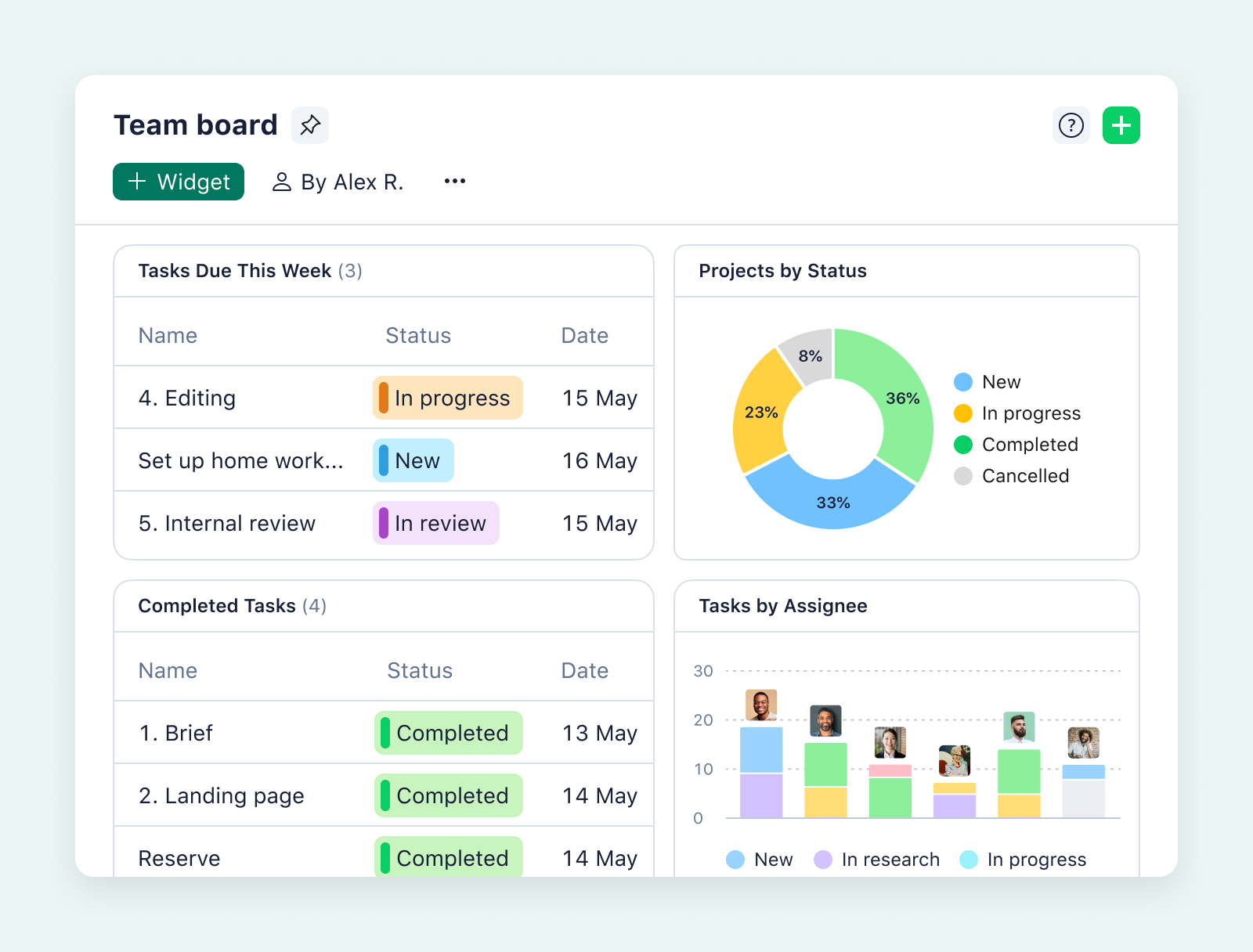

Dashboards eliminated a lot of the stress and time spent trying to pull summaries of what everyone was working on. We start every week by using our dashboards — it sets the bar for what we have to prioritize.
Claire Gilman, Manager of Marketing and Advertising
Key steps to document workflow automation
Whether you choose to manage your document workflow in a full-service software platform like Wrike or you’re still developing your process, creating an automated document workflow is a linear process.
In the final section of this post, we’ll take you through it step by step.
Step 1: Identify the process you want to automate
The best document workflows to automate are:
- Repeatable. They include types of documents your team regularly creates and shares in their work.
- Manual. This is where setting up the document includes some tasks that are currently done by hand. For example, if you have to copy and paste data from a form into a spreadsheet, automation can speed up this process and improve the results.
- Time-consuming. This is because you want to see a clear and measurable benefit when you implement the automation.
Once you have a document workflow in mind, it’s time to break down your existing process and find the points where automation could support you.
Step 2: Map the document workflow
There are plenty of ways to map a workflow. For documents, you might find it easiest to create a Gantt chart or a simple Waterfall flowchart to show the different stages the document passes through before it’s approved. It can be helpful to split the tasks up into subtasks to identify any dependent steps where one task has to be completed before another can begin.
For example, at the very end of your workflow, you might be able to approve the copy before a whitepaper has been typeset, but you won’t be able to send it for final approval until the images and design elements have been added. In this case, getting the images from your graphic designer would be a dependent step.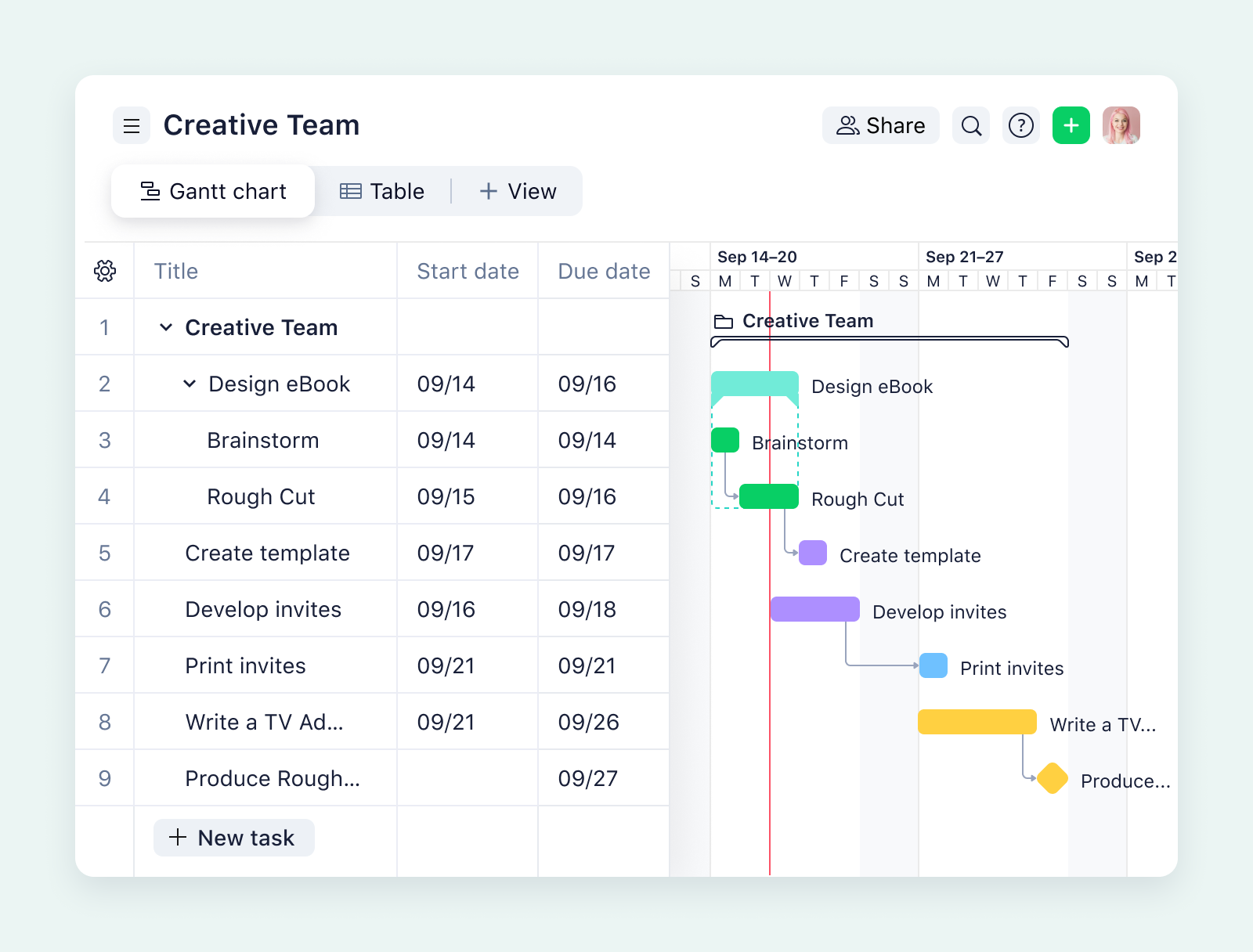
Step 3: Define users and their roles
Identifying all the users who have a hand in your documents will help you build a workflow that gives them the tools they need without compromising on the permissions you need to build in.
At this stage, it’s also worth asking your team for feedback about the existing process. Their insights can inform your decisions as you shop for automation solutions.
Step 4: Choose your tools
When you have a thorough grasp of your current workflow, you can compare workflow management tools and find one with all the features you need. You’ll quickly notice you have a long list of options here, from apps that manage to-do lists to extensions that help you edit your documents more efficiently.
Remember, when you manage your automated workflows with Wrike, you can customize every part of your document lifecycle in one platform. This centralizes all the work connected to your deliverables and makes it far easier to innovate, collaborate, and scale your process.
Step 5: Create a template
The final stage of the workflow is to create your template and set up the automations you want to repeat across your documents. Once your workflow is ready to go, onboard your team and put the new system to work.
As with all your business process automations, it’s important to continually monitor and refine your document workflows to make them as efficient as possible. Gather feedback from the people who use the workflow every day, and monitor the adoption rate and your KPIs to make sure it’s working for your team.
Break new ground with document workflow automation
The benefits of an automated document management system are clear to see, especially when you implement a workflow automation software solution that ties all your tasks and tools together.
Wrike offers:
- Real-time collaboration, even across departments, locations, and time zones
- Increased productivity and efficiency through the elimination of manual tasks
- Improved collaboration in an environment that encourages idea generation and constructive feedback
- Enhanced customer satisfaction, because your workflow creates a watertight final result, every time
Find out what Wrike’s market-leading automation tools can do for your most important document workflows.