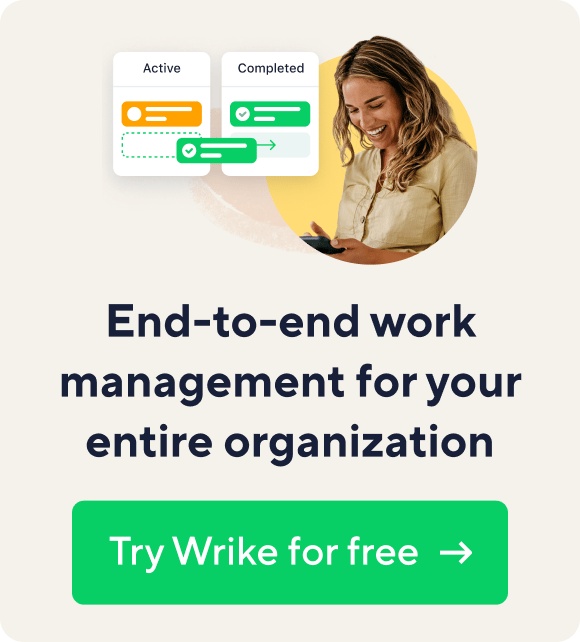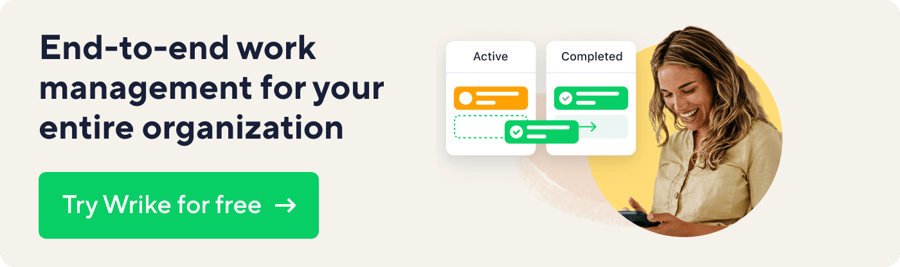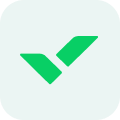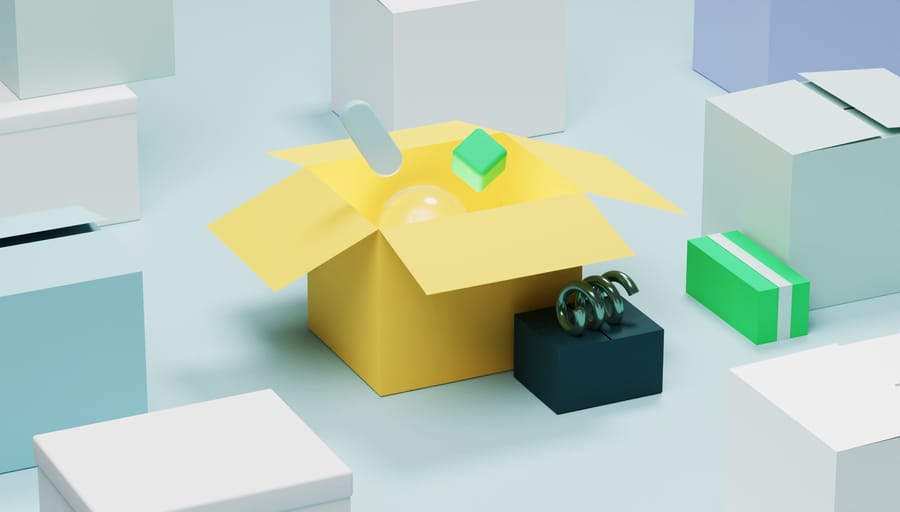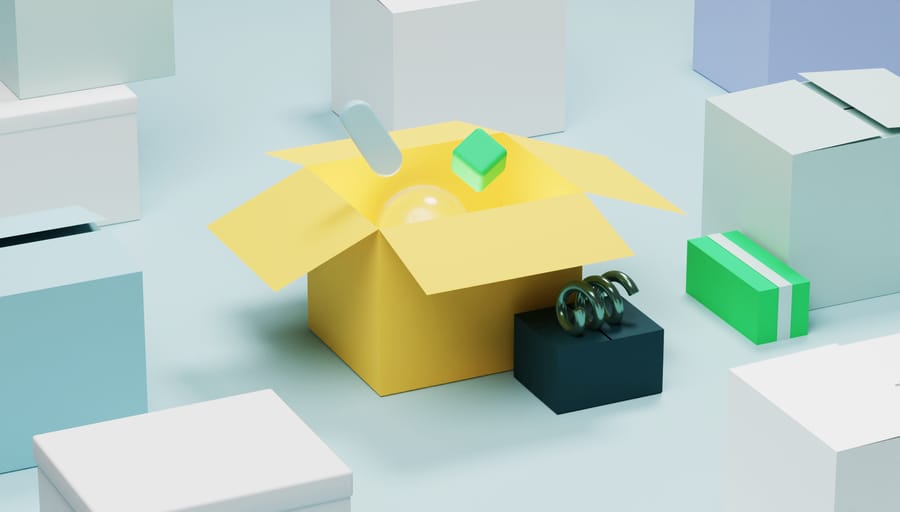At Wrike, we know your team is unique and you need a tool that fits the way you work. That’s why we’ve made it simple for you to add anything you need to your projects.
Need to track budgets? Priority? Custom statuses? No problem. Whether you’re in Product Development, Marketing, Finance, or any other team, you can now configure your projects to track exactly what matters to you. The best part: using Custom Fields is as simple as adding a new column in a spreadsheet.
The applications of Custom Fields are only limited by your imagination, but here are a few examples to get you started:
1) Manage budgets — Add tracking for budgets and costs to your project. You can restrict visibility of this data to specific people with selective sharing controls for each custom field.
2) Custom workflow — Setup a drop down list with the specific statuses you use in your workflow. For instance, a Product Development team could use To Do, In Progress, In QA, and Deployed, while your Marketing team could use In Progress, In Design, In Review, and Approved. You can even build a custom Dashboard showing all the tasks in each stage.
3) Prioritize work — Make it easy for your team to know what to work on next. Use custom fields to prioritize tasks such as P0, P1, P2, or Blocker, Critical, Major, and Minor so you can make sure the most important things get done.
4) Map tasks to company objectives — It’s often challenging to map top-down initiatives with the bottoms-up work that’s being done. Use Custom Fields to track which team or company objectives each project supports. This makes it easy to generate reports showing how your team’s work rolls up into the big picture.
Getting Started
You can add custom fields to any folder from the Table View. Once you add a custom field to a folder, it will be available on all of the tasks in that folder throughout Wrike. You’ll see a new icon in the Task View, and the data will be included in Excel exports as well. You’ll also be able to use the new field in your Filters and add the filtered lists to your Dashboards. Each folder can be configured separately with it’s own unique set of custom fields to fit the nature of your work.
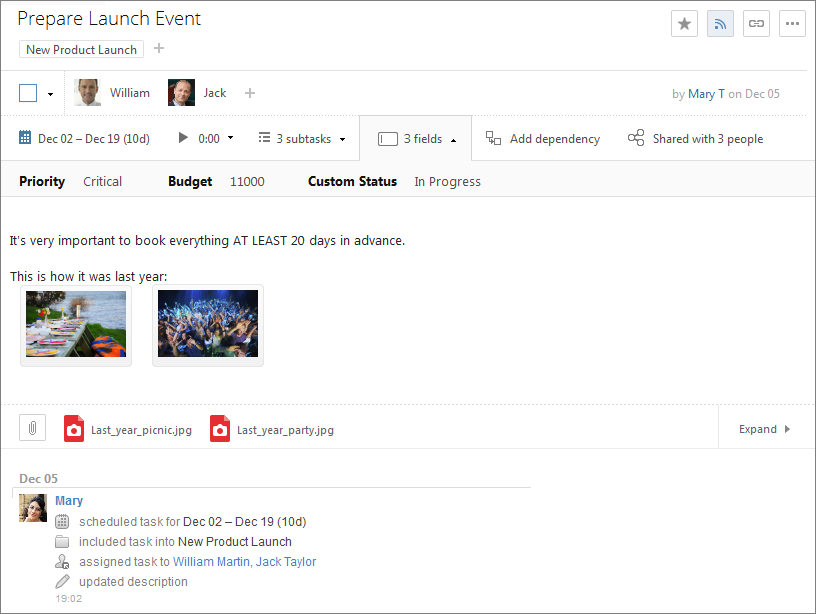
Custom Fields are available to Wrike Enterprise users. Not on Wrike Enterprise yet? Start a Free Trial to try out Custom Fields and our other great Enterprise features.
Have questions or need help? Contact our Support team.
UPDATE 08/28/2017: Custom Fields are now available for both Business and Enterprise plans.