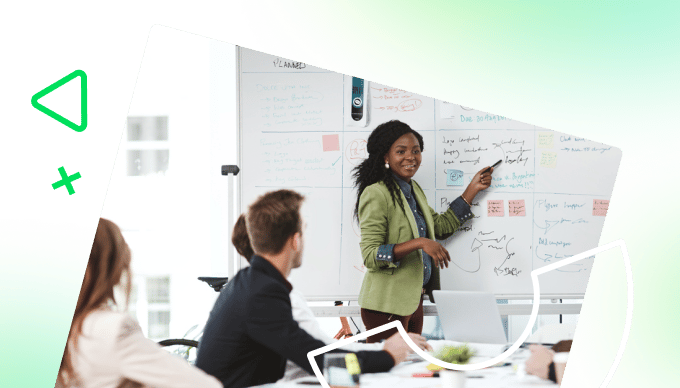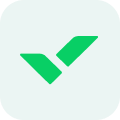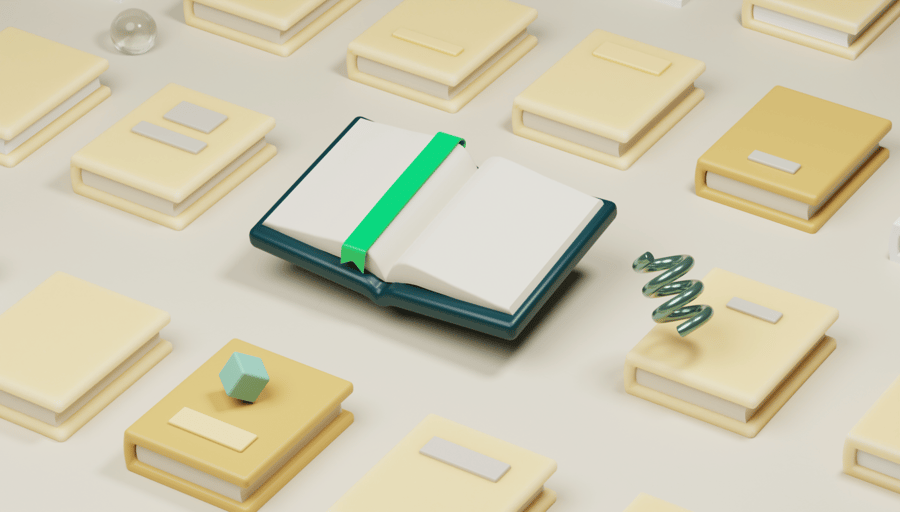Key takeaways:
- What is data visualization? It transforms raw data into impactful visuals like charts and graphs for better understanding and decision making.
- Why are pie charts important? They effectively represent proportions and distributions, making complex data easy to digest for stakeholders.
- When should I use pie charts? Use them to show parts of a whole, like budget allocations, but avoid cluttering with too many categories.
- How can Excel help with data visualization? Excel allows for easy organization, analysis, and visualization, including creating pie charts.
- What are key tips for effective pie charts? Use contrasting colors, label clearly, and avoid common mistakes like overcrowding categories to enhance readability.
Remember those dreaded oral presentations as a kid where you would have to prepare a PowerPoint, stand in front of the entire class, and then give a speech? No doubt, 20 pairs of eyes staring at you is nerve-racking enough. What makes it even worse is when your class decides to tune out and stop paying attention to you altogether.
Although it is easy to dismiss your classmates as merely being rude or disengaged for personal reasons, perhaps they felt that your presentation was a bit boring. It’s not enough to present an interesting topic or count on your good friends in the audience to give you their full attention. To engage them, you must also use memorable graphics that get your point across in a meaningful way.
When it comes to business, it’s important for companies to figure out a way to organize, manage, and present their data. For instance, organizations typically turn to data visualization to craft their complex information in a simplified and easily understandable manner. Among the various types of visualizations, pie charts are widely used to represent data distribution and proportions.
In this article, we will explore the basics of data visualization, look at the importance of pie charts, and provide a step-by-step guide on how to create a pie chart in Excel.
What is data visualization?
Data visualization is a way to represent data in a way that allows users to fully understand it and make informed decisions. This means transforming the raw data into powerful visuals, such as charts, graphs, and maps. You want to draw attention to any apparent trends or patterns and effectively tell a story through your chosen visual.
Remember, different types of data require different visual representations. While line charts would be more suitable for showing the change in temperature over time, bar charts are useful for comparing the sales revenue of competing businesses. Also, you can draw your audience’s attention to certain parts of the visual by adjusting the data’s position, length, color, and shape.
Different types of data visualization
Let’s go over the various types of data visualizations. Each one has unique insights depending on the nature of the data being represented.
- Line charts show trends over time. Plot data points on a line to observe the changes and fluctuations in the stock market, weather, and more.
- Bar charts compare different categories. Data is represented as bars of varying lengths. It is easy to compare the highest and lowest values for things like sales figures, market shares, or survey responses.
- Scatter plots depict correlations between two variables. Plot data points on a two-dimensional graph to view how the two variables relate and if there are any patterns. These are commonly used in scientific research, social sciences, and market research.
- Pie charts represent proportions or percentages. Divide a circle into slices, with each representing a different category and portion of the overall ’pie.’ They can be used to depict market shares, budget allocations, or demographic distributions.

Why does it matter?
Now that you know there are so many types of visuals to choose from, let’s find out why data visualization is so important.
- For one, data visualization simplifies complex data and enables better decision making. If you’re only given raw data or view it in a table, it can be difficult to see patterns, trends, and outliers. By using the visuals mentioned earlier, you can flag key relationships and correlations.
- Also, data visualization assists in error and anomaly detection. If you spot any inconsistencies or outliers, you can bring them to your team’s attention and investigate further. This is extremely valuable in fields that rely heavily on the accuracy of data, such as finance.
- Lastly, data visualization helps you effectively present findings to stakeholders, clients, or colleagues. Visual aids communicate complex information more easily than just mere numbers. By piquing the audience’s attention early on, you can convey the main points more effectively than a lengthy report or spreadsheet.
What are pie charts?
Our focus for today is pie charts. Let’s jump right in!
Imagine you have a pie, and you want to divide it into slices to represent different parts of a whole. Each slice will have a size that corresponds to the proportion it represents. This is the essence of a pie chart, a popular choice for visuals if you are looking for something simple and aesthetic.
When to use them
Pie charts are best suited for illustrating the composition as a whole, or showing the relationship of parts to the whole. If you want to visualize the distribution or proportion of data categories relative to each other, pie charts are your best friend!
Let’s consider the example of your company’s budget allocation. Using a pie chart can show the percentage of funds allocated to different departments (e.g., marketing, operations, and research and development). This allows stakeholders to quickly understand how resources are distributed so that any areas that require further attention can be addressed.
However, pie charts must be used judiciously. If there are too many categories, it will be difficult to distinguish between small slices. If the categories are not mutually exclusive or if the data does not add up to 100%, a pie chart may not be very effective. In this situation, you may find that other visuals, like bar charts and line graphs, would be more appropriate. Therefore, it is always a good idea to explore your options and choose the one that best represents your data.
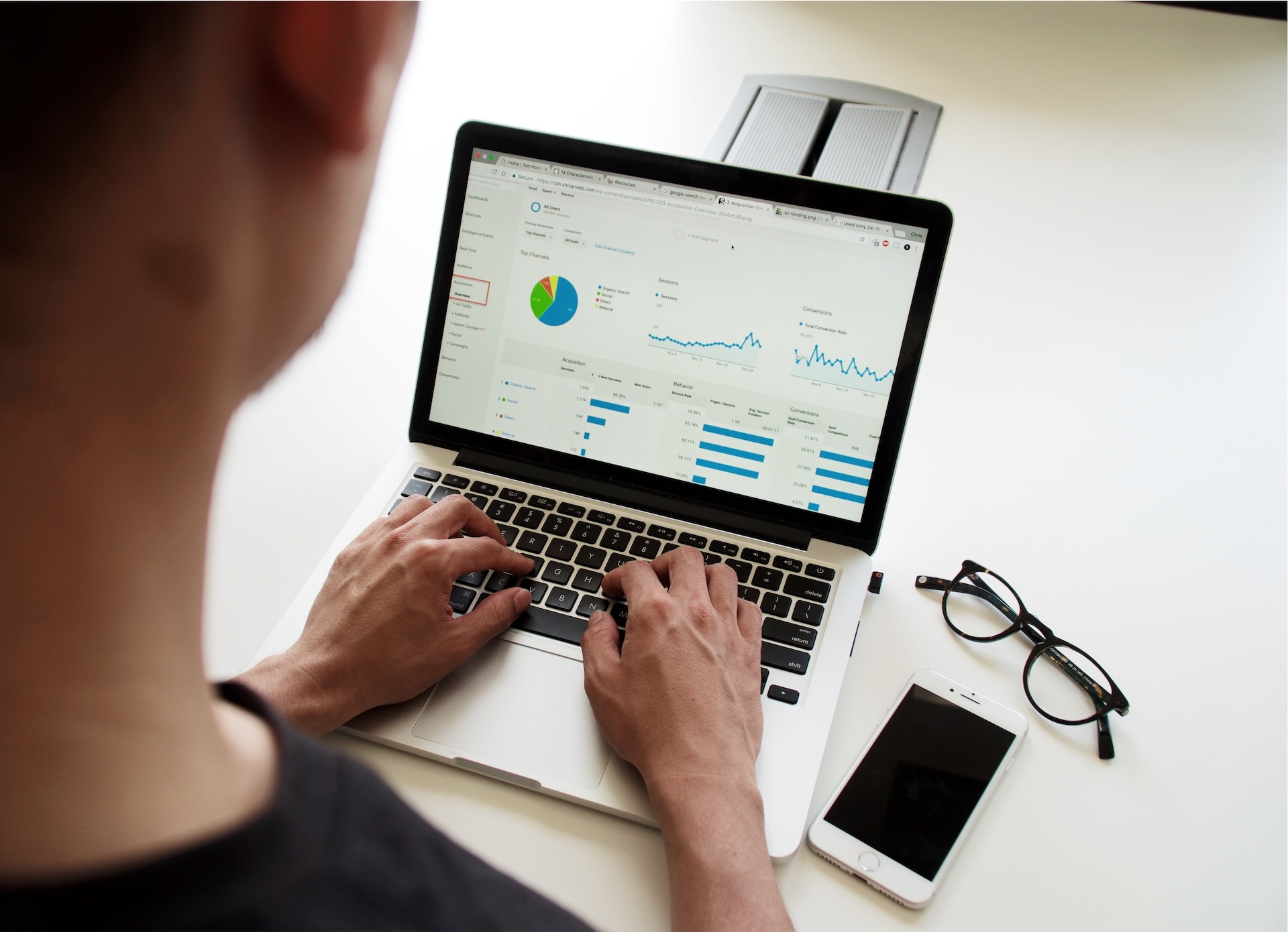
Getting started with Excel
Let’s now pivot and talk about Excel. A widely used software tool for data analysis and visualization (pie charts included!), Excel is a great way to organize, analyze, and visualize data in a user-friendly manner. Regardless of experience level, anybody could benefit from learning the basics of the Excel interface and how its functions relate to data visualization.
Navigating the Excel interface
Understanding Excel’s layout and being able to navigate its different components lays the foundation for working effectively with data and creating effective visualizations.
- When you open Excel, you are greeted with a blank workbook, which is essentially a collection of worksheets. Each worksheet is a separate tab at the bottom of the Excel window, allowing you to work with multiple sets of data within the same workbook.
- The Excel interface consists of a grid with rows, columns, and cells, where data is entered and manipulated. Each cell can contain text, numbers, or formulas.
- At the top of the interface, the ribbon has commands and tools organized into tabs, so that you can adjust the formatting, make calculations, and perform data analysis.
- There is also a formula bar, where you can enter and edit formulas that perform calculations on your data. This is particularly useful when creating visualizations that require complex calculations or data manipulation.
Excel functions, formats, and insertions
- Excel offers a range of basic functions that can be of use to you. The SUM, AVG, COUNT, and PERCENTAGE can calculate totals, averages, counts, and percentages, respectively.
- There are also advanced functions like VLOOKUP, IF, and CONCATENATE. These functions can be extremely useful when working with large datasets or when creating interactive visualizations because you can perform more complex calculations and data manipulations.
- Formatting options such as font styles, colors, and borders can enhance the appearance of your charts and make them more visually appealing. You can customize the colors, fonts, and styles to match your branding or to create a specific visual theme for your data visualizations.
- Charts can be inserted into Excel, whether you have a pie chart, bar chart, or scatter plot. These charts can be customized via labels, titles, and legends for a more professional look.
How to create a pie chart in Excel
Now that you have a good understanding of data visualization and Excel, let’s make your very own pie chart. The following steps will guide you through the process:
- Prepare your data. Make sure your data is in a tabular format, with categories and corresponding values. If necessary, perform data cleaning and calculations, like summing values or calculating percentages.
- Insert a pie chart. Go to the ’Insert’ tab in Excel’s ribbon and click on the ’Pie Chart’ button. Choose the appropriate pie chart type from the available options and input a date range. Once the selected data populates on your Excel worksheet, resize and reposition it as you see fit.
- Customize your pie chart. Modify the title, legend, colors, and labels as desired. Experiment with different customization and formatting options until you achieve the desired look and feel for your pie chart.
Tips for effective pie charts
While creating a pie chart in Excel is relatively straightforward, there are a couple of things that you want to keep in mind.
- Choose the right colors. Select the appropriate colors for your pie slices to make the chart more aesthetically pleasing. Contrasting colors can be used for different categories so that they are distinct and easily distinguishable to your viewers. Also, try not to use too many colors or similar shades or your audience may get confused.
- Label your pie chart. Label each pie slice with its corresponding category or value. Position the labels carefully to prevent overlapping or cluttering. You can even use data callouts or a legend to provide additional context. This is useful when there are many categories or small slices that may require extra explanation.
- Avoid common pie chart mistakes. If you use too many categories, the chart can get cluttered and become difficult to read. To solve this, merge similar categories into one single slice or consider using a different visualization type. Additionally, pie charts should only be used when representing parts of a whole or proportions. Avoid them if the data does not add up to 100% or if the categories are not mutually exclusive.
Use Wrike to simplify data visualization
While Excel is a powerful tool for creating pie charts and other data visualizations, managing and organizing all your data can be quite the challenge. Fortunately, Wrike provides you with a centralized location for all your data, making it easier to create and update all visualizations.
As well as creating a single source of truth, Wrike also offers its own unique visualization tools. These include:
- Custom analytics boards to represent data
- Gantt charts to track project timelines
- Kanban boards to monitor project process
If you want to create memorable visuals that impress your audience and enhance your business efficiency, you’re in the right spot. Start your free trial of Wrike today.
Note: This article was created with the assistance of an AI engine. It has been reviewed and revised by our team of experts to ensure accuracy and quality.