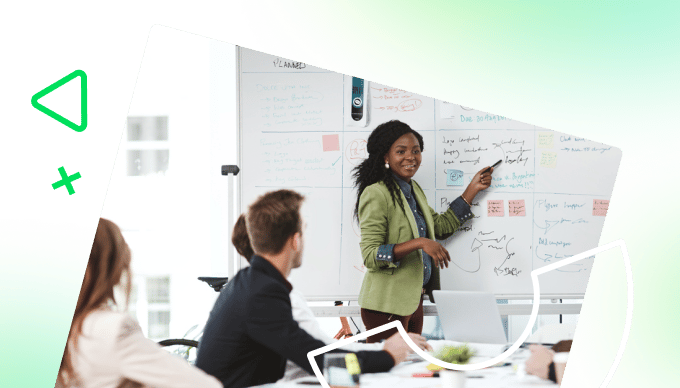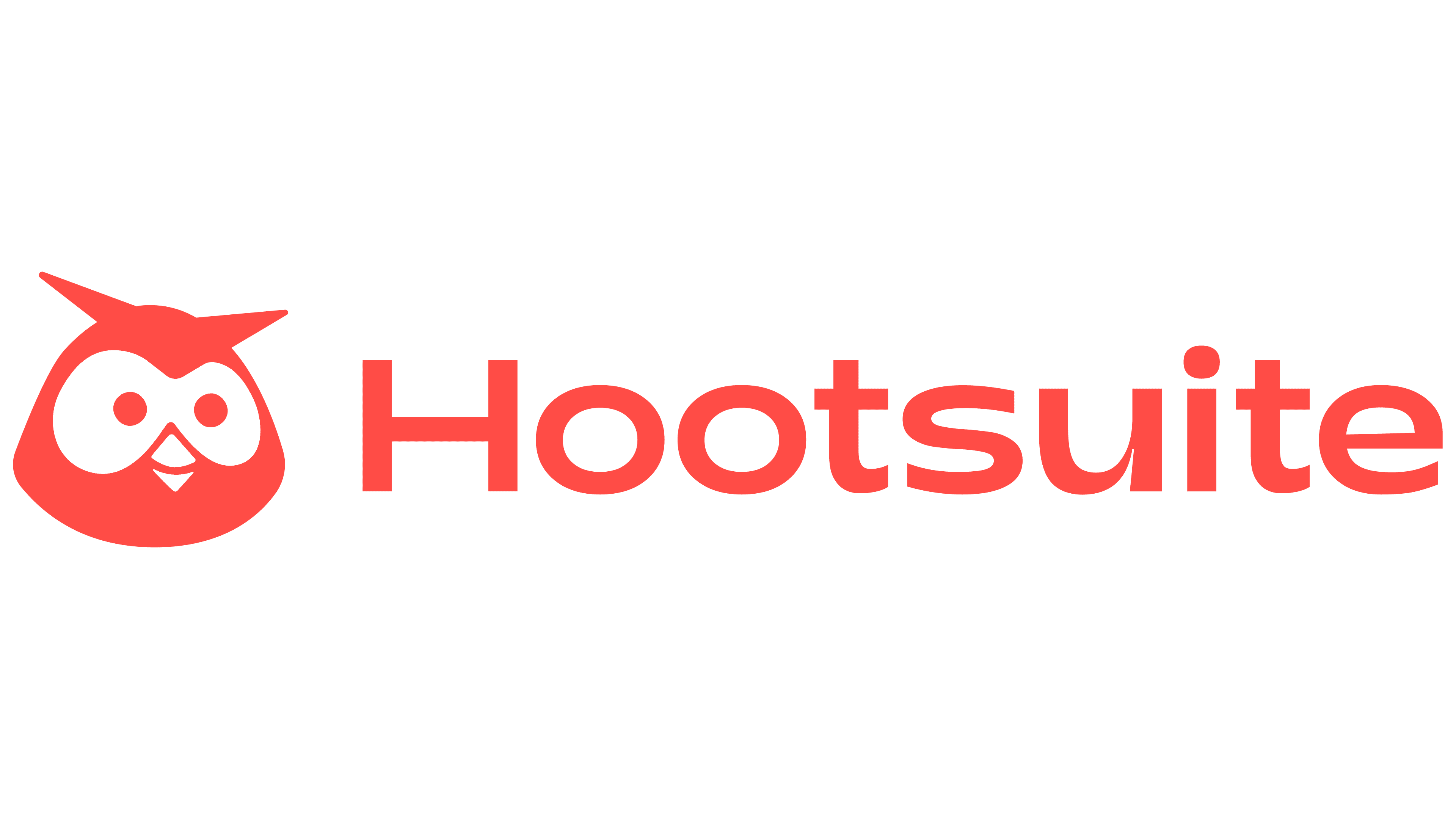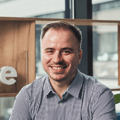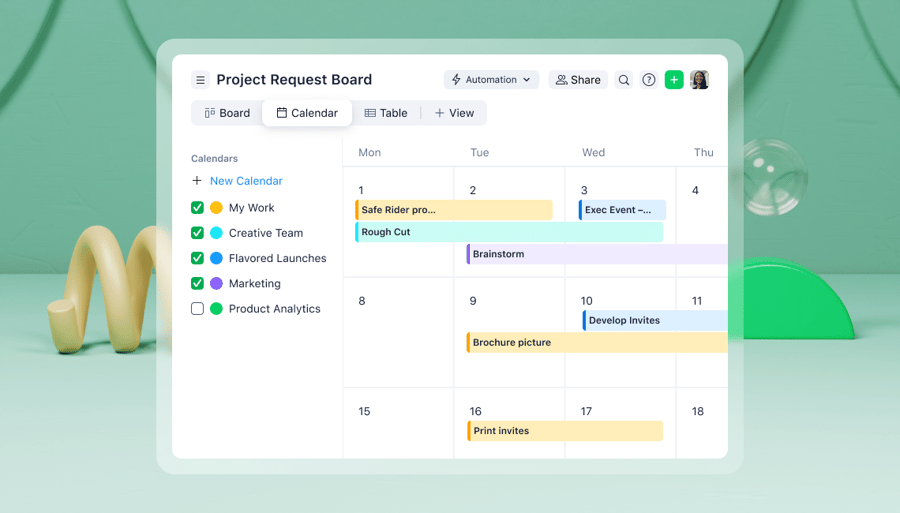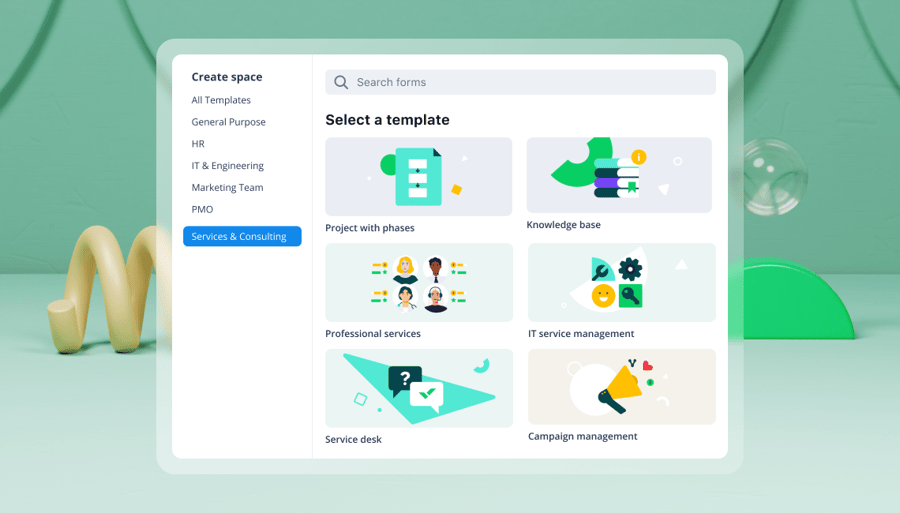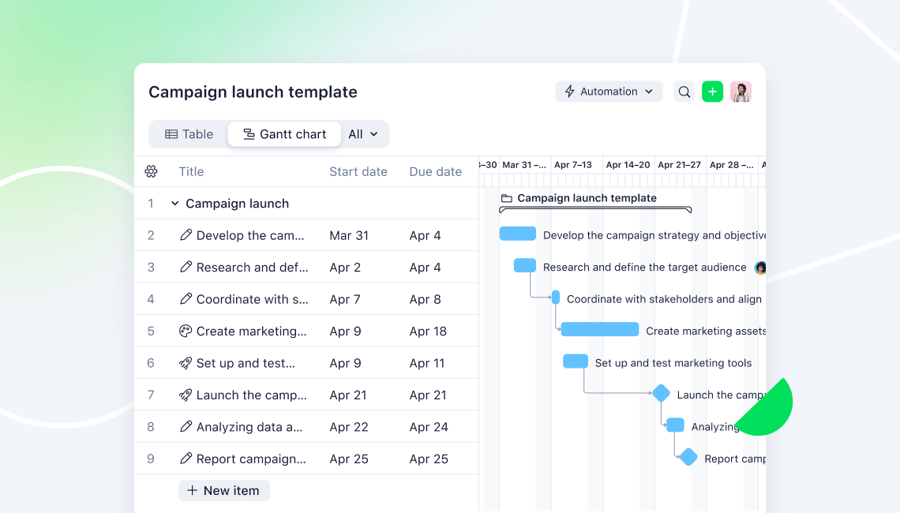Key takeaways:
- What is a project calendar? A project calendar visually displays tasks, deadlines, and events, helping teams to plan and stay organized throughout the project lifecycle.
- What is the importance of using a project calendar? It improves planning, coordination, deadline tracking, resource management, and adaptability to changes, ensuring timely project delivery.
- What key elements should a project calendar include? Essential features are task titles, start and end dates, milestones, task dependencies, and ownership to enhance clarity and accountability.
- What tools can be used for project calendars? Popular options are Microsoft Excel for simple plans, Google Calendar for high-level visibility, and comprehensive project management software for complex projects.
- What are some common mistakes to avoid? Avoid overcomplicating the structure, ignoring resource availability, neglecting regular reviews, and failing to communicate schedule changes clearly.
I’ve managed many projects over the years, and one thing I’ve learned is that everything falls apart fast when the plan isn’t clear. You can have a great team and a clear goal, but it’s easy to miss deadlines and lose track of project tasks if you don’t have a proper way to organize your time. That changed when I started using a simple project calendar for task management. I could see what needed to happen each week, and the whole team could stay on the same page.
In this guide, you will learn how to set up a project planning calendar that helps you stay organized and deliver work on time. I’ll also show you how to create project calendars in Excel, Google Sheets, or project management software.
What is a project calendar?
A project calendar is a visual display that shows when tasks, deadlines, and key events will happen during a project. It helps teams plan, coordinate, and stay on track by mapping out project tasks over days, weeks, or months.
Benefits of using a project calendar in project management
A calendar might seem like a simple thing, but it’s one of the tools I rely on the most as a project manager. A good project planning calendar helps you:
Improve project planning
You can map out each phase of the project tasks and see how everything fits together. This makes it easier to build realistic project timelines and avoid last-minute surprises.
Coordinate tasks across teams
When the project schedule is crystal clear, everyone understands what’s happening and when. This keeps each team member on the same page without constant check-ins or status updates. It also cuts down on confusion and speeds up decision making.
Track deadlines
A project schedule helps you stay ahead of due dates and manage your timing with less guesswork. Instead of reacting to deadlines, you’re working toward them with a clear plan. This is especially helpful for managing long or overlapping complex projects.
Balance resource management
Does one team member carry the brunt of the work while others are left idle? With a project calendar view, you can manage resources better and balance workload. 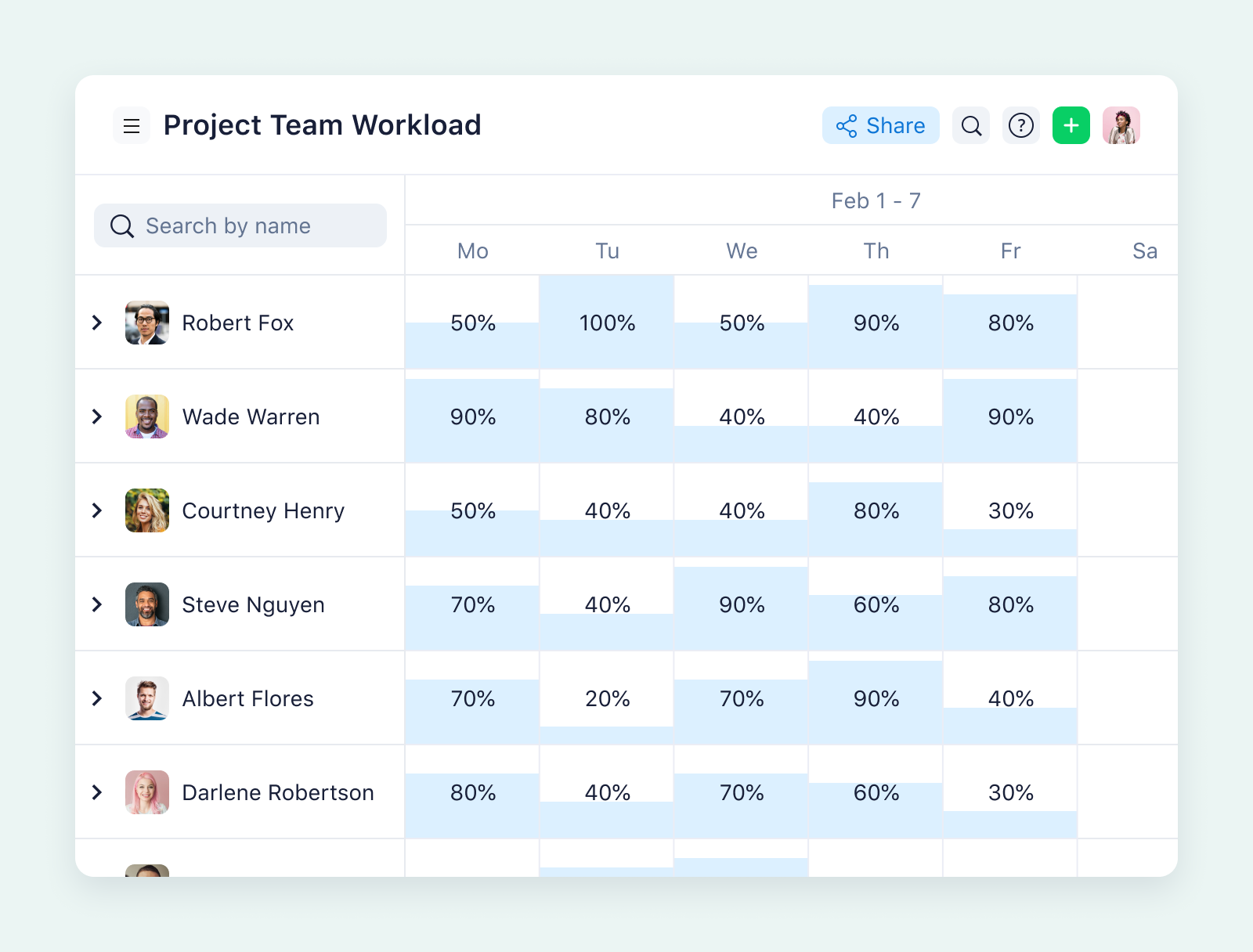
Adapt to project changes
Every project hits unexpected changes. The difference? How prepared you are. With the right setup, your project calendar lets you adjust due dates, shift timelines, or update assignments — without breaking the overall flow.
Key elements and features of an effective project management calendar
A project calendar gives your team structure, visibility, and direction. But to work, it needs more than dates on a screen. Here are the key things I always make sure are included in my project planning calendar:
Task title
A good calendar needs more than deadlines; it needs clarity. Add a short task title that makes it easy for all project team members to understand what needs to be done.
Start and end dates
You can’t manage what you don’t schedule. Every calendar should show all tasks with start and end dates. This lets you map out the workload week by week and see how long each part of the project will take. If specific tasks aren’t linked to important dates, it becomes harder to measure progress.
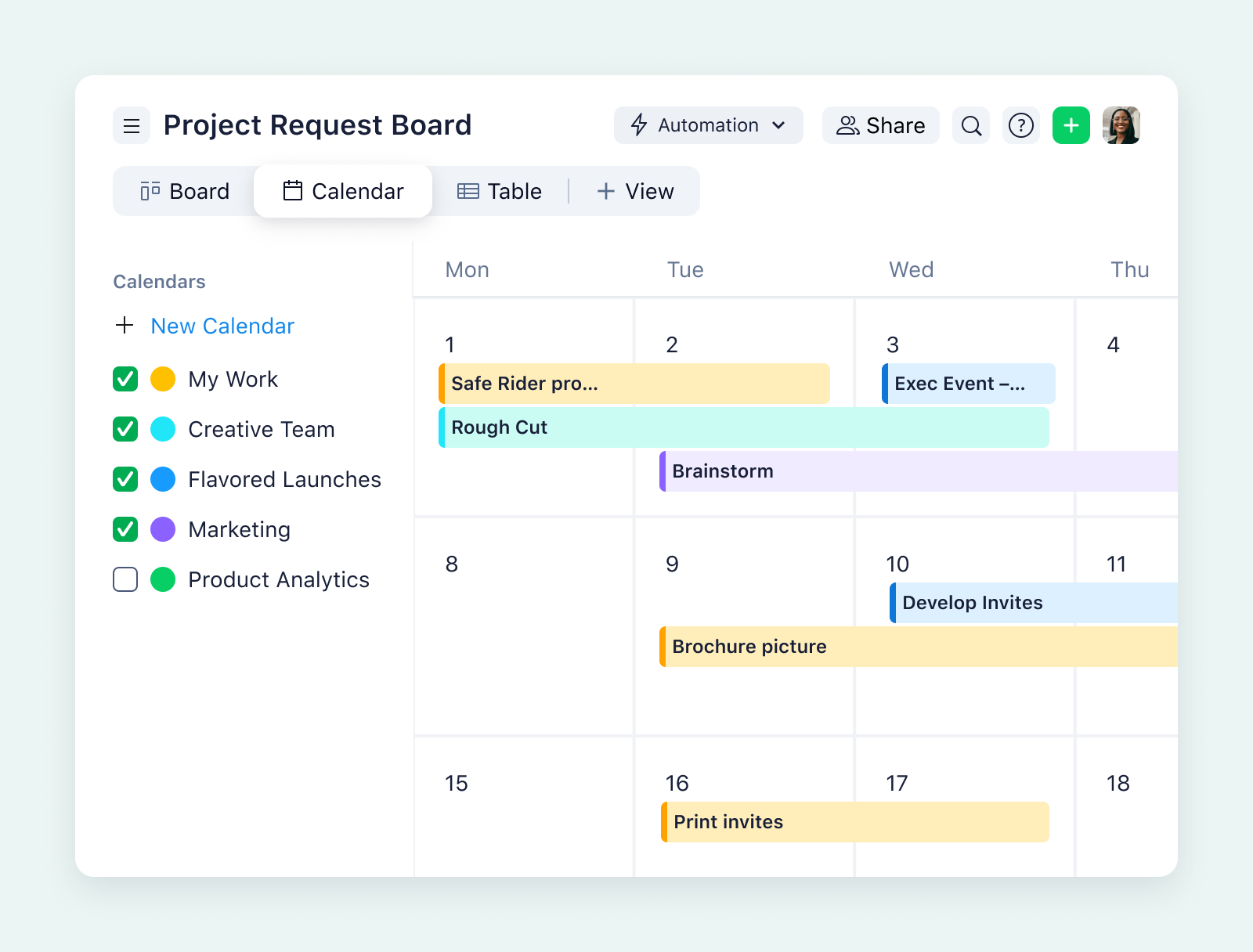
Project milestones
It’s not enough to track and assign tasks. I always add major project milestones and important due dates to help the team stay focused. Milestones act like checkpoints. They let us pause, check our progress, and make sure we’re still moving in the right direction. They also make it easier to report progress to stakeholders.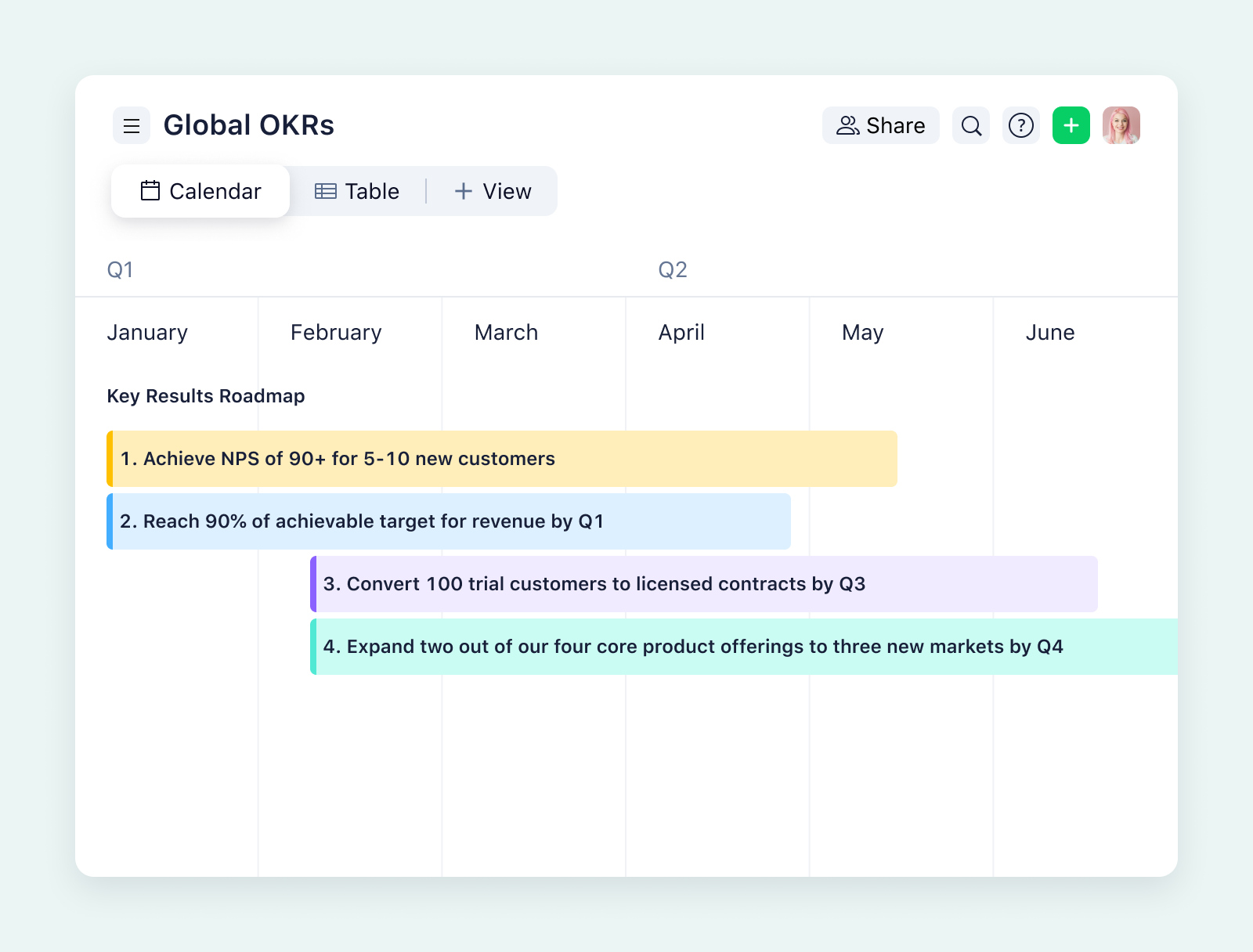
Task dependencies
Some work can’t start until other individual tasks are done. That’s why I always highlight task dependencies in whatever calendar view I use. It helps the team understand how one delay could impact everything else. This is especially important when work is spread across teams or departments.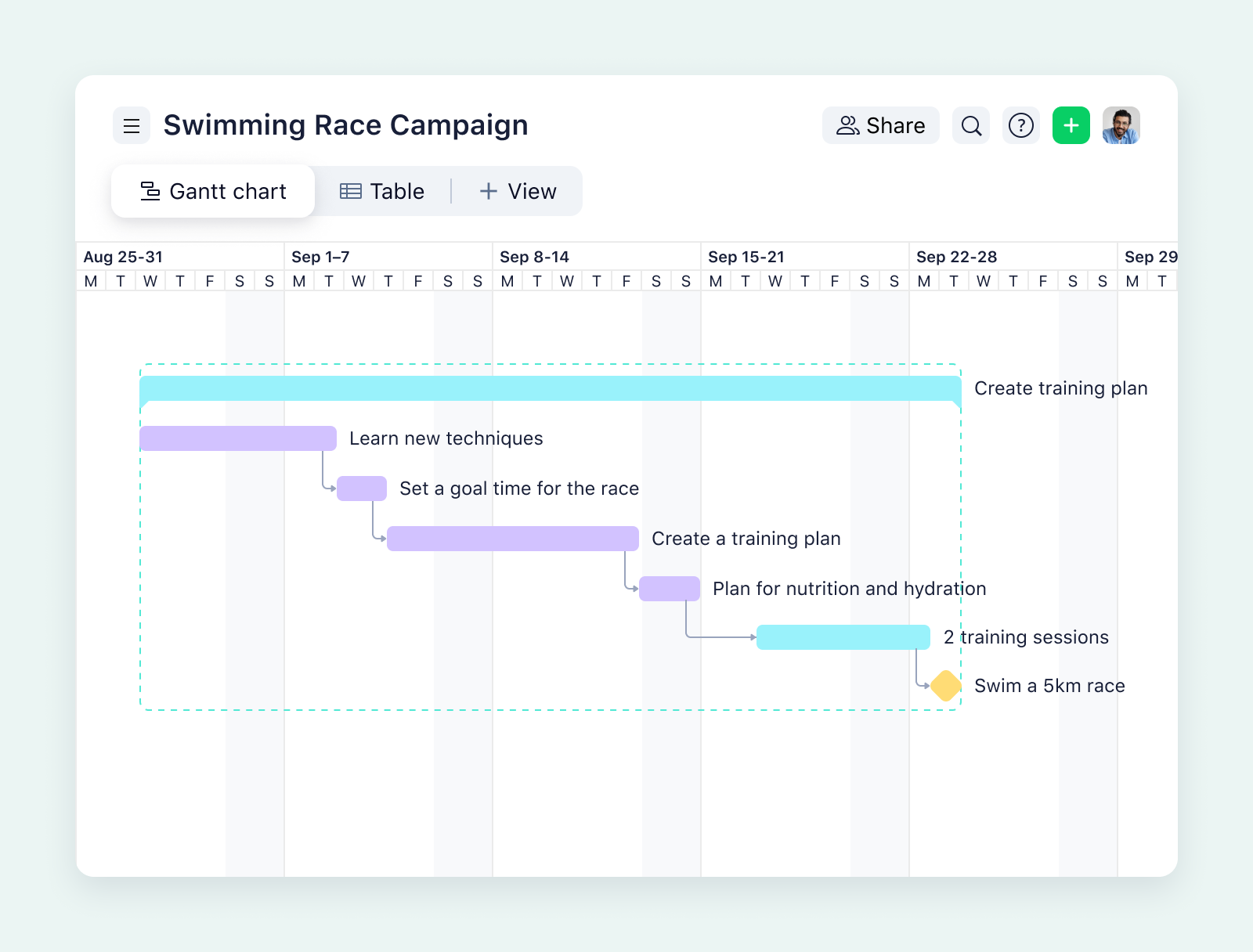
Task ownership
Each task should be assigned to a specific team member. Without ownership, specific tasks can be missed or delayed because everyone assumes someone else is handling it. I’ve found that adding names directly to the calendar avoids confusion and keeps things moving.
Working hours, holidays, and non-working days
If your calendar doesn’t reflect reality, it won’t be accurate. Be sure to include non-working days, holidays, and actual work hours. This helps avoid overbooking and prevents unrealistic plans. It also gives the team space to plan time off without affecting delivery.
Real-time updates and collaboration
A calendar that doesn’t stay up to date isn’t helpful. I rely on tools that allow for real-time changes so the team always sees the latest plan. If someone shifts a deadline or updates a task, it should show up right away. This avoids back-and-forth and helps everyone stay aligned.
Being able to @mention people and comment back and forth has been very helpful. We love the ability to attach different items like emails, Word documents, or pictures to tasks, comment on them, and mark them up right in Wrike.
Sean Amster, Digital Strategy and Operations Manager
How to create a project calendar step by step
If I’m building a project management calendar, I want it to organize information in a way that reflects how my team actually works. Here’s how I create a project planning calendar from scratch:
1. List all tasks
Start by writing down every task the project will involve. Don’t worry about formatting because the goal is to get everything out in the open. Group tasks by phase or deliverable, and ensure each item is specific. A vague task like “Marketing” becomes “Write email copy” or “Set up campaign task tracking.” This list becomes the foundation of the calendar. If something isn’t listed here, it probably won’t get done.
2. Set project timelines
Once I have the task list, I review it and add the project timeline. For each task, I ask, when can this realistically start and how long will it take? Check availability, other ongoing work, and time off before setting the start and end dates. Try to space things out so you’re not pushing your team members too hard in one week and going quiet the next.
3. Assign ownership
I never assume people will just “pick up” tasks. I assign each one to a specific team member, so there’s no confusion about who’s responsible. If more than one person is involved, still choose one main point of contact. This step saves time later because you won’t need to follow up to ask who’s doing what.
4. Switch between multiple high-level views
A strong project calendar setup should support more than one way of viewing data. Different team members need different levels of visibility depending on their role and the project they’re working on.
Switching between views makes it easier to:
- Get a quick snapshot of project goals
- Spot overlapping timelines or phase gaps
- Manage tasks in real time
- Review the overall project schedule
Each view serves a different purpose. For example, Gantt charts are useful during project planning and stakeholder reporting, while Kanban boards are helpful for managing active work. Having access to multiple project calendar views ensures everyone can work in the way that suits them best — without needing a separate tool.
Looking to visualize your calendar differently? Try Wrike’s Gantt charts for yourself.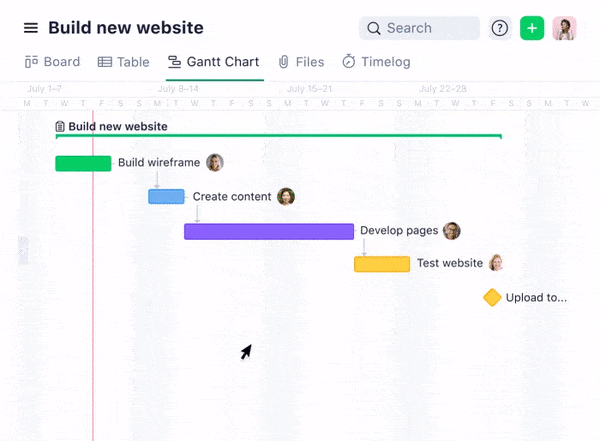
5. Integrate with your project management tools
Once the calendar is structured, it should connect with other tools your team uses every day. A standalone calendar often gets forgotten or goes out of sync with project schedules. Integrating the calendar with your project management software helps to:
- Automatically sync task updates and due dates
- Push key deadlines to platforms like Google Calendar
- Link directly to task cards or project threads
- Trigger alerts or reminders through Slack, Teams, or other communication tools
This step reduces manual updates, keeps the calendar current, and makes it easier for team members to stay informed without switching between platforms.
6. Review before sharing with your team
Ready to roll out your project planning calendar? Take a minute. A project manager should always do a final review before sharing with their team. Key things to check include:
- Gaps between phases that could cause delays
- Overlapping or conflicting tasks
- Missing or unclear task owners
- Any unblocked non-working days or public holidays
- Milestones that are not aligned with real delivery needs
A second set of eyes is often helpful. A team lead or collaborator can spot blind spots and offer feedback before the schedule is made public.
Choosing the right tool for your project calendar
There’s no one-size-fits-all tool. The best option depends on your workflow, team size, and how often your project planning evolves. Some tools are better for fast execution, others for big-picture project planning.
Here’s a quick comparison of the different online project calendar tools to help you decide where to start:
| Tool | Use case | Flexibility | Best for |
| Microsoft Excel | Fixed-scope or one-time projects |
High for formatting control |
Solo work or static plans |
| Google Calendar |
High-level planning and visibility |
Low for task tracking |
Time-based coordination |
| Project management software | Collaborative or complex projects | High for structure and updates | Cross-functional teams |
Now, let’s break down in detail these three different project calendar tools, along with the pros and cons of each.
1. Create a project calendar in Microsoft Excel or Google Sheets
Microsoft Excel can be a default project planning tool because it’s familiar to many people. Formatting calendars in Excel is simplified with its native table view.
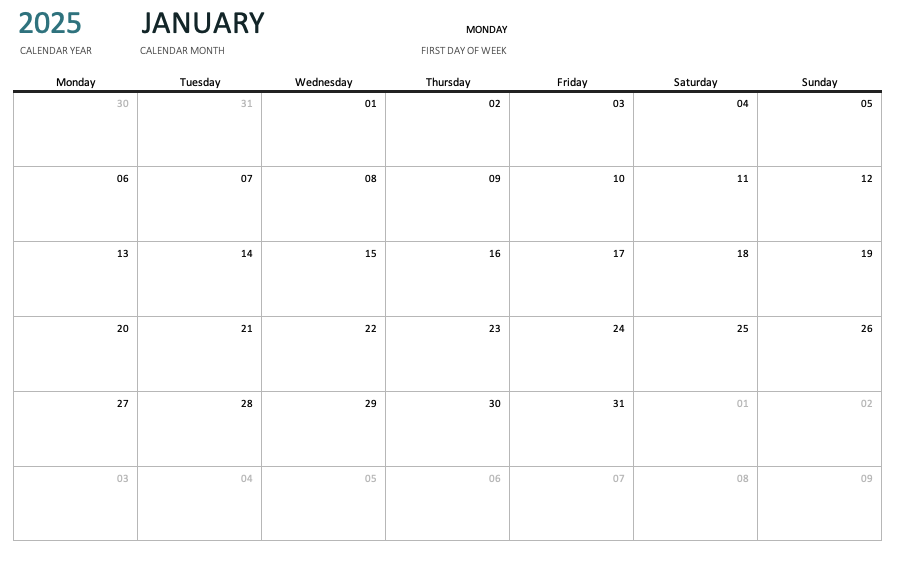
Source: Microsoft Excel
Excel has a prebuilt project calendar template, so you can save time creating one from scratch and easily jump into planning. The good news is that, if your team already works with Microsoft programs, they’ll likely have access to Excel and can easily open and edit the project calendar.
However, as the Project Management Institute (PMI) points out, using spreadsheets to plan and schedule projects often results in a static model that requires ongoing maintenance throughout execution. Without built-in task dependencies, automated updates, or version control, these tools rely heavily on manual input and frequent check-ins to stay accurate.
While adding a finalized calendar or creating a work schedule in Excel is easy, collaborating around a shared project manager calendar is difficult. Task management within Excel is also challenging.
Pros of using Excel
- Most teams are already familiar with Excel
- You can create custom schedules and calendar templates
- If your company already uses Microsoft Office, no extra purchases are needed
- Works well for simple project planning
- Useful for offline planning
Cons of using Microsoft Excel
- Lacks real-time updates
- Difficult to assign tasks and monitor project changes
- More prone to human error
- Not ideal for complex projects
2. Create a project calendar using Google Calendar
An online calendar like Google Calendar is a good solution for teams who want to collaborate on project planning in real time.
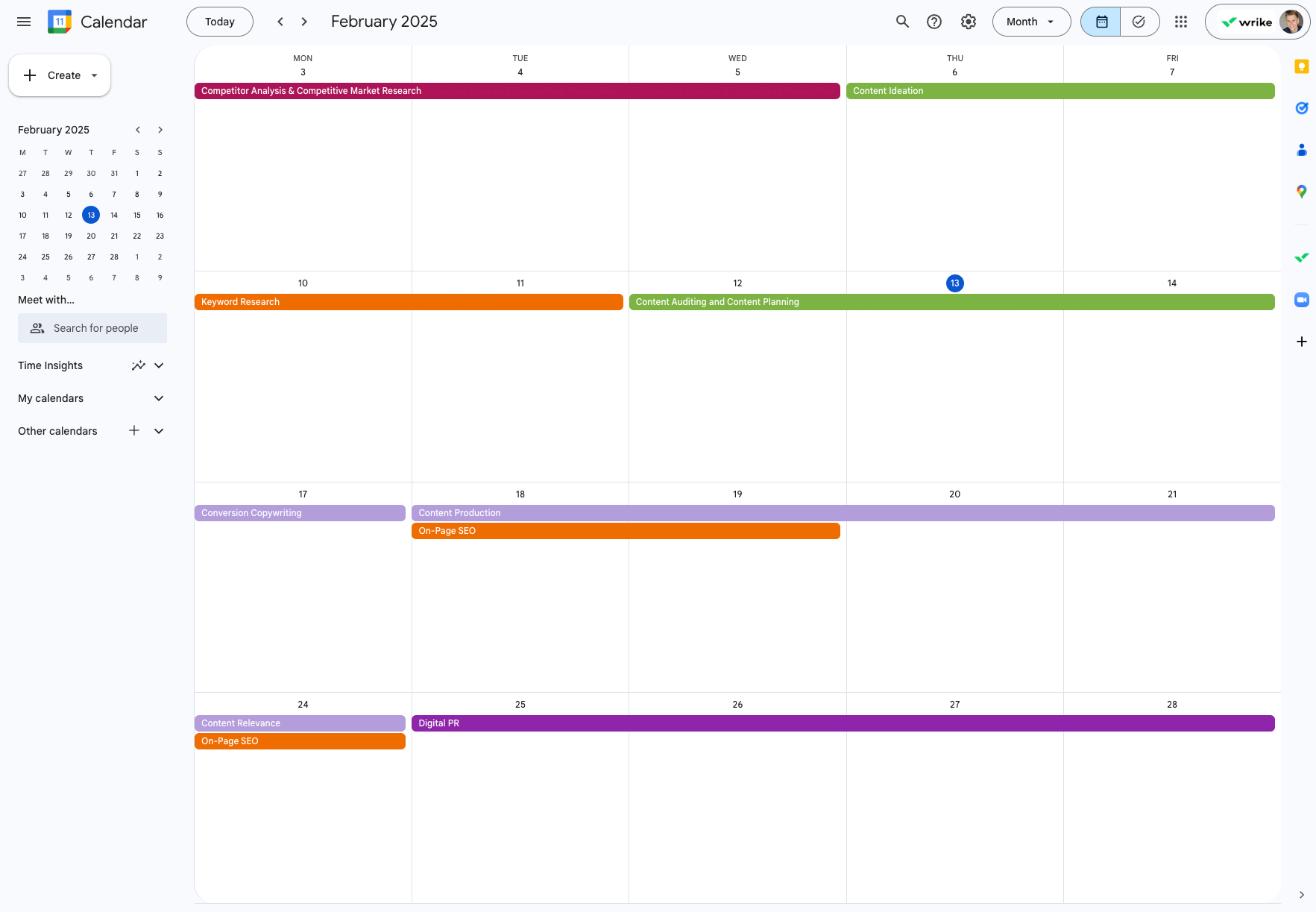
Source: Google Calendar
Google Calendar is flexible, allowing you to create multiple calendars and view them simultaneously or one at a time. As a project manager, you can organize your calendars in one of two ways:
- By assignee: Create a separate calendar for each team member and put their task deadline on this personal calendar. Team managers can look at each team member’s workload (or multiple workloads) to see which deadlines are approaching.
- By project: Create a separate calendar for each major team project, and enter task due dates and project milestones. Compare project timelines to see if work should be moved around to accommodate high-priority tasks or heavy workloads.
Although Google Calendar can be an efficient method for collaboratively planning projects, it’s mostly used to schedule meetings.
Pros of using Google Calendar
- Updates sync instantly across devices
- Team members can access calendars from anywhere
- Works well for scheduling meetings
- Integrates with other tools
- Good for tracking project timelines
Cons of using Google Calendar
- No direct way to track project tasks
- Limited visibility outside the organization (e.g., guests cannot view calendar details)
- Difficult to manage complex projects
- No built-in reporting
- Requires manual updates
3. Create a project calendar using a project management tool
Project management tools give you the most control, especially when the work involves multiple teams and shifting timelines. These tools handle task management, so you’re planning and actively managing as your project schedule changes. You can create a dedicated project space where you can monitor your team’s workload.
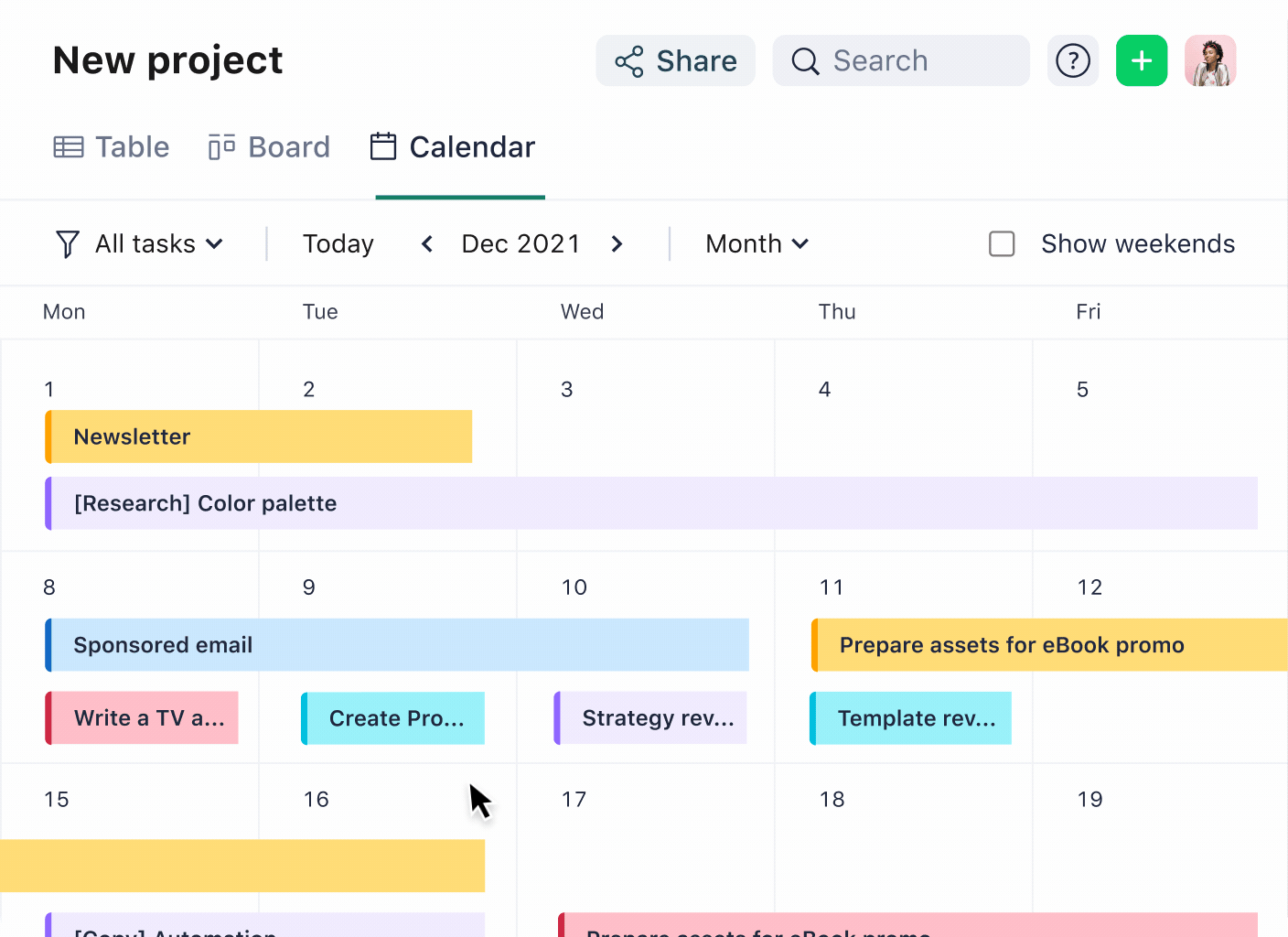
Pros of using project management software
- Built-in calendar views, timelines, and Gantt charts
- Real-time updates and notifications
- Great for managing task dependencies and changes
- Helps coordinate across departments and time zones
- Syncs with other tools like Slack, Drive, or Google Calendar
Cons of using project management software
- Can feel overwhelming for simple projects
- Requires setup time and onboarding
- May include features you don’t need if the project is small
Types of project calendars
There are different types of project management calendars depending on the kind of work you’re managing. Each one focuses on a specific part of the project process. Here are some top examples:
- Marketing calendar
- Content calendar
- Social media calendar
- Task calendar
- Project schedule calendar
- Resource calendar
- Milestone calendar
- Agile sprint calendar
- Meeting/event calendar
- Editorial calendar
Check out the different project calendar types at a glance:
| Calendar type | What it tracks | Common use case |
| Marketing calendar | Campaigns, launch dates, promotions | Managing marketing rollouts |
| Content calendar | Blog posts, articles, review stages | Planning and publishing content |
| Social media calendar | Post schedules, captions, asset deadlines | Coordinating cross-platform social posts |
| Task calendar | Daily tasks, ownership, deadlines | Keeping individual and team tasks on track |
| Project schedule calendar | Overall project flow, phases, timing | Managing full project delivery timeline |
| Resource calendar | Team availability, PTO, workload allocation | Planning around capacity and holidays |
| Milestone calendar | Key dates and checkpoints | Tracking progress against major goals |
| Agile sprint calendar | Sprint cycles, reviews, retrospectives | Running Agile projects and Scrums |
| Meeting/event calendar |
Team meetings, client calls, internal events |
Staying aligned on shared events |
| Editorial calendar | Topic themes, writing deadlines, publication dates |
Long-term editorial planning |
Project calendar example
Every team manages projects differently. The way you set up your project calendar depends on what you need to track and how you want your work to flow.
For example, let’s say a marketing team is planning a product launch over six weeks. Their project calendar is set up to coordinate campaign milestones, content deadlines, and cross-team approvals.
- Week 1: Creative brief finalized and kickoff meeting held
- Week 2: Ad copy and assets in development
- Week 3: Landing page design and review
- Week 4: Paid ads scheduled, social content queued
- Week 5: Launch campaign
- Week 6: Post-launch analysis and performance reporting
Each task is assigned to a specific owner, with start dates, due dates, and review steps clearly mapped. The team uses calendar and board views to manage progress, avoid scheduling conflicts, and stay aligned from start to finish.
Common mistakes to avoid when creating a project calendar
Even a good plan can fall apart if the project calendar isn’t set up or managed properly. Here are the most common mistakes that cause confusion and delays:
- Overcomplicating the structure with too many views or labels
- Forgetting to account for resource availability or capacity limits
- Creating a plan and never revisiting it
- Ignoring dependencies that impact timelines
- Overlapping major deliverables, causing scheduling conflicts
- Relying on a single person to manage all updates
- Leaving out reviews or approval stages in the schedule
Tips to manage and update your project calendar
A good project calendar isn’t something you set once and forget. Like watering a plant, it’s an ongoing part of your project planning process that requires regular attention. Here’s how to keep your project calendar tools on track:
- Review the calendar weekly to keep it accurate
- Use color coding to highlight task types, priorities, or owners
- Adjust timelines as needed and add details when scope changes
- Communicate schedule changes clearly with the team
- Confirm task ownership whenever responsibilities shift
- Block out holidays and non-working days in advance
- Encourage team members to flag blockers early
- Use calendar reminders to avoid missed due dates
Project calendar templates
Project calendar templates give you a ready-made structure to start planning faster. Instead of building from scratch, you can customize a template that matches your workflow and fits your project needs.
Here are some of the project management calendar templates available in Wrike and what you can do with them:
- Marketing calendar: Plan campaigns, coordinate timelines, and align teams around launch schedules.
- Content calendar: Manage production deadlines, drafts, reviews, and publish dates for all content pieces.
- Social media calendar: Schedule posts, assign approvals, and track content across all social platforms.
- Project schedule: Map out project phases, assign tasks, and track timing from start to finish.
- Weekly to-do list: Keep track of individual or team tasks on a weekly basis with this simple template.
- Monthly planner: Oversee task statuses and assess team priorities by month.
Build your project calendar with Wrike for better project delivery
If you’ve made it this far, you already know what it takes to build a project calendar that works. Now, it’s time to choose a calendar tool that can support your project needs without adding extra complexity. Wrike gives you that structure to plan and execute your new projects without switching between multiple tools.
I always tell teams that if their work is scattered across different tools, it’s only a matter of time before they begin to lose track. Hootsuite’s marketing operations team used to deal with this exact issue, switching between emails and spreadsheets just to keep track of projects. But once they started using Wrike, everything changed.
[Wrike calendars] allow us to align all of our tactics, not only throughout the regions but also within HQ, from marketing pushes to product releases, feature releases, and partner integrations. Allowing us to align everything makes our messaging a lot clearer for our customers.
Symon More, Resource Manager
Ready to get started with Wrike? Click here to start your free two-week trial today.