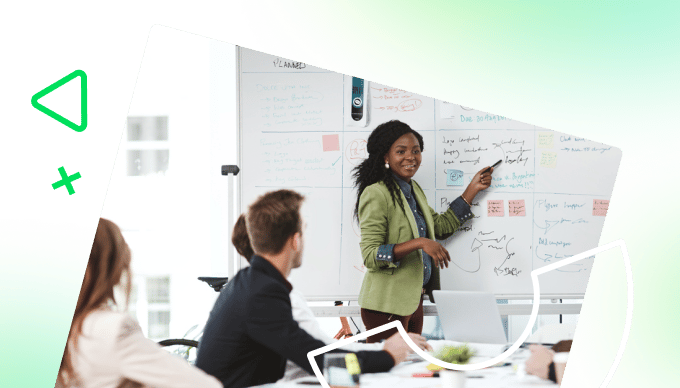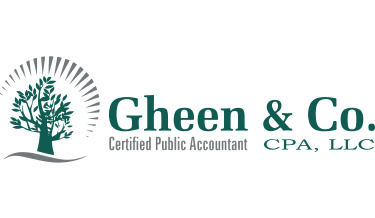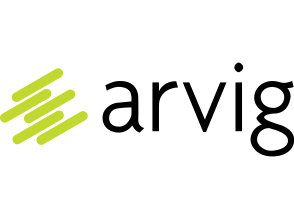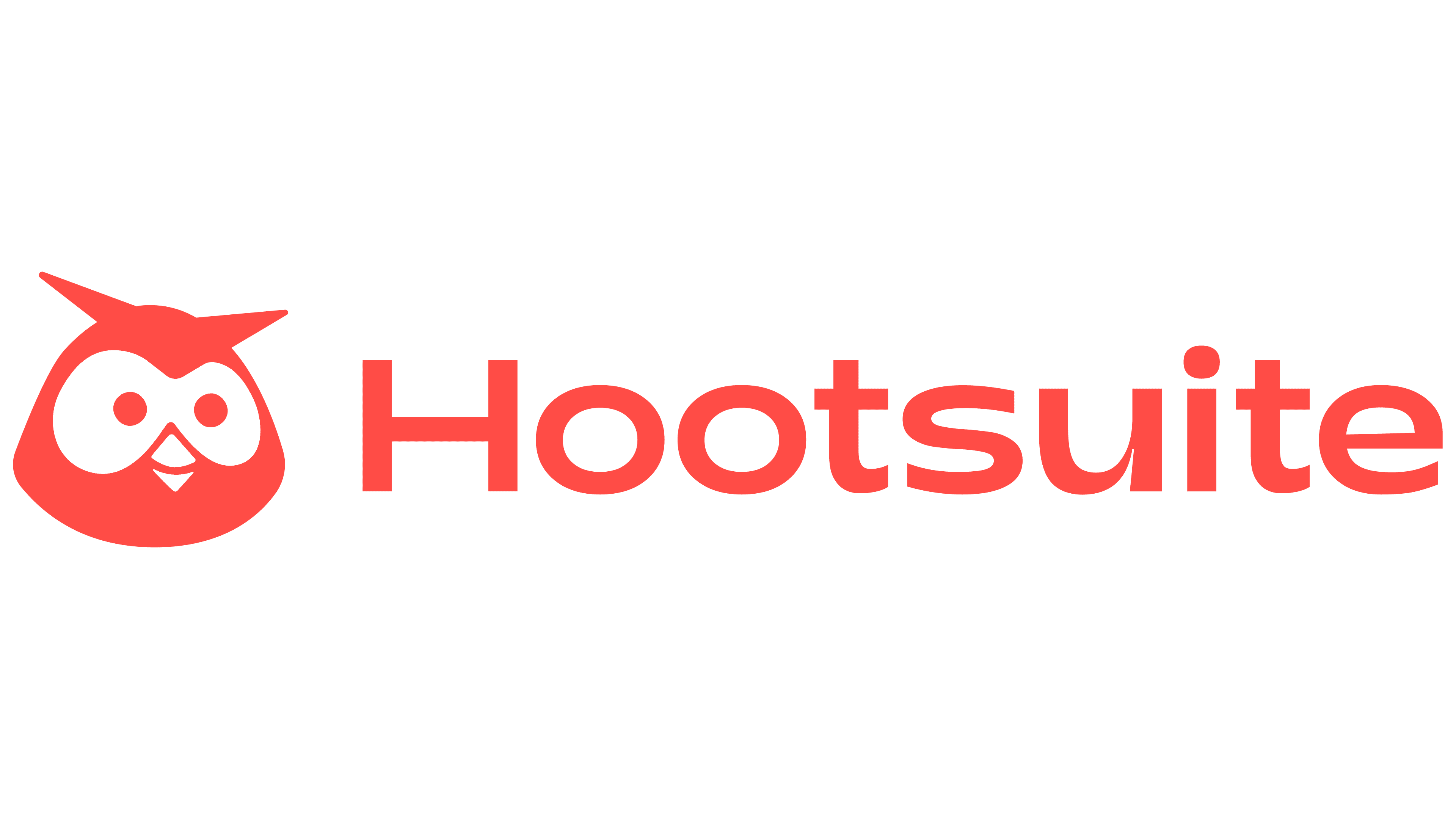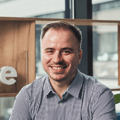Key takeaways:
- What are essential features to look for in project scheduling software? Look for automated scheduling, dynamic updates, shared calendars, capacity management, and time tracking tools to enhance project oversight.
- How does Wrike assist project management? Wrike offers customizable request forms, detailed workflow tracking, and various project views to streamline scheduling and improve team alignment.
- What benefits do users gain from using Wrike? Users experience increased visibility into workloads, improved scheduling efficiency, and timely delivery of projects due to automated features and comprehensive reporting.
- Can smaller teams benefit from simpler scheduling tools? Yes, smaller teams may find collaborative calendars or basic Kanban tools sufficient for tracking projects without the complexity of full-scale platforms.
- How can Gantt charts improve project scheduling? Gantt charts provide visual timelines, track task dependencies, and help identify bottlenecks, making them crucial for managing complex projects effectively.
Searching for the best project scheduling software? You’ll want a user-friendly interface, real-time schedule updates, and simple tools to share your timeline. With software like this in place, you have all the features you need to clarify your capacity, allocate your resources, and keep your project work on track.
The problem is that there are as many different project scheduling platforms as there are types of projects. Finding an option that meets your needs and slots into your existing setup can pose a challenge to many teams.
This post covers the best project scheduling software on the market today. We’ll start with our full-service work management platform, Wrike, which includes scheduling tools like:
- Automated project scheduling and allocation with tailor-made request forms
- Dynamic schedule updates with automated task dependencies
- Shared calendars and multiple, real-time project overviews with custom-built project spaces
- Detailed capacity management with unbeatable workload visibility
- Precise time tracking and reporting features to help schedule your future projects even more accurately
Later in this post, we’ll also look at some tools that focus on only one of these areas — including collaborative calendars and apps to visualize your schedule — which can be a good fit for smaller teams and simpler projects.
5 must-have features for better project scheduling
Your project schedule sets expectations, creates accountability, and ensures your team has the time and resources to do their best work. This means a project scheduling platform has to do more than list your deliverables and how long they’ll take to produce. To be truly effective, it should effortlessly communicate the schedule with the people who will put it into action.
When comparing software options, look for features that offer the combination of detail and simplicity you need.
- Tools to standardize project intake. By gathering more scheduling information about the project when your services are requested, you can create a more detailed timeline from the start. Using templates — or even software automations — during intake also speeds up the kickoff phase, so you can confidently increase the number of smaller projects you schedule.
- Tools to schedule your entire project workflow. Taking on a new project adds a deadline to your calendar, but it also means allocating time to the chronological tasks that lead up to it. Project scheduling software is more effective when it visualizes your entire process, for example, in a workflow diagram like a Gantt chart or critical chain.
- Tools to share your project schedule with your team and other stakeholders. A good schedule should make your project plan (and any changes to it) more transparent. Ideally, the scheduling tool you choose should give you a real-time overview of your progress, and you should be able to view the work from multiple angles.
- Tools to manage your team’s capacity. When you have a detailed, accurate view of your team’s capacity, you can schedule projects more effectively and meet your client’s expectations. More importantly, these overviews show you which team members need more support during a project, like reallocating tasks or providing more resources. This helps avoid burnout in your team, so you can continue to deliver innovative, high-quality work.
- Tools to track your time and budget. When your software scheduling platform includes features to track your billable hours, you can see how your work stacks up against your project plan. This is valuable information that can inform the way you schedule similar projects in the future.
The most effective, full-service scheduling software on the market offers all these features and more. Now, we’ll examine Wrike in detail and show you how these elements build your ideal project scheduling and management system, whatever your goals.
1. Wrike: Tailor your project scheduling system to your team
When you schedule your projects in Wrike, you align tasks across your team, eliminate wasted efforts, and set yourself up to complete your scheduled projects faster. 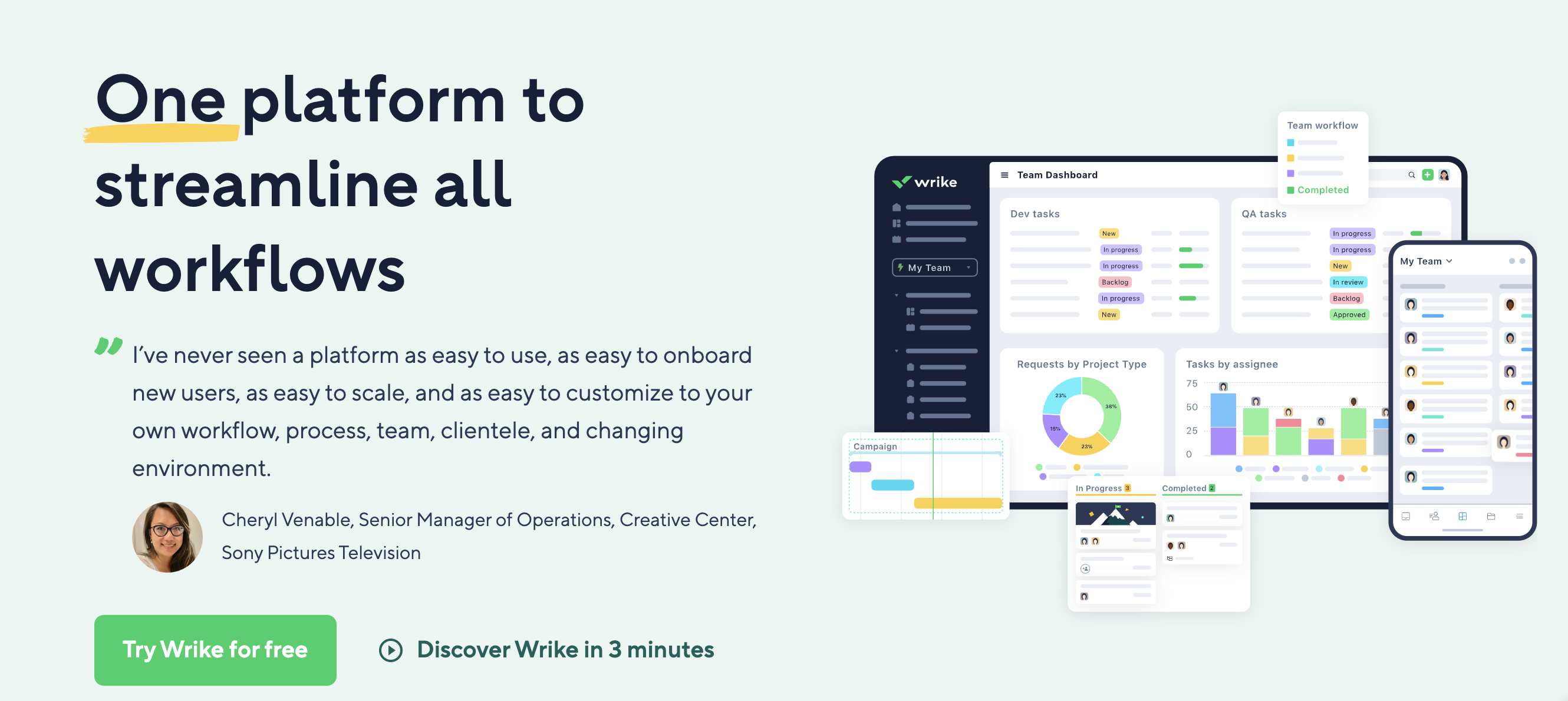
Automate project intake and scheduling with dynamic request forms
When your goal is to schedule your projects more accurately, you need a deeper understanding of the tasks each request involves. When you have this detailed information from the start, you can avoid delays once work begins.
With Wrike, you can add new projects to your schedule with dynamic request forms. By requesting crucial scheduling information like the due date, the technical requirements, and the files you need to start work, you get a better idea of the time each new project will take to complete, and you know exactly when work can begin.
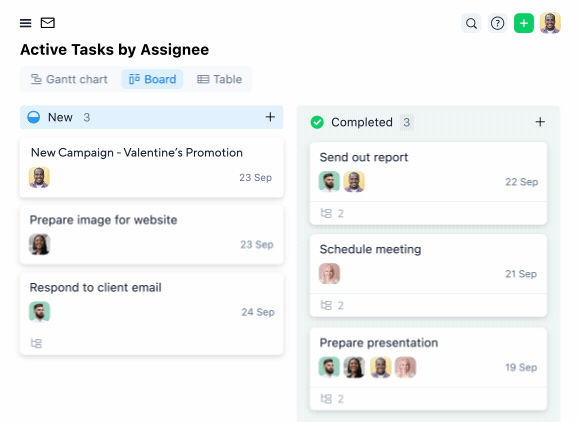
By combining these request forms with Wrike’s blueprint feature, you can completely automate your project intake and scheduling.
Blueprints are templates for creating new work items, ideal for teams with a high volume of similar projects. When you set up a custom blueprint for your work, you can create and schedule a new project in seconds.
For example, a blueprint for a new client order for a physical product could set up a workflow with defined steps, like scheduling delivery, preparing the order, delivering the order, and requesting client feedback by email. Whenever you create a new project with that blueprint, it appears automatically in your team’s workspace — assigned to a project owner — so you never overlook a new task in your schedule.
Schedule projects in detail with comprehensive workflow tracking
Effective scheduling means taking all the project work into account when you add a new item to your calendar. In Wrike, it’s easy to visualize the entire sequence that leads up to a due date with detailed workflow tracking.
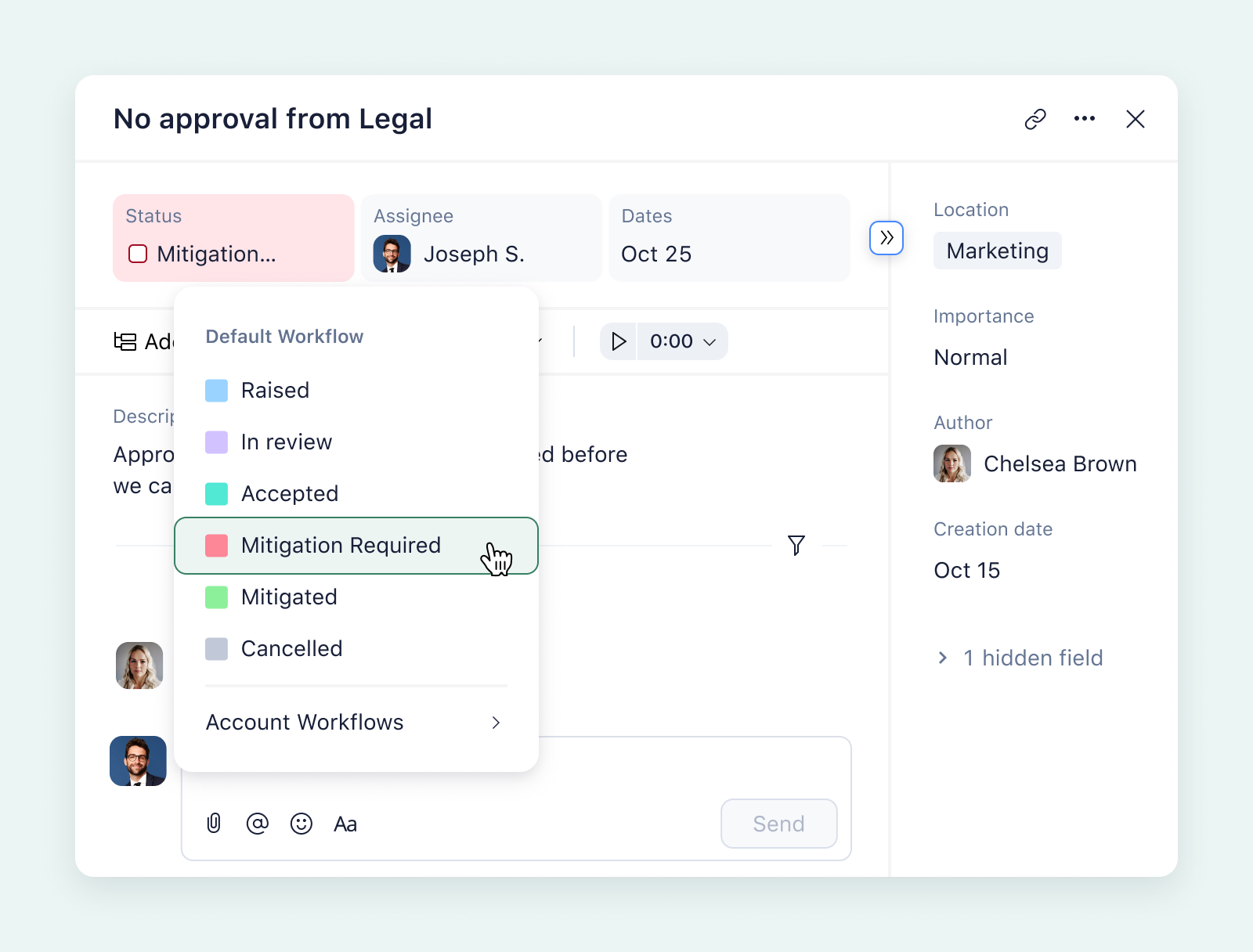
Every project consists of individual steps, and Wrike helps you track your progress at every stage of your project work. You can even use features like our AI solution, Work Intelligence®, to break large tasks into actionable steps or transform rough notes into workflows — and then add them to your project calendar with just a few clicks.
Wrike also includes features to keep your project schedule up to date. For example, when you define dependencies between your subtasks, your schedule for tasks later in the project will automatically shift if an earlier task is rescheduled. In the Gantt chart project view, defining a dependency is as simple as clicking and dragging between tasks, and it saves an enormous amount of manual effort compared to updating a calendar by hand.
Plus, when your schedule changes, Wrike can automatically notify the people assigned to the tasks. This means if there’s a risk to your deadline, you’ll know immediately, so you can reallocate resources or adjust your schedule.
Oversee your entire schedule with a range of project views
It’s not unusual for a project schedule to change, so it’s vital your project scheduling software can keep you up to date with the latest changes.
For a truly effective overview, you need to balance a scannable schedule for easy check-ins with the granular data about your progress. When you have easy access to all this information, you can make informed decisions to keep your current projects on track and schedule new ones effectively.
With Wrike, you can switch between multiple project views to find the schedule overview that makes sense for the tasks you’re completing. For example, teams with multiple subtasks might want to know where all their scheduled tasks are in the workflow, while teams with one key asset to deliver might prefer to view their progress as a percentage.
Wrike’s project schedule views include:
- Table view: For crucial dates and task statuses
- Board view: Where tasks are represented as cards that move through the workflow
- Gantt chart view: Showing the critical path
- Calendar view: Showing the team’s upcoming milestones
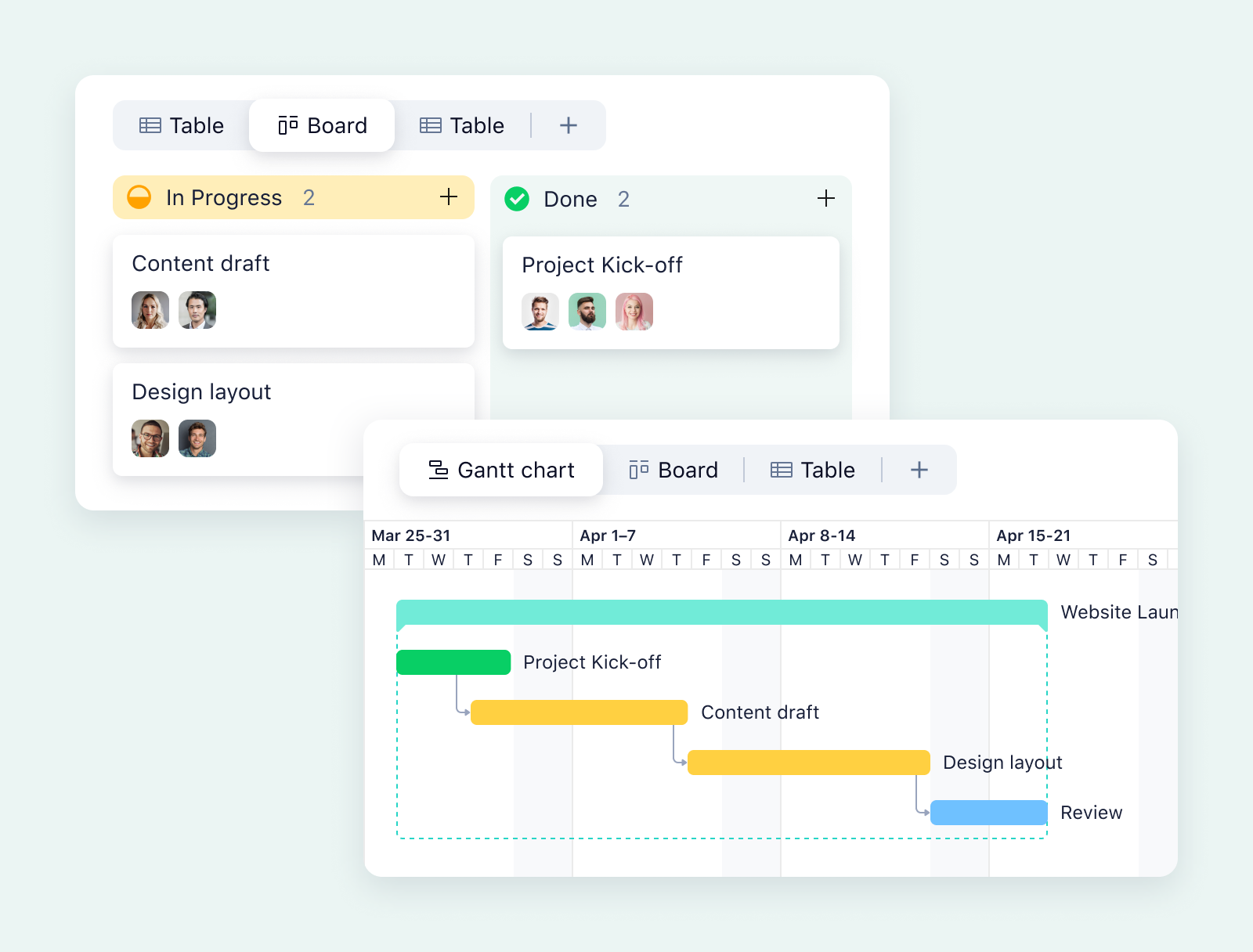
Real-time capacity management
To schedule your projects effectively, you need to know how much work your team can take on. While it’s possible to track your workload on a spreadsheet, this method is laborious, and it’s hard to keep the information up to date. The best project scheduling software shows your team’s capacity automatically and in real time.
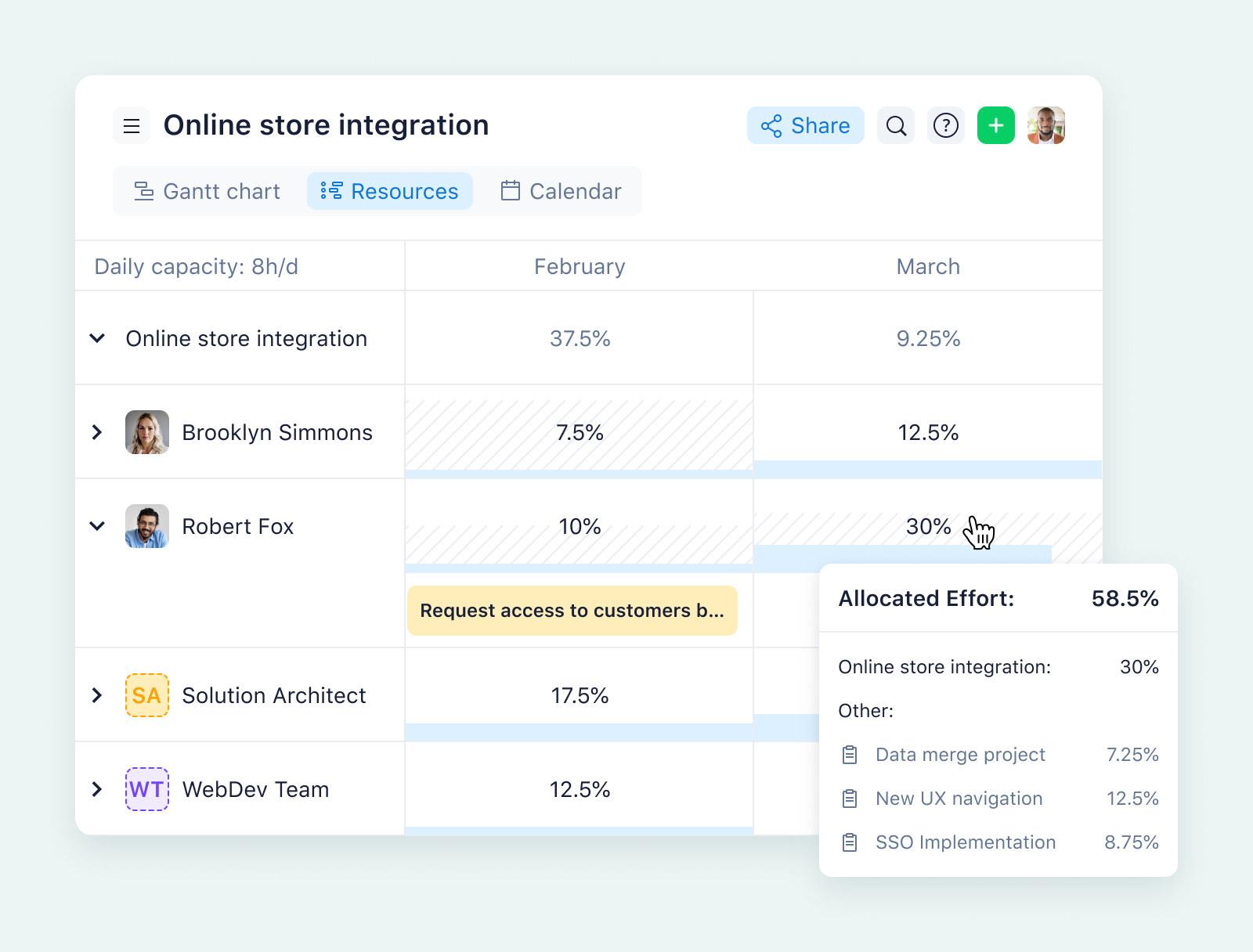
With Wrike, you have complete visibility of your team’s workload, and it’s easy to drill down and view each team member’s individual capacity. With this information — either from the Resources view or sent automatically in weekly reports — you can assess your ability to take on new work and schedule your project tasks so everyone is busy, but not at risk of burning out.
Improve your future project scheduling with accurate reports
With Wrike, your team members can track the time spent on projects effortlessly, and you can view this information in detailed timesheets that show how the reality matches your project plan.
As you track and complete your projects in Wrike, you save countless data points about the way you’re moving through your tasks. By filtering this data into reports, you can learn more about your scheduling process and identify areas for improvement.
For example, a risk management report showing tasks that will soon miss their deadlines might reveal a bottleneck in your approval process, and you can either schedule more time or allocate an additional team member to help speed up the reviews. Or, if you notice there’s often a long delay waiting for briefs from your clients, you could consider adding a request form to clarify what you need and standardize the process.
When you set these reports up to arrive on your desk throughout your project, you can identify ways to improve your project scheduling. This information can help you work more effectively during your current project and schedule your work more precisely in the future.
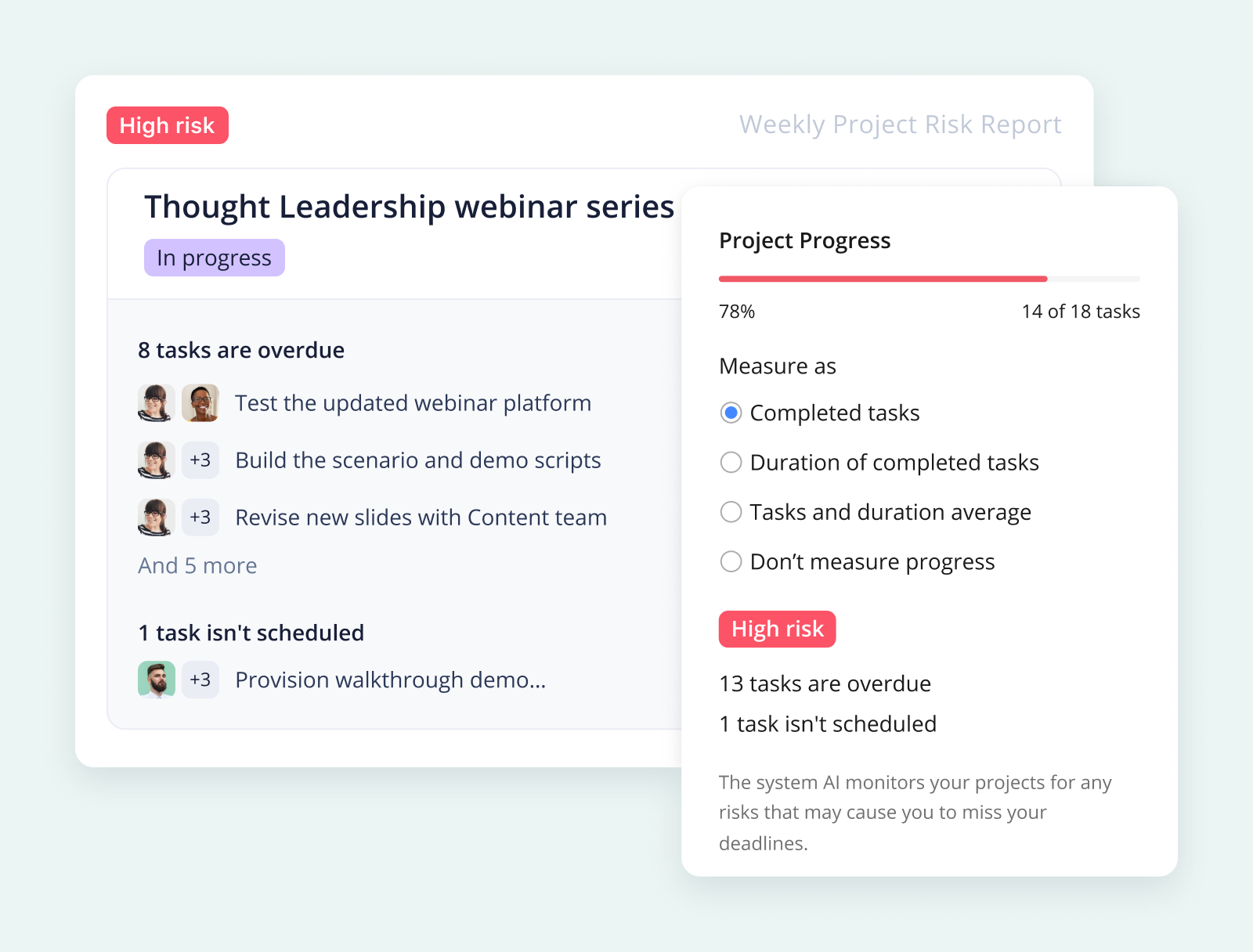
Now, we’ll examine how different organizations have used Wrike’s scheduling features to power their projects — and the benefits they’re seeing from their increased visibility, accuracy, and efficiency.
Case study: Gheen & Co uses workload insights to determine its accounting schedule
Gheen & Co is a public accounting firm that designs solutions for medical professionals and high-net-worth business owners. Before Wrike, it faced challenges with scheduling a high number of deliverables during tax season. Weaknesses in its system meant the team struggled to reach full productivity.
Crucially, Gheen & Co needed a scheduling tool that integrated with its existing systems and helped it share schedules with external clients while still keeping sensitive data confidential.
With Wrike, it built a system to protect private financial information while creating transparency for the team. With blueprints for internal processes, automated task allocation, and a concrete onboarding system, it has been able to organize schedules, streamline processes, and set clear expectations with clients.
Wrike took us from no visibility and educated guesswork to a clear picture of each staff person’s workload and capacity during the busy season.
Cory LaPlante, Financial Analyst and Business Consultant
Case study: Arvig uses end-to-end integrations to schedule more projects more efficiently
Arvig is a telecommunications and broadband provider for residential and business customers. When its distributed team doubled in size within a decade, it found that project duration increased and deadlines started to slip.
Shaun Carlson, Director of R&D and Continuous Innovation, told us: “We wanted a tool that could dig into the day-to-day operations, help us structure our projects effectively, give visibility into tracking progress, and provide a single view that helped us prioritize.”
By scheduling and tracking projects in Wrike and integrating other tools like Zapier, Google Drive, Google Chat, and SMS, Arvig’s project delivery is back on track with:
- Capacity to manage 250% more projects
- 900 hours saved per year by the HR department with an automated onboarding schedule
- Project delivery time reduced from nine months to 16 weeks
- An average cost reduction of 20% per project
With greater clarity, speed, and accountability in managing our projects, we can easily reallocate resources to work on different projects that are critical to the success of our organizations.
Kelley Maier, Project Manager, R&D and Continuous Innovation
Case study: Hootsuite builds shared schedules to align teams across time zones
Hootsuite is a social media solution used by businesses and individuals to manage all their social media channels in one place. Its scheduling challenges came when it expanded into 16 offices, increasing the volume of projects across multiple time zones.
When Hootsuite searched for project scheduling and management software, its main requirement was alignment. With Wrike, it was able to centralize tasks, tracking and monitoring all the key information in one space, which has made a massive difference to scheduling.
Emelie Vachon, Lifestyle Marketing Coordinator, told us: “In Wrike, everything is there. Everyone’s aligned, and everyone can be absolutely positive about the deliverables they need to deliver to your team.”
Hootsuite uses team calendars for its launch plans, and it relies on Wrike’s workload tools to manage capacity and schedule projects effectively. It also uses the proofing and approval tools during the crucial final stages of its projects, which has streamlined these processes and helped the team meet deadlines.
The workload view makes me better at my job because I can see exactly what every person on my team is working on ... whether they have bandwidth to take on more projects or whether they’re at capacity.
Emilie Vachon, Lifecycle Marketing Coordinator
Wrike has all the features you’d ever need from project scheduling software, regardless of your industry, team structure, or project management method. However, there are some situations where a more basic tool can give you what you need to get started.
For example, if your work has a predictable, sequential process and you don’t need to collaborate with people outside your organization, a shared calendar could be all it takes to track your upcoming projects and avoid overbooking.
In the rest of this post, we’ll look at some of the options for team calendars and other simple ways to visualize your project schedule together.
Collaborative calendars for a shared team overview
You can opt for shared calendars such as Google, Apple, or Outlook calendars, where every team member adds their upcoming bookings and time off to one tool that also offers event templates and automated notifications.
Team calendar apps use plenty of features to help you view and analyze your upcoming work. For example, you can color-code bookings by team member or by project, which you can also use as a way to make milestones in your shared project work stand out. If you’re part of a smaller team, this can be all you need to keep your projects on track.
There are some potential downsides to be aware of as you compare collaborative calendars, though.
As they start to fill up, they can become harder to read, so it’s important to choose a tool that can filter the events. It’s also helpful to find a calendar that visualizes the workload associated with a project or event as well as the day it’s due. Without that crucial information, it’s much harder to evaluate your capacity for new projects.
Alongside these calendars, which you might already have access to through your email or project management system, you could also consider one of these calendar scheduling tools.
2. Teamup
Teamup is an online calendar for groups and businesses. Teams can switch between 11 views of their calendar, including daily, timeline, and table views. Small teams can set up their calendar for free, and there are pricing plans to scale to up to 150 sub-calendars for enterprise businesses.
Key scheduling features from Teamup:
- Nine levels of access permission to share information with stakeholders while keeping sensitive data under wraps
- “Assigned calendars” feature allowing one event to exist in multiple calendars, so, when several teams are involved, no one misses an update
- Time zone support to help distributed teams organize events in multiple time zones
- “Daily agenda” feature to extract information from the calendar and share an email with upcoming events
3. Calendly
Calendly is a scheduling automation platform that helps teams book appointments. It aims to eliminate back-and-forth emails when planning project meetings. Instead of discussing upcoming dates, users generate a scheduling link or a booking page to create the event and add it to their calendar automatically.
Key scheduling features from Calendly:
- Integrations with other project management tools like CRMs, video conferencing software, and billing tools
- Custom booking links to reflect the different types of work to be scheduled, with rules determining the length of the booking and the team members involved
- Tools to schedule the internal work that goes into a project, not just meetings with prospects
Kanban boards to streamline intake and keep your work flowing
Earlier, we spoke about Wrike’s Kanban features as part of a wider range of ways to visualize your team’s schedule. There are also plenty of apps on the market that focus solely on Kanban boards. For teams that handle a lot of similar projects or that work on a monthly or quarterly project cycle, these tools can give them the schedule overview they need.
A good Kanban scheduling tool should include features like template cards and automated notifications to speed up your project intake and approval process. You should also look for flexible options for building your boards — for example, ensuring you can add enough columns to represent all the stages of your workflow.
Just be aware that a Kanban tool alone isn’t always the most accurate way to track a schedule. For example, it can be difficult to set deadlines when tasks move backward or forward in the workflow. And, while you can easily use a Kanban board to identify a roadblock in your process (e.g., because lots of task cards are stuck in a certain column of your project board), they don’t always give you the data you need to schedule your way out of the bottleneck.
These tools could help you centralize your upcoming tasks and create an interactive schedule for your team.
4. Kanban Tool
Kanban Tool is a basic task tracking app centered on a Kanban board. Alongside task cards, it includes a time tracker, and there are options for sharing boards with external clients as well as with your team.
Key scheduling features from Kanban Tool:
- Work-in-progress (WIP) limit to help ensure progress and prevent overbooking
- Analytics and metrics tools to help identify bottlenecks that could threaten a project schedule
- AI assistant to suggest checklist items and subtasks, which can help to schedule larger tasks more accurately
5. KanbanFlow
KanbanFlow is another stripped-back Kanban platform with WIP limits and a Pomodoro timer to help teams work more productively on their scheduled projects. Teams can also filter their boards when they start to become cluttered. For example, on the Premium plan, it’s possible to divide tasks into swimlanes so each subteam can see their upcoming tasks.
Key scheduling features from KanbanFlow:
- Customizable workflow, with columns to reflect the way you work
- Subtasks for more accurate progress and schedule tracking
- Options to filter boards by user, label, color, or due date
6. MeisterTask
MeisterTask moves slightly beyond a basic Kanban board, as it also includes features for Gantt charts and reporting. That being said, its task management and workflow tools are still built around Kanban ideas. This includes features to switch between individual and team views of projects.
Key scheduling features from MeisterTask:
- “Agendas” for team members on individual home screens
- @mentions to delegate and schedule tasks quickly
- Real-time notifications when tasks are updated to help stay on top of changes that could affect the schedule
Gantt charts to visualize your critical path
The advantage of using a Gantt chart during project scheduling is that it shows the expected duration of a project and any task dependencies that could throw your deadline off if there’s a delay. This makes Gantt charts a great scheduling resource for longer, complex projects with a fixed end date.
Even the most basic Gantt chart tools should show your project schedule as a diagram against a moving deadline. It’s also important to look for automations in the software you’re considering — and remember that some Gantt chart makers will only generate static diagrams for project plans.
If you want to use a Gantt chart for ongoing project scheduling, you need a tool that shows your most recent project status without laboriously updating the chart and generating a new version to share.
The Gantt chart examples on this list might give you an idea of the functionality you need.
7. Team Gantt
TeamGantt is an online Gantt chart tool that can also switch to calendar and board views. This software will make a Gantt chart as an illustration when a team is first planning a project, and it also includes features to update your diagram as your project timeline changes. It also contains some features to view your team’s workload in the “Availability” tab, which can help with resource allocation.
Key scheduling features from TeamGantt:
- Gantt charts showing team or project by color, as well as who’s accountable for each task at a glance
- Progress tracking displayed alongside the chart itself as a percentage of the scheduled work
- Drag-and-drop interface to change dates and reorder tasks
- Simultaneous views of multiple projects to help avoid scheduling conflicts for teams managing numerous clients or requests
8. GanttPro
GanttPro helps teams plan simple and complex projects with interactive Gantt charts. Like the other tools we’ve mentioned, it helps create a clear plan that shows the critical path. This tool offers a range of pricing plans for small teams and custom pricing for enterprise customers.
Key scheduling features from GanttPro:
- Board, portfolio, list, and grid views alongside the basic Gantt chart
- Filtering and color-coding features to make project schedules easier to scan
- Visualization to flag task dependencies and milestones within the project schedule, including auto-scheduling to calculate changes for dependent tasks
- Time and budget tracking features and reports to aid project management and resource allocation
For the best project scheduling features, choose Wrike
When you want a project schedule that creates transparency and shows how to put your plan into action, Wrike has all the features you need.
Using powerful tools like request forms, automated workflows, dynamic dependencies, multiple project views, and exhaustive time tracking, you can customize a project scheduling space that perfectly suits your tasks and your team.
You’ll have access to powerful versions of popular scheduling tools like Kanban boards and Gantt charts, and you can filter your project data at any time to view individual tasks, workloads, or opportunities.
Ensure you deliver on time, every time. Find out how Wrike can build your ideal project scheduling platform today.