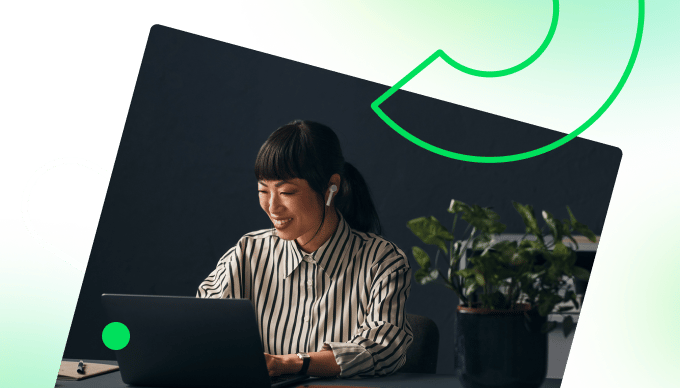Task automation allows you to save time on repetitive, error-prone, or manual tasks by letting software do them for you. You can set up automation tools to:
- Notify you or your colleagues when work gets completed
- Speed up data entry
- Generate documents or reports
- Set up or share events in your calendar
… and a lot more.
But if you’ve already researched the basics of automation, you’ll probably know this already. So, rather than sharing yet another simplified introduction to automating tasks, here we’ll show you how to maximize the full potential of your automation.
We’ll consider the software you need, how to discover new opportunities for automation, and how to automate entire workflows (not just individual tasks).
Throughout this guide, we’ll use Wrike, our workflow automation platform, as an example of how best to implement your automations. It has proven results. After using Wrike, our clients have increased the speed of their project delivery by as much as 75%.
3 steps to master your task automation
Most online guides to task automation talk as though you’ve never encountered automated processes before. But if you’ve ever received an out-of-office email or bought something online without having to reenter your card details, you’ve already seen automation in action.
However, it’s a different experience entirely if you want to set up these automations yourself. Here’s how to do that to see the very best results.
1. Choose software that makes automation easy across workflows and apps
You can’t automate anything without some kind of software to power those automations. So, before you do anything else, you’ll need to choose the best automation software first.
The decision you make about software will determine what kinds of tasks and workflows you can automate across your teams, departments, or organizations.
You have a few choices of software that can automate your tasks:
- You can use the basic automations that are included within specific software. Tools such as Excel have some rudimentary features that can automate limited tasks. For example, Excel can help you count empty rows or format a table. This can admittedly be useful, but they won’t have a big impact on your business-wide productivity. And you’ll need some coding experience to set these up.
- You can use platforms that integrate different software platforms and facilitate automations between them. Zapier is one of the best-known products for this type of application. It assumes that you’re using many tools already and provides the infrastructure to automate business processes across those different tools.
- Finally, you can use workflow management software that provides a central hub to control all the tasks and automations in the workplace. Such tools give you a unified space in which you can set up, visualize, and manage your automations alongside the rest of your projects, apps, and workflows.
If you’re serious about automation, there’s only one option that makes sense: workflow management software.
Think of it like a control center where you and other team members can plan, allocate, and visualize the tasks they need to do — and then actually do that work in the same place. In this context, automations make your life much more efficient, by taking repetitive tasks off your hands.
With Wrike, you can set up automations that work across all the other apps you’re using, thanks to our 400+ native integrations. For instance, you can set up task automations across Slack, Gmail, Adobe Creative Cloud, your CRM, and much more.
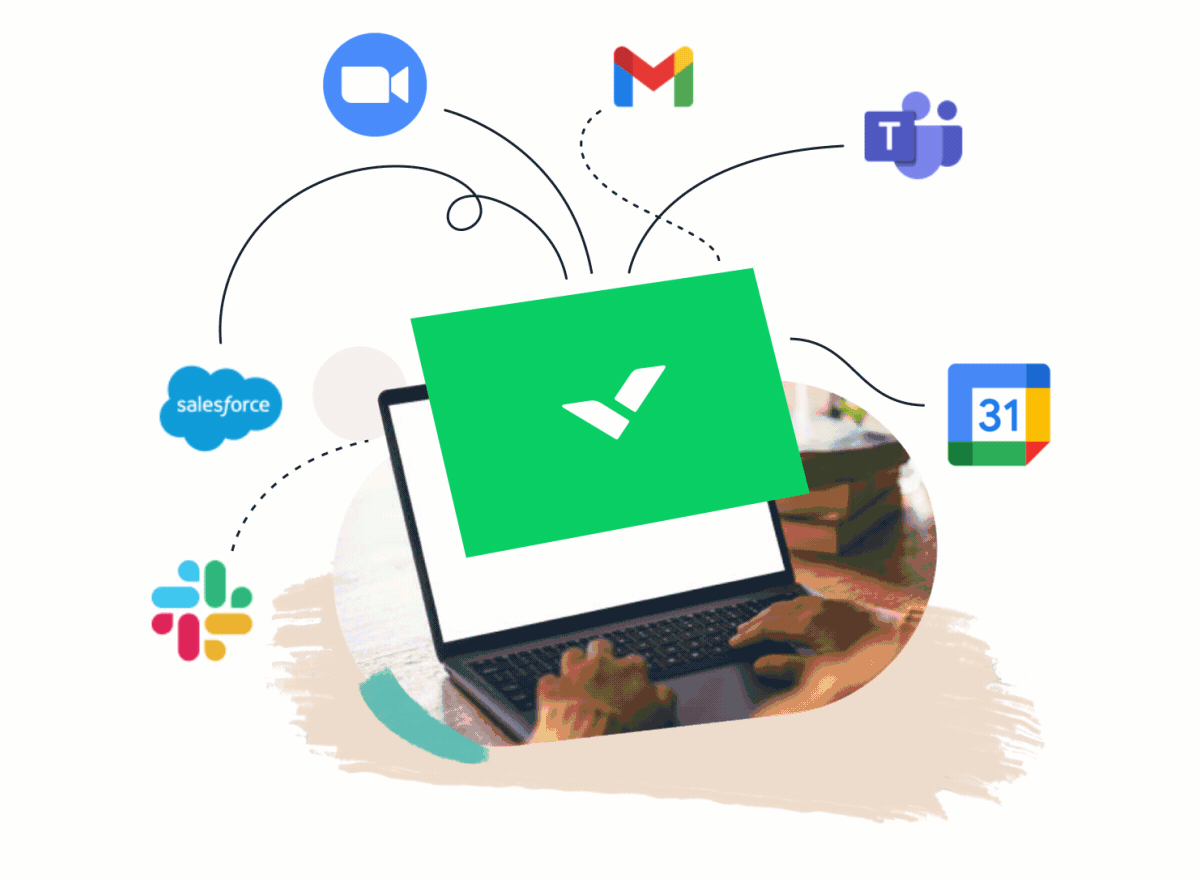
Electrolux, an appliance manufacturer, came to Wrike looking to streamline its system for creating and approving packaging. It was juggling all sorts of different tools to manage simple tasks, such as email, PowerPoint, Excel, chat apps, and more.
It swapped out its entire system for Wrike’s task automation software — and now spends 30% less time on each project.
2. Discover tasks you never knew you could automate
If you’re googling “task automation,” you’ll probably already have an idea of what tasks you want automated. You may have even written out a list.
These tasks tend not to be creative, interpersonal, or complex tasks, which tend to be better suited to human effort. Instead, they’ll be those that are repetitive, time-consuming, manual, and regularly impacted by human error, such as:
- Tasks you do on a regular schedule. Recurring tasks like creating reports or setting up regular meetings are ideal candidates for automation.
- Tasks involving sharing info across apps. Notifying colleagues about task statuses, generating invoices after project completion, or sharing Zoom invites over Slack can all be automated.
- Manual or mundane tasks that you’d rather avoid. Another kind of task that’s a prime automation target is one that you just don’t like doing. This could be allocating tasks, emailing briefs, setting up workflows, or formatting a table in a spreadsheet.
What’s more interesting, though, is the tasks that you didn’t know you could automate or the automation opportunities you’d overlooked. Rather than limiting yourself to simple automated notifications or alerts, uncover the candidates for automation that were hidden in plain sight.
How? One option is to use task mining tools, which are designed to track digital interactions to help you analyze (and automate) your work processes. The problem here, however, is that it’s an additional tool running in the background on top of all your other apps.
Alternatively, discovering smart automation opportunities is easy with Wrike. Our task automation tool uses artificial intelligence to track the day-to-day work that you do and suggest tasks that can be automated. As just one basic example, it can tell you that a particular project could be moved automatically to a certain folder once completed.
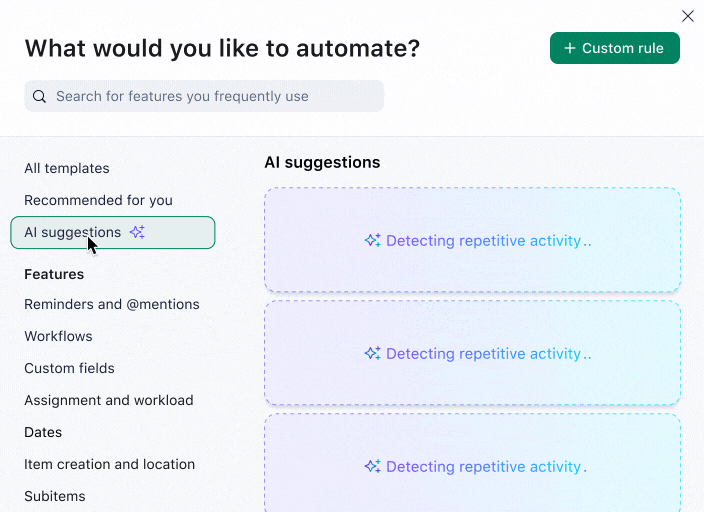
Moneytree is a retail financial services provider working across 80 locations in North America. Like so many other businesses, its marketing team had been assigning tasks, tracking work, and managing approvals using spreadsheets, email, in-person meetings, and more.
The team onboarded Wrike and has never looked back. Today, Moneytree automatse reporting, status updates, and communication, which means it delivers marketing projects 75% faster.
3. Set up entire automated workflows from scratch (not just individual tasks)
Most automation solutions these days work with rule-based logic. Not long ago, any automation functionality would require coding, which meant that you’d need a developer on hand to set it up.
But today, anyone can implement automations across their organization.
As an example, Wrike works on a simple “when/then” structure. For instance:
- When a task is marked as “Complete,” then send an @mention in a Slack channel.
- When a project has received final approval, then generate an invoice in QuickBooks.
- When a task status hasn’t been updated, then leave a comment to follow up.
It’s easy to build these automations for your custom workflows from scratch. To help you get started, we’ve added 50 ready-to-deploy automation use cases and templates to Wrike already, all organized in categories such as reminders and @mentions, assignment and workload, and more.
But to get the most out of your automation, we recommend that you think a little bigger than individual tasks. Of course, this is a great place to start. But the most powerful tools for automation can do a lot more, by automating entire workflows from start to finish.
With Wrike, you can set up automations that handle entire processes (not just specific tasks) with our custom request forms.
Imagine you’re on a design team. You can set up a customizable request form that everyone has to use to request an asset from you, where they provide all the information you need to do that work. Based on that information, Wrike’s automation engine will set up your team’s entire workflow by filing incoming tasks together. It will create and assign the tasks that need to be completed, set up dependencies, and notify everyone whenever the task is ready.
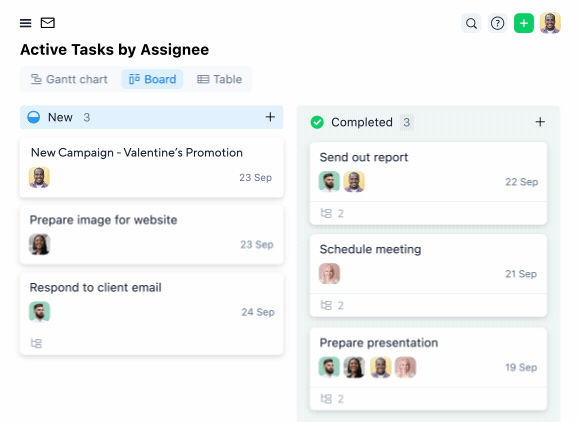
Syneos Health, a fully integrated biopharmaceutical solutions organization, is another company that was struggling under the weight of manual tasks and project management. It came to Wrike in search of a solution.

Previously, project managers were spending hours updating huge, impractical spreadsheets by hand. We’ve now cut those hours spent updating down to zero.
Sherrie Besecker, Creative Technology Manager
The feature Syneos appreciates most is the customizable dashboards powered by automation, which have made kicking off new projects a breeze.
Get started with Wrike’s task and workflow automation
Ready to experience the true power of task automation? Wrike can make this a reality, helping you reduce manual tasks, boost productivity, and free up your teams for more valuable work.
To recap, here’s what you can do with Wrike’s automation software.
- Automatically build entire workflows from scratch with dynamic request forms. Collect all the information you need about a project and let Wrike’s system set up the entire workflow. Our automation engine will create and allocate tasks, distribute briefs, set deadlines and milestones, and let team members know about status updates. It will take you faster through projects, from setup all the way to approval.
- Deploy automations across hundreds of integrations. If you’re working in Wrike but you want to automatically share an alert in Slack, create an invoice in QuickBooks, or pull metrics from Tableau or HubSpot, that’s easy. We have over 400 native integrations that support automation, or you can build custom integrations through our API.
- Customize all your automations for different spaces and teams. A lot of software platforms restrict you to the same automation rules across your entire organization. With Wrike, all these rules can be customized, allowing different spaces and departments to benefit from the automations that best suit them. Plus, you can implement automations for custom item types, namely those items that are unique to your department. These could be key results, user stories, bugs, or any other item you need.
- Use Wrike AI to identify opportunities for automation. While you may know some of what you want to automate, Wrike will show you the manual, repetitive tasks you’re regularly performing that you may also want to automate. Plus, by analyzing the kinds of projects that have faced disruption or delays in the past, Wrike AI can forecast the tasks that are at high risk of disruption in future.
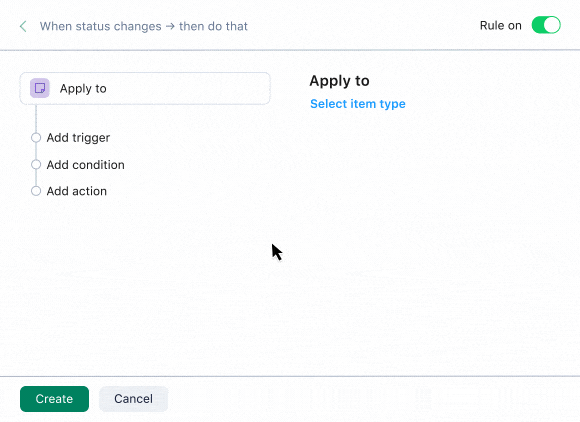
Take your task automation to the next level with Wrike. Book a demo with us to find out how it works for yourself.