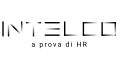Key takeaways:
- What is a workflow diagram? This is a visual representation of process steps, helping manage both big and small projects efficiently.
- How do you create a workflow diagram? Start by defining the process scope, gather relevant information, choose the right type, and use standard symbols for clarity.
- What are the key components of a workflow diagram? Include start and end points, steps, decision points, arrows for flow direction, and inputs/outputs.
- What types of workflow diagrams exist? Various types like flowchart, UML, swimlane, BPMN, DFD, and SIPOC serve different needs and complexities.
- Why should Wrike be used for workflow management? Wrike offers powerful tools for creating, managing, and automating workflow diagrams, enhancing team productivity.
Have you ever had a project go completely off the rails and thought, “There must be a better way to organize this chaos!” Well, fortunately, there is. It’s called a workflow diagram, and it can be a game changer for managing processes, both big and small.
So, what’s a workflow diagram? Simply put, it’s a visual representation of the steps in a process. Let’s say a customer sends a complaint. What’s next? Your diagram could include the following steps:
Read the email > Review the issue > Respond to the customer
The steps are simple and clear, ensuring that customer queries get noticed. Now, how do you create one of these diagrams? It’s easier than you think.
You can start with basic shapes like circles for starting points, squares for each step in the process, and arrows to show the flow from one step to the next.
Alternatively, you can use Wrike’s workload management software, with features like Table view, Chart view, or Gantt Chart view. This way, you never have to draw the shapes and flowcharts from scratch.
In this article, we show you the different types of workflow diagrams and their various components. We also give you several project workflow examples. You’ll be amazed at how smoothly your projects can run when everyone knows exactly where they’re headed.
Visualize your workflow from start to finish in Wrike — start your free trial now.
How does a workflow diagram work?
Let’s say someone asks you to explain how something gets done in your workplace. That’s where a workflow diagram shines. It’s a roadmap that shows how a process flows from start to finish.
Just like drawing a doodle to show a friend how to get from one place to another, a diagram of workflow isn’t much different. It usually starts with a circle or a box that says “Start.” Then, you draw lines to other boxes to show the steps you need to take. Each box has a task or action written in it, and arrows connect these boxes to show the direction of the process flow.
You might ask, why not just list the steps? Well, workflow diagrams can make a big difference in project planning in several ways. Visualizing the different steps in a workflow chart helps you:
- See how steps connect, which clarifies the flow of the process
- Identify potential bottlenecks, making it easier to spot delays or inefficiencies
- Determine if any steps are redundant or too complicated to help you simplify and streamline processes
- Gain a structured view, which makes it easier to explain the process to others, analyze it, and address any deviations or other issues
- Facilitate process improvement by showing you a clear map of how processes work and where enhancements can be made
Key components of a workflow process diagram
- Start and end points: Every diagram has a beginning and an end. It shows where you kick things off and where you wrap up.
- Steps: These are the individual actions you take. Each step leads to the next, and they are mapped out in order so you can see the flow.
- Decisions: Sometimes, you hit a point where you have to make a choice. In the diagram, these are usually shown as diamond-shaped boxes that split the path depending on the decision made.
- Arrows: They show which way to go next. Just follow the arrows!
- Inputs and outputs: Input and output data should be included to show what is needed for each step and what is produced.
Types of workflow diagrams
Various types of workflow diagrams exist to cater to different needs and complexities of processes.
This means the best workflow diagram template for managing one type of workflow might be completely different from another, depending on the specific requirements and characteristics of each process.
Here are the different types of workflow diagrams along with workflow process examples:
Flowchart diagrams
A process flowchart visually represents a process by using different shapes to indicate various types of actions or decisions. Typically, rectangles represent process steps, diamonds indicate decision points, and ovals mark the start and end points. Arrows connect these shapes, illustrating the sequence and direction of the workflow. This straightforward layout helps you map out and understand the flow of a process from beginning to end.
Example of a flowchart diagram: If you want to choose new software, a flowchart can simplify the process. The steps could look something like this:
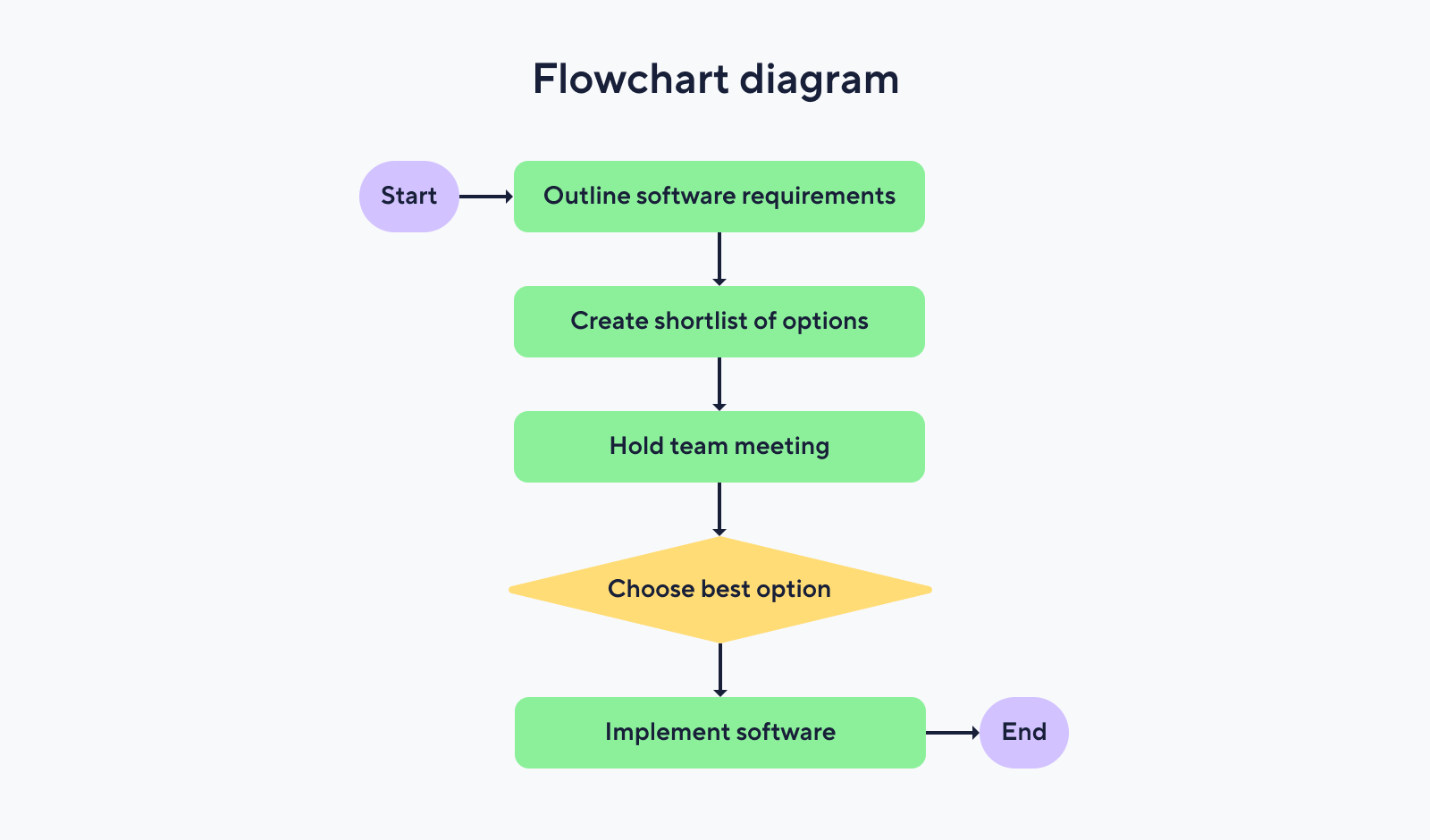
Unified modeling language (UML) diagrams
UML diagrams offer more detail and variety than simple flowchart diagrams. They can include shapes like rectangles and diamonds, just like flowcharts, but also introduce other symbols and notations to represent more complex elements, such as interactions between different parts of a system. This type of project workflow diagram is particularly useful for projects that involve complex systems or detailed interactions between various components.
Example of a UML diagram: A UML activity diagram can show how a user installs their new software, just like a flowchart, but it might also include additional details about how different parts of the system interact during the process.
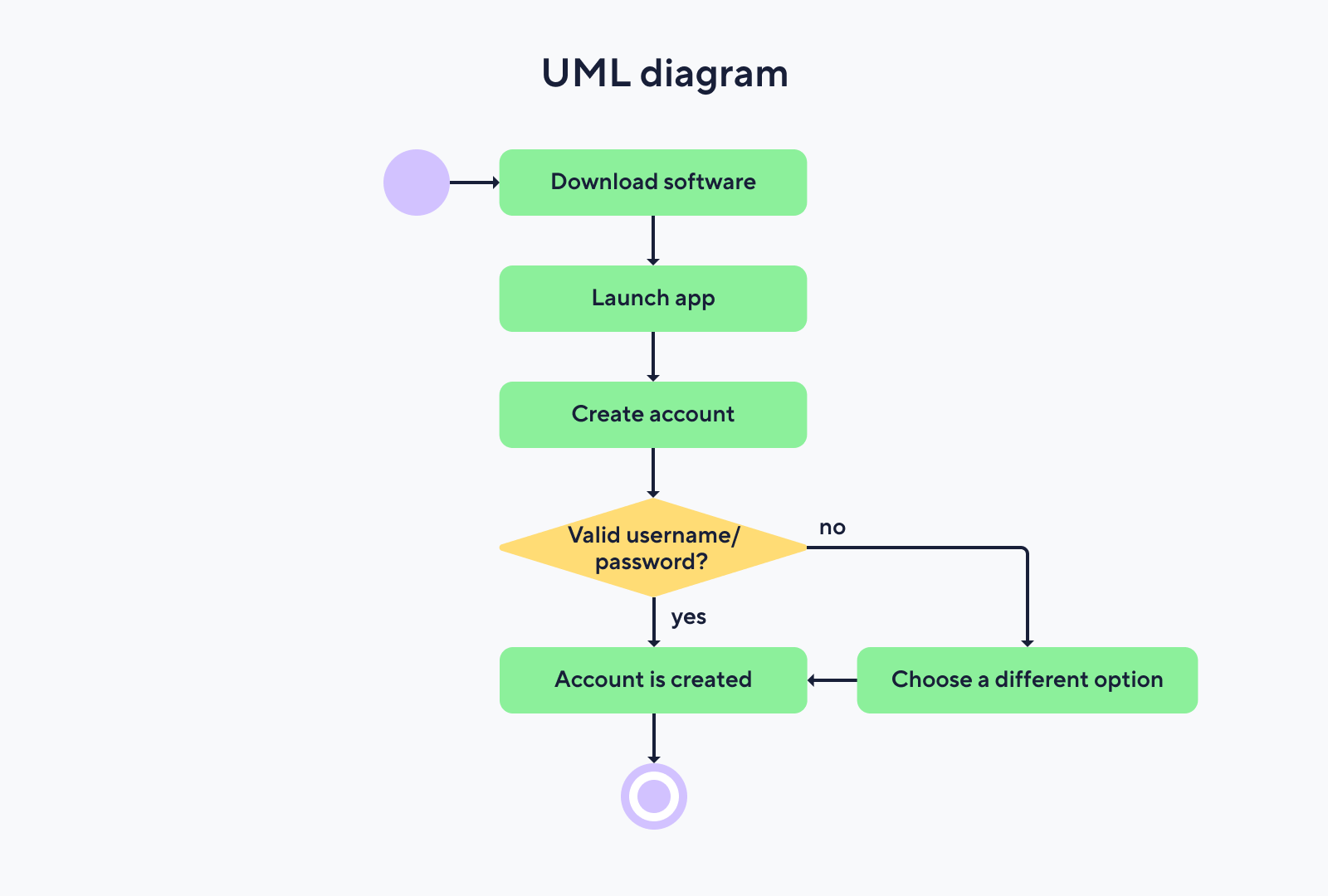
Swimlane diagrams
Swimlane diagrams are another more advanced type of flowchart that can visually organize tasks into lanes, which can be arranged horizontally or vertically. Each lane represents a different department, team, or individual, showing who is responsible for each part of the process.
This layout helps to clarify who does what in a process, which can help reduce confusion and ensure everyone knows their roles and how their work fits into the overall process.
Swimlane diagrams are especially handy when dealing with multiple teams or departments.
Example of a swimlane diagram: Let’s say you’re managing an e-commerce website redesign. One lane could be for the design team, another for web development, and another for marketing. The design team starts with wireframes and mockups, which pass to the development lane for coding and integration.
Once the changes are implemented, they must be approved by management before they move to the marketing lane for promotional strategies and launch planning. Each team sees exactly when their input is needed and what the others are doing, ensuring a smooth and coordinated redesign process.
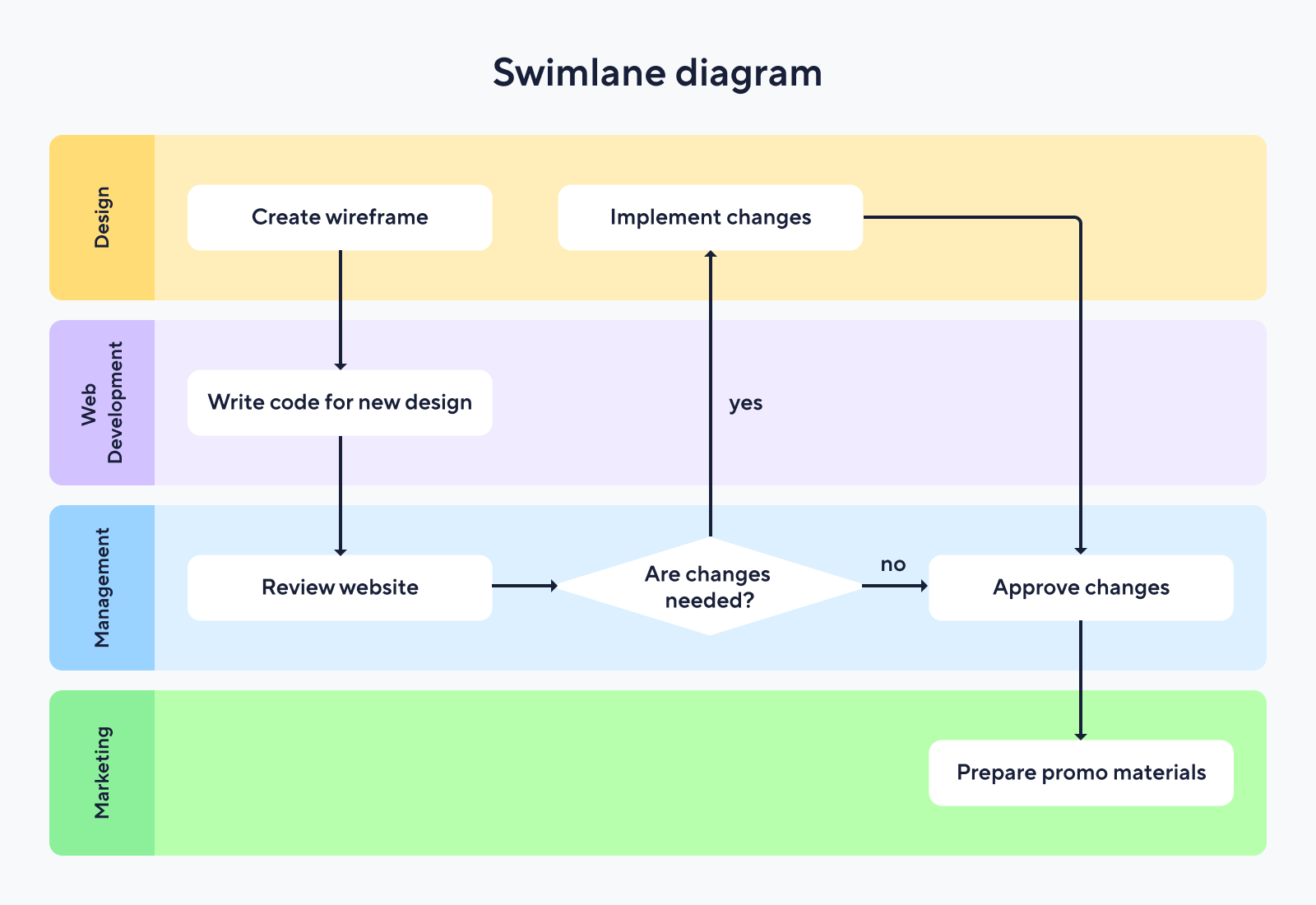
Business process model and notation (BPMN) diagrams
BPMN diagrams are super helpful in mapping out more detailed business processes. They show how each step is performed, illustrate the connections and dependencies between tasks, and outline the sequence of actions required at each stage. This makes them ideal for capturing various use cases within a process.
While similar to flowcharts, BPMN diagrams include additional symbols and details, using standard shapes like rectangles, arrows, and circles, each with a specific meaning related to business processes. For example, the “+” symbol indicates that actions are done in parallel, while the “x” symbol signifies an exclusive gateway. This standardized notation makes it easier for anyone familiar with business process modeling notation to understand the process at a glance, no matter where they work.
Example of a BPMN diagram: If you’re onboarding a new staff member, the BPMN diagram for HR could include steps like:
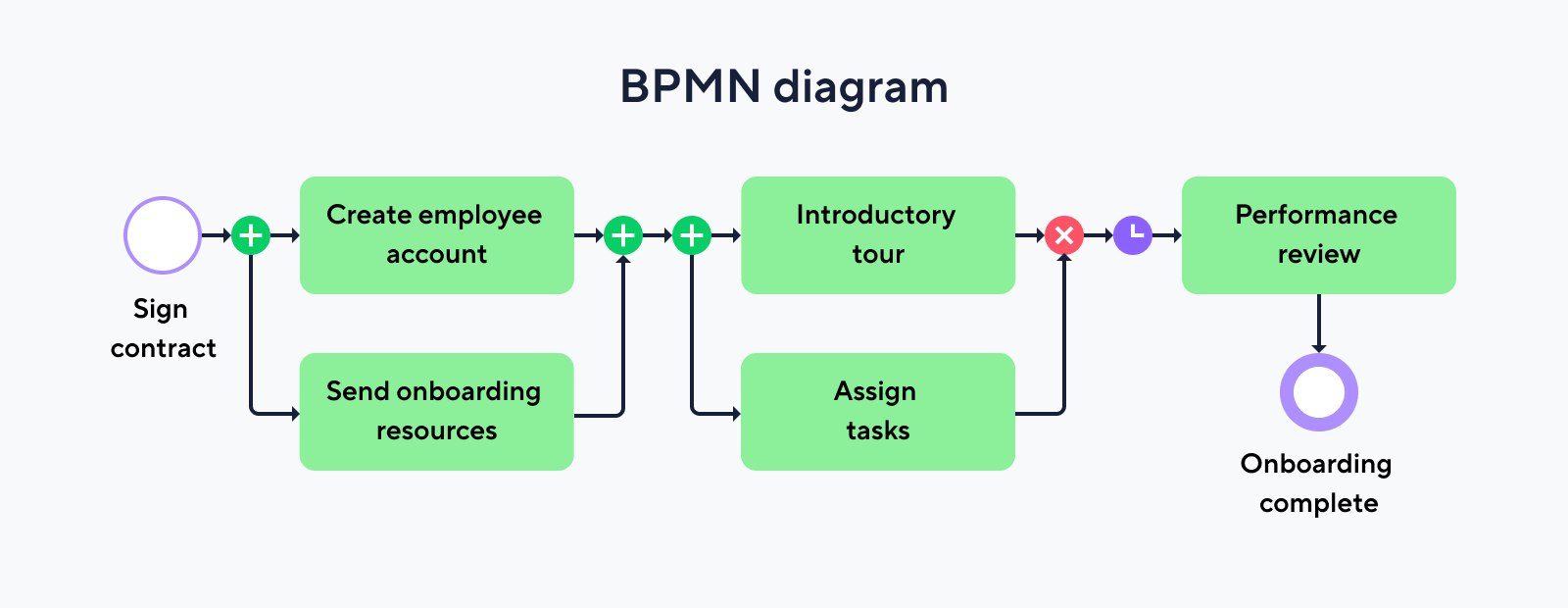
Data flow diagrams (DFDs)
A DFD helps you see how data flows through a system or process. It uses simple symbols to map out where data comes from, how it flows, and where it is stored. Circles or ovals represent where data is processed, arrows show the direction data travels, and squares or rectangles indicate sources and storage areas.
DFDs are great for spotting redundancies, pinpointing inefficiencies, or understanding complex processes.
Example of a DFD: For online shopping, a DFD can detail how data flows from the customer to the storage facility and retailer. It helps pinpoint where data needs to go for the order and payment to be processed.
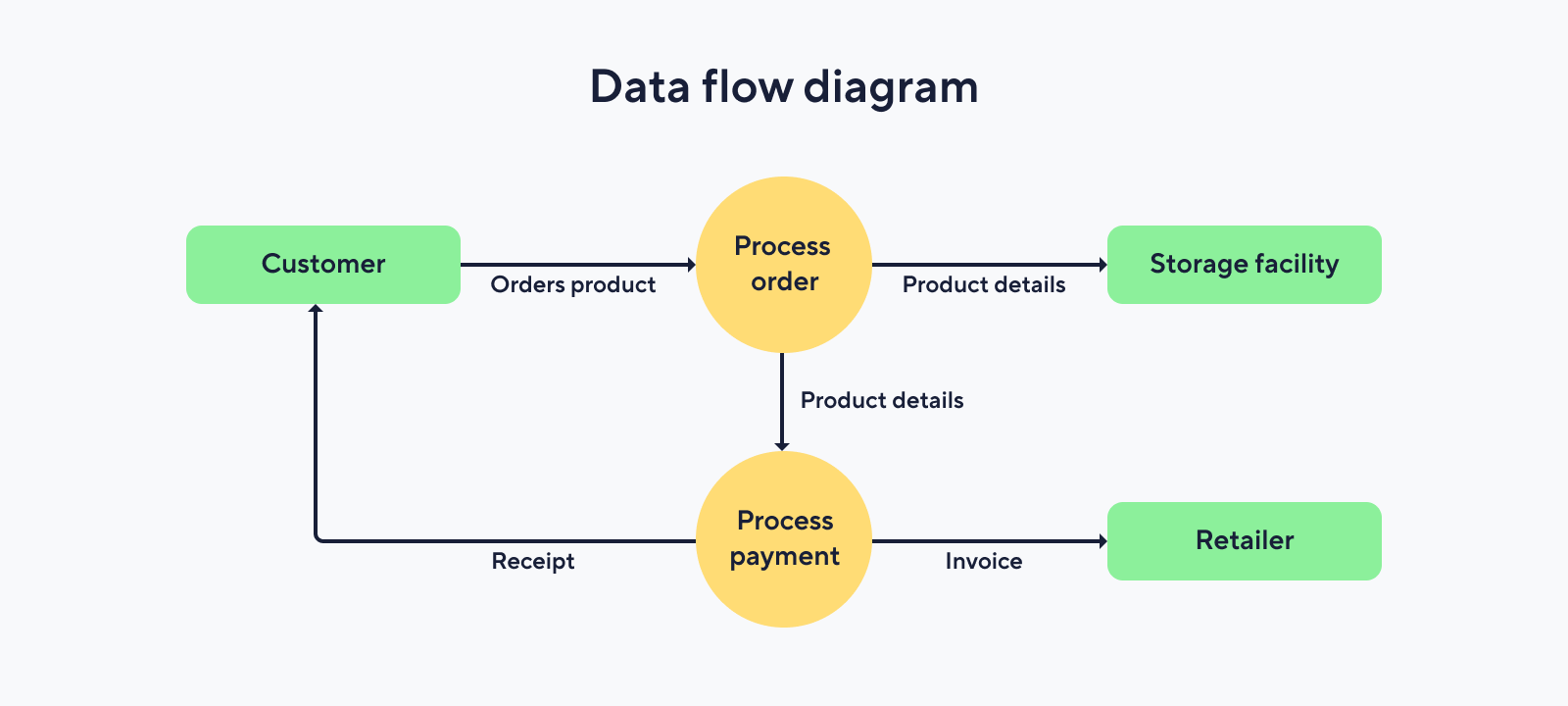
SIPOC diagrams
SIPOC (suppliers, inputs, processes, outputs, and customers) diagrams give you a big-picture view of a process. They help you break down and understand the main elements of a process, like who provides the inputs, what those inputs are, the steps involved, the outputs, and who the end customers are.
SIPOC diagrams are particularly useful for understanding the overall structure of a process and aligning it with strategic goals.
Example of a SIPOC diagram: Imagine you’re working on a software development project. A SIPOC diagram for this project might outline everything from the tools needed (suppliers) to the user requirements and design specs (inputs), the key steps like coding and testing (processes), the finished software (outputs), and the users who will be using the app. This way, everyone on the team gets a clear view of their role and how it fits into the bigger picture.
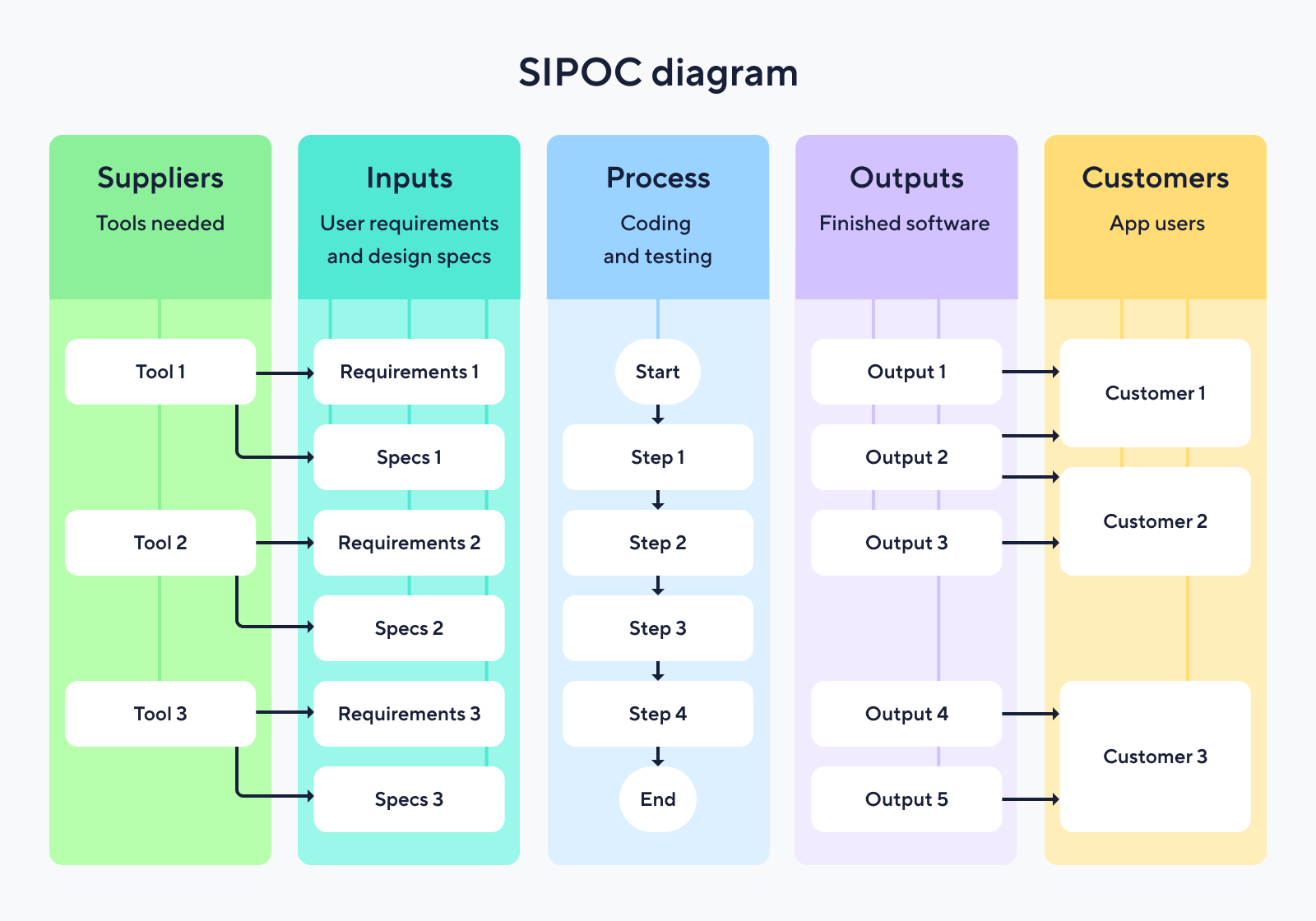
How to create effective workflow diagrams
Ready to create a workflow diagram? Let’s break it down into five easy steps:
1. Identify the scope
Ask yourself what process you want to improve or understand better. Is it something big, like your entire order fulfillment system, or smaller, like how you handle customer returns? Picking a specific process will help keep your diagram focused and manageable.
Think about the very start and end of your process.
- What triggers the process to start?
- What does it look like when it’s completed?
This gives you a clear beginning and end for your diagram, which frames everything in between.
Next, identify all the players in your process. Who does what? Depending on the process, it might include team members from sales, customer service, or production. Knowing who is involved helps you understand which parts of your organization the diagram will touch.
Here’s a process workflow example for defining the scope:
Let’s say you’re focusing on the customer complaint process. You’d start by identifying the complaint receipt as your starting point and a resolved complaint as your endpoint.
Next, you’d list out the key steps like:
Assess the complaint > Find a solution > Communicate with the customer
You’d also note who’s involved at each step, such as customer service agents and product managers. And you’d keep the diagram focused on what’s necessary to resolve complaints efficiently.
Wrike’s custom workflows can help you define and customize the stages that a project or task goes through, which is essential for setting the scope of your workflow diagram.
Since different teams or departments might have unique processes, Wrike allows you to tailor workflows accordingly. This is helpful when identifying the scope in a multidepartment scenario, ensuring that the workflow diagram is relevant and accurately reflects the roles and responsibilities of all involved.
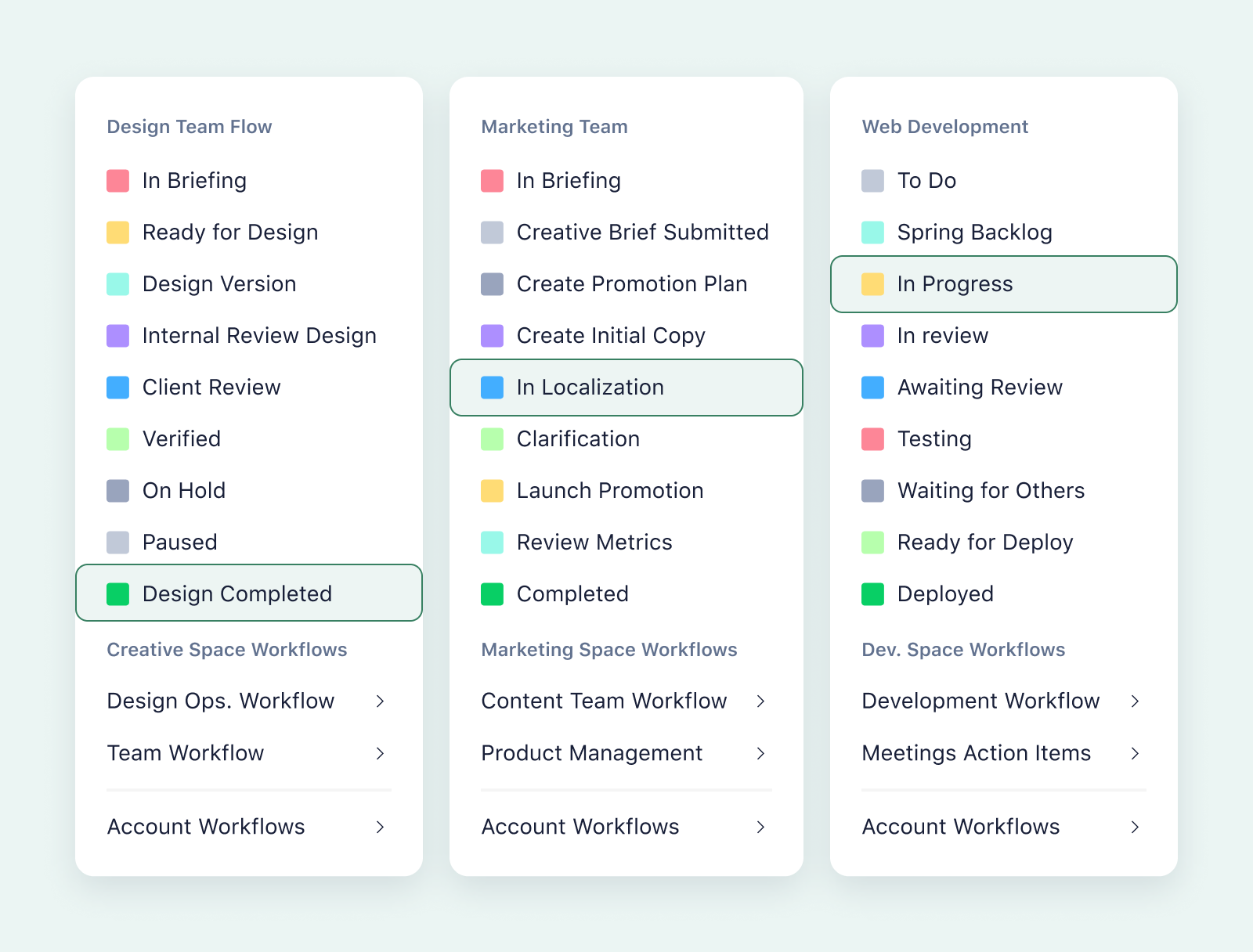
2. Gather relevant information
Once you’ve nailed down your scope, the next step is brainstorming and gathering all the necessary details to fill in your workflow graphic. Chat with the people who actually do the work. Ask them about their daily tasks, the tools they use, and the challenges they face.
Next, gather up any documents related to the process. This could include:
- SOPs (standard operating procedures)
- Sample workflow diagrams from previous projects (if they exist)
- Training materials
These documents can give you a baseline of what’s supposed to happen at each step. If you can, watch the process in action. Seeing things firsthand can be super enlightening. You might spot inefficiencies, redundancies, or critical steps that aren’t documented anywhere.
Wrike’s request forms can be extremely valuable when collecting consistent and structured information across different teams or departments, especially during the initial stages of defining a workflow. Wrike’s custom request forms allow you to create standardized forms that team members can fill out.
This ensures that you collect all the necessary information in a uniform format, making it easier to analyze and use in your workflow diagram. You can tailor these forms to ask for specific details about each step in a process, who is involved, what tools are used, and any dependencies or decision points.
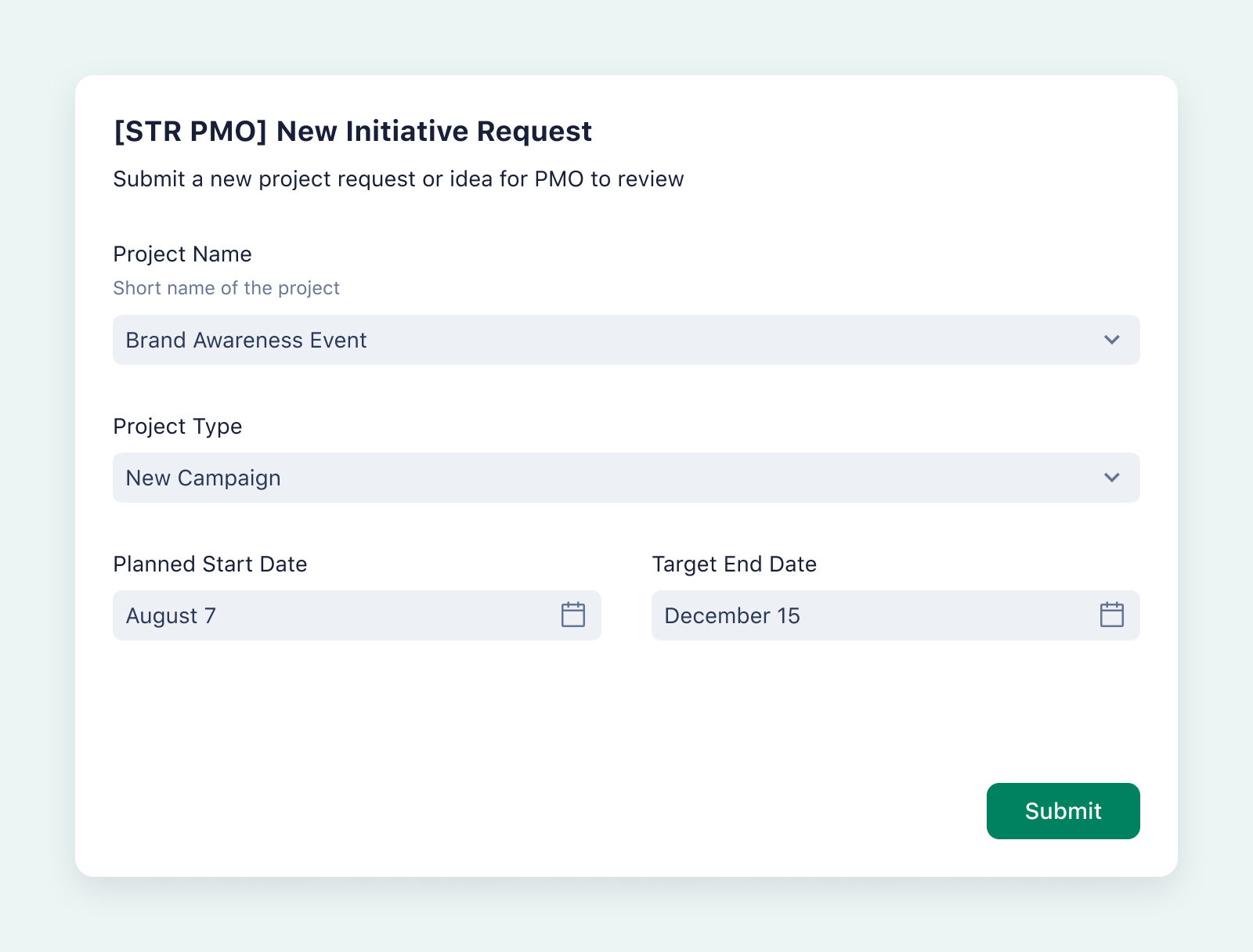
3. Choose the right diagram type
Now that you’ve scoped out your process and gathered all the info, it’s time to pick the right type of diagram. Choosing the best one for your specific project needs will make your diagram more effective.
How do you find the perfect match? Ask yourself a few questions:
- What’s the main purpose of this diagram? Is it to train, improve, or document a process?
- Who will use this diagram? Will it be stakeholders, team members, management, or IT?
- How complex is the process? Does it involve multiple departments or just a few steps?
Your answers will guide you toward the right diagram. For example, a swimlane diagram might be best if you need everyone in the company to see who does what quickly. However, a data flow diagram could be more appropriate for an IT system overhaul.
Alternatively, you can create a dashboard in Wrike to visualize different types of workflows and compare them to determine which diagram type best fits the needs of your project or process.

Not only is it in the platform, but managers have created their custom dashboards using Wrike Analyze, which has helped us quickly understand which teams are performing the most compared to others and where we need to improve.
Mattia Ronchi, Project Manager
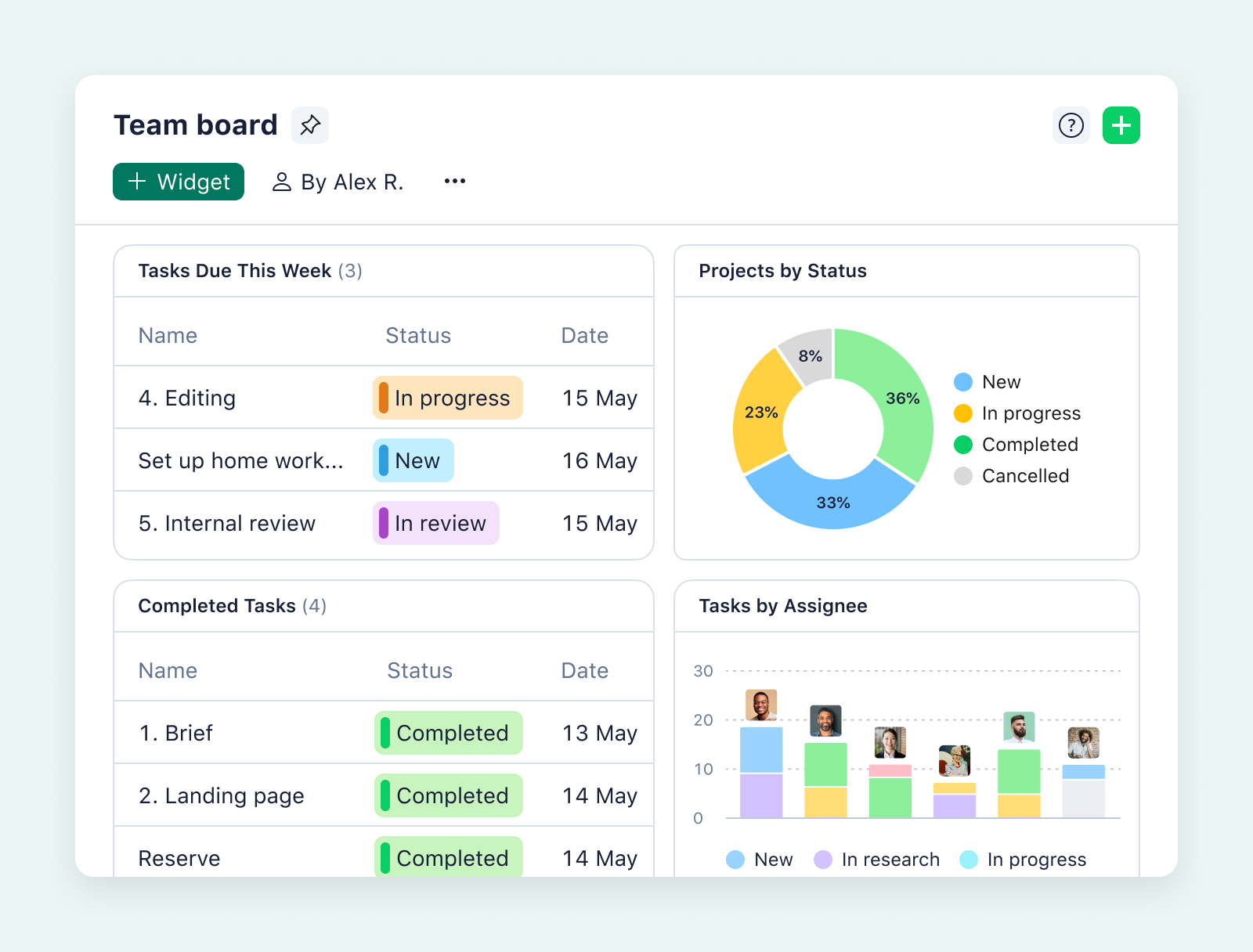
4. Use standard symbols and notations
We use standard symbols in workflow diagrams so anyone (yes, anyone!) can look at your diagram and quickly understand what’s going on.
These symbols are the universal language of business process mapping in workflow diagrams. To maintain consistency and clarity, many of these symbols follow standards set by the American National Standards Institute (ANSI), which helps standardize flowchart symbols and practices.
Here are the common symbols you should know:
- Ovals: These usually represent the start or end of a process.
- Rectangles: These are your go-to for most steps or tasks.
- Diamonds: These indicate a decision point within the process. Whenever there’s a choice to be made, you’ll see a diamond.
- Arrows: These show the direction of the workflow. They are the connectors between blocks that show how the process will move.
5. Ensure clarity and simplicity
Keep your workflow diagram as clear and simple as possible. A cluttered or overly complex diagram can be confusing, so make sure your diagram is easy to follow and understand.
Here’s how to keep your workflow design simple:
- Use white space generously to separate different parts of your diagram.
- Focus on the main steps of the process.
- Label each step and decision point clearly.
- Avoid jargon or technical terms that might confuse people.
- Stick to one style of symbols and one font type.
- Arrange the elements logically from top to bottom or left to right.
Use Wrike as your workflow management software
If you’re setting up your workflow diagrams and need workflow automation software to manage them, Wrike is the best option. Our powerful workflow management software is user-friendly and includes diagramming tools that help you create, manage, and track your workflows all from the same place.
Customization is key in any business, and Wrike understands that. You can tailor your workflows to match exactly what your team needs in real time. Whether you’re adding steps, assigning tasks, or setting deadlines, Wrike lets you tweak things to fit your specific requirements.
Visuals are often worth a thousand words, especially in workflow management. Wrike’s dashboards provide a clear, visual overview of your project management workflow diagrams. You can see what’s been completed, what’s in progress, and what needs more attention.
Wrike also helps you optimize your process automation, allowing you to automate repetitive tasks associated with these workflow diagrams, such as updating task statuses or sending notifications when tasks are completed. This reduces manual effort and enhances overall team efficiency.
As your workflow management tool, Wrike can simplify how you handle workflow diagrams, enhance team productivity, and ultimately make your processes more efficient.
Ready to give it a try? Start your free trial today!