Project Deliverables Template
Outline clear goals and achieve actionable results with Wrike’s project deliverables template.
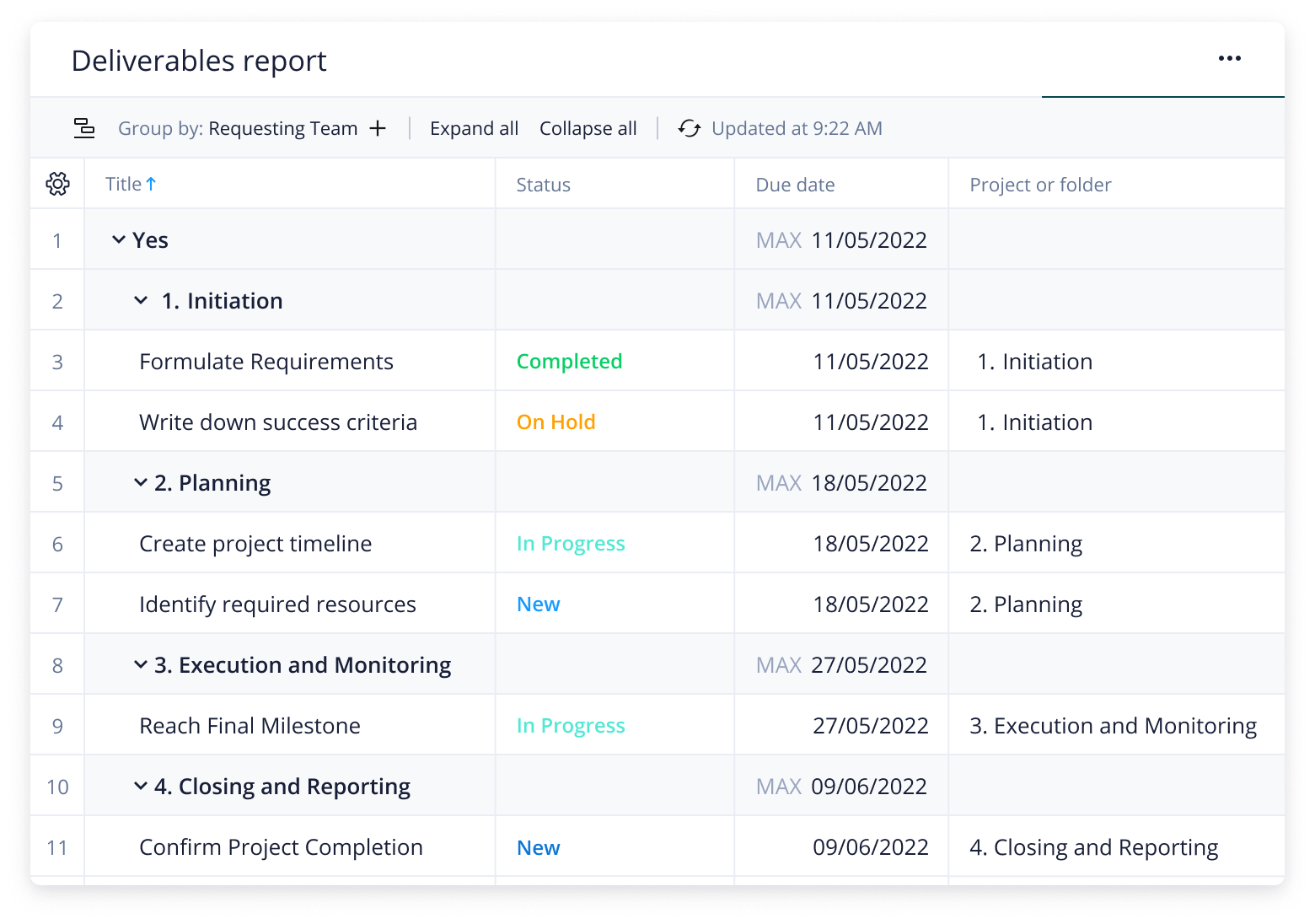
This template helps service delivery teams to effectively separate their task list into deliverables and non-deliverables so they can accurately assess their project outputs.
Wrike’s project management deliverables template includes a pre-built dashboard and report, as well as sample custom fields, folders, and projects.
Yes, the product deliverables template is free and available to existing Wrike Business, Wrike Enterprise, and Wrike Pinnacle customers.
Simply enter your business email to get started. If you don’t have a Wrike subscription, you can sign up for a free two-week trial today.
You can only access this template when you create a new space. You can access the use case templates gallery through the space creation wizard. When you opt to create a new space, the template gallery opens by default.
Yes, there are.
Check the prerequisites above. If you don’t match one of the prerequisites, talk to your space admin or your account owner. If you match all the prerequisites and you still can’t see the “Projects deliverable“ template, feel free to reach out to the Wrike support team.