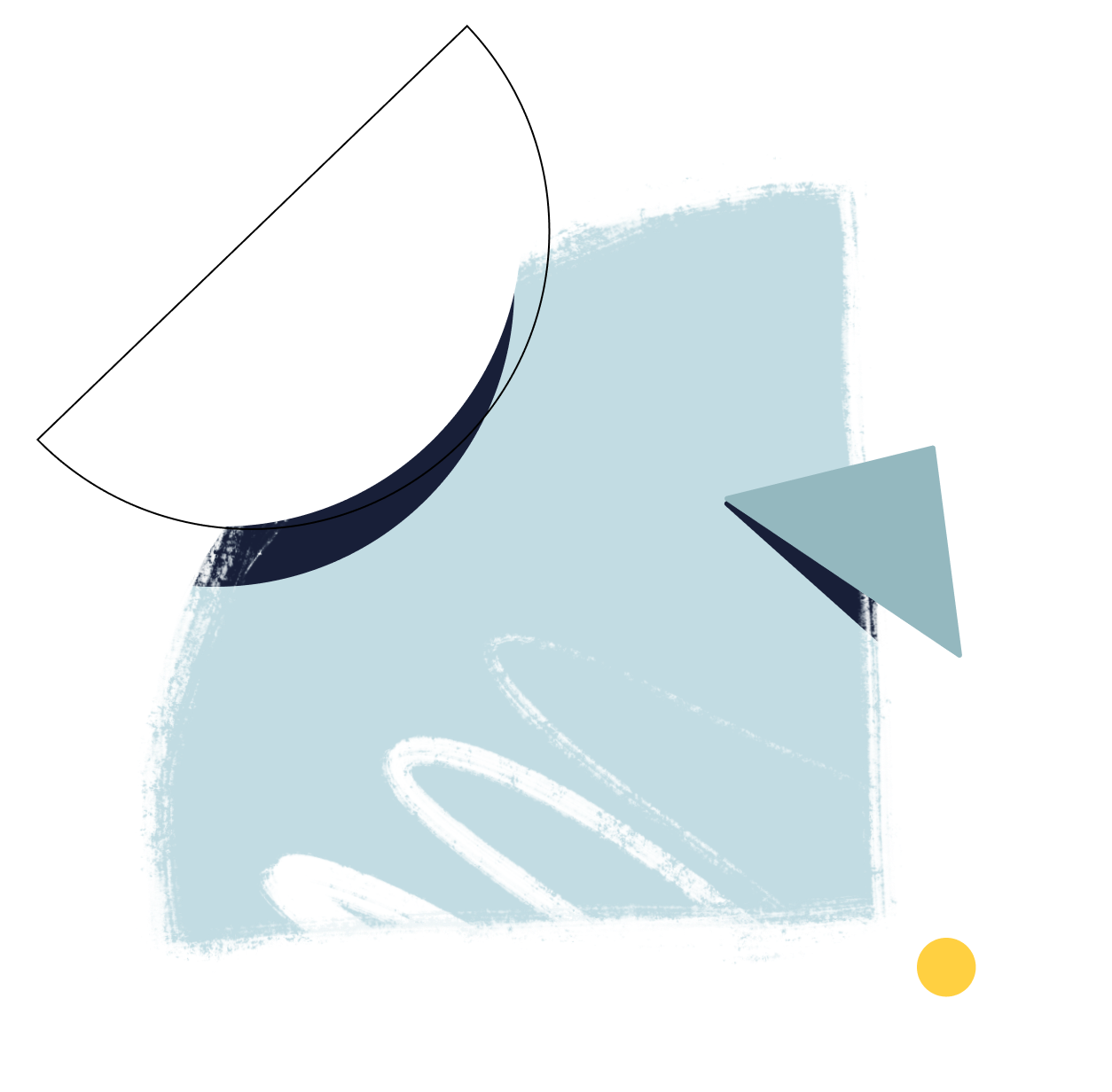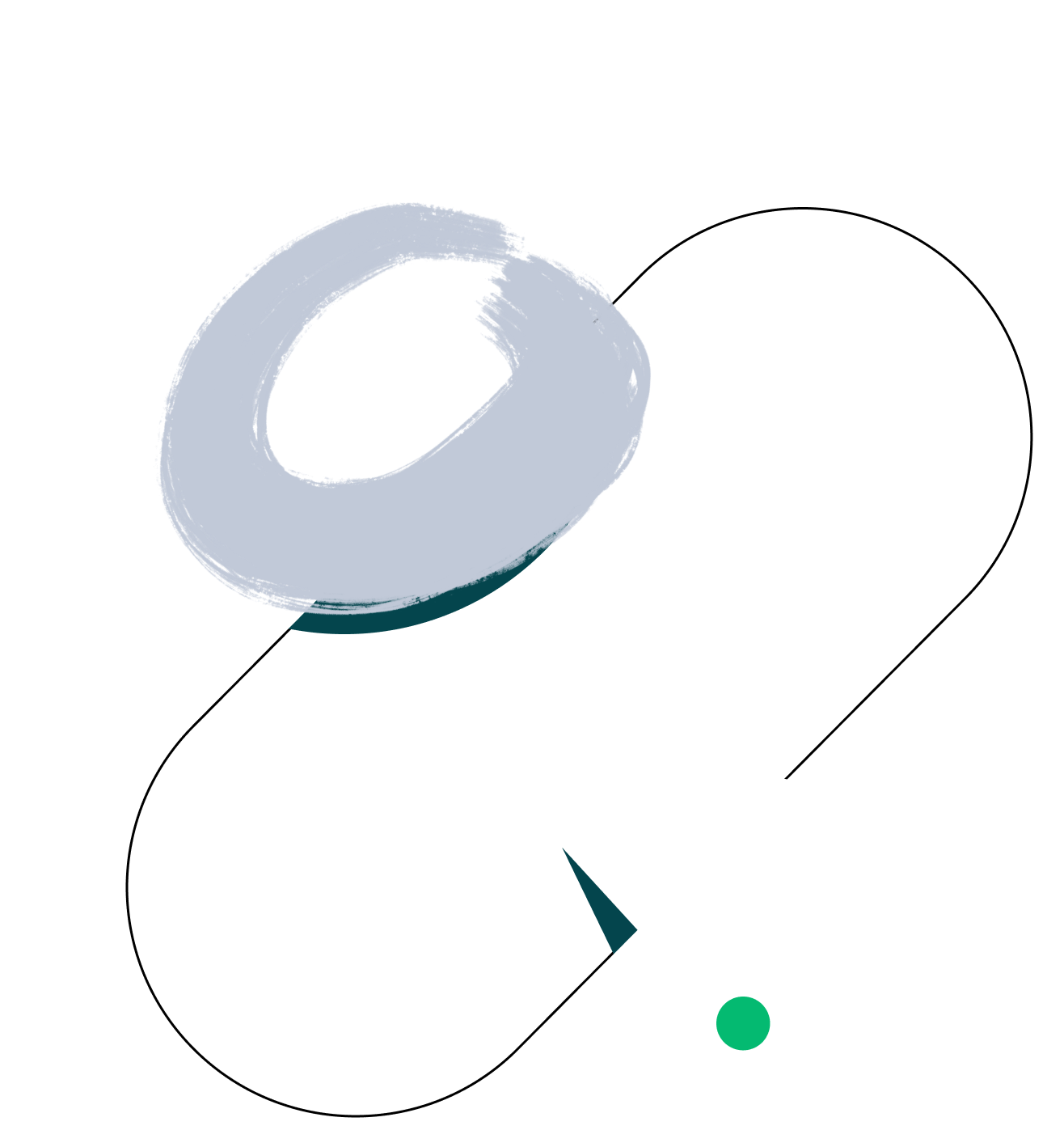Action Plan Template
Optimize your task management with Wrike. Use this template to track team progress and meet project objectives.
Action Plan Template
Whether you’re managing an Agile, Waterfall, or hybrid project, you must organize your tasks accordingly. Without the right structure in place, things can quickly unravel.
With Wrike’s strategic action plan template, you can overcome these obstacles with ease.
Why you need this template
Get full transparency with multiple project views, including List, Board, Table, and Gantt.
Use folders to sort tasks by team or department. Move easily from “To Do” to “In Progress” to “Completed.”
Monitor due dates with tailored dashboards. See at a glance what’s due today, this week, and further ahead.
Ready to kick-start your project? First, you need an action plan. This is a list of tasks required to achieve your project deliverables.
Wrike’s project action plan template has a range of features to get you started:
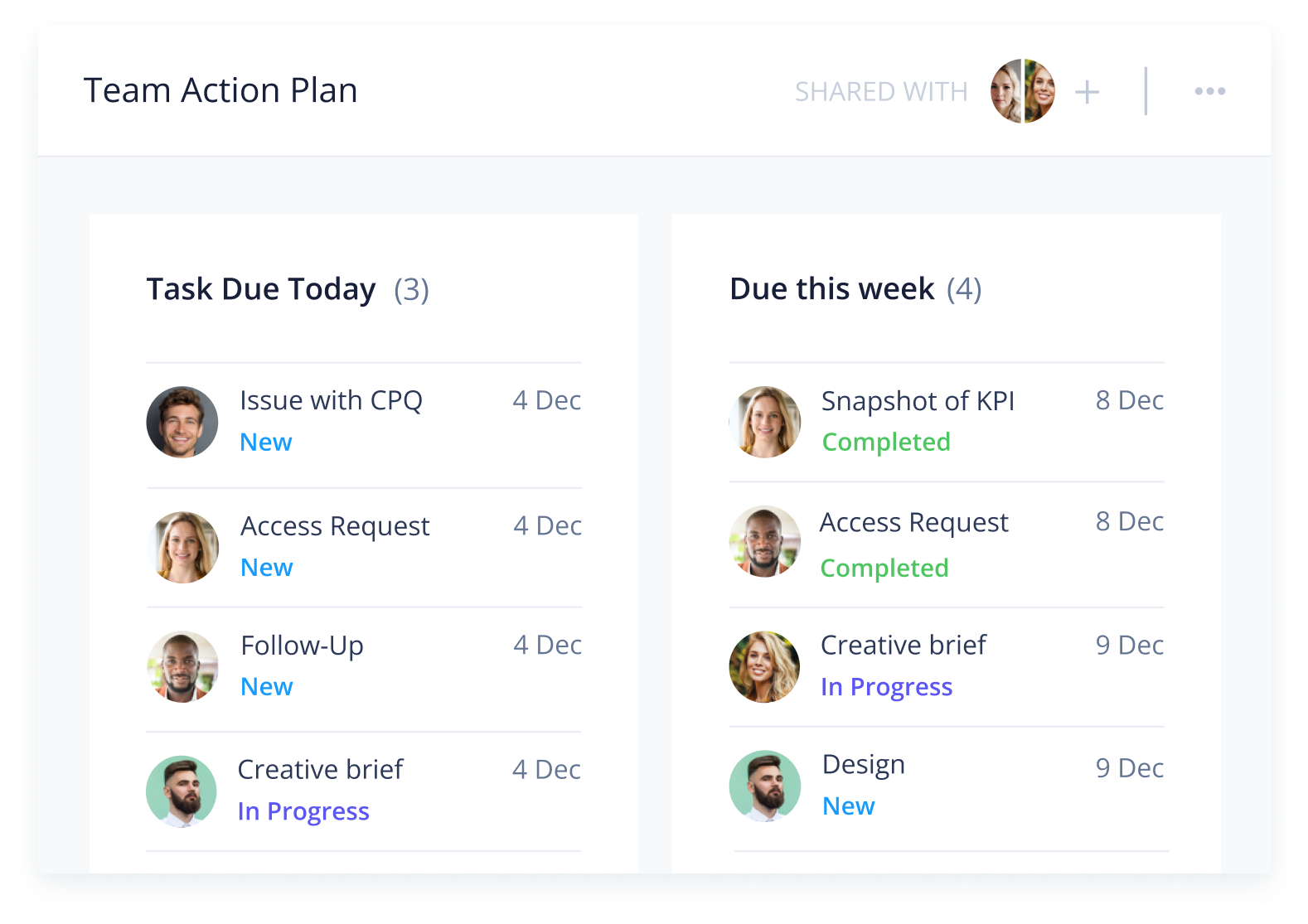
Wrike’s business action plan template is easy to use. All you need to do is follow these three simple steps:
Step 1: Organize tasks
Once you have prepared your project requirements, you can create tasks in your Wrike workspace. Use the tagging feature to add specific tasks to their corresponding folders.
For example, all customer-related tasks could be added to the Customer Support folder. Add separate folders for each team or department in your organization, e.g., Global Delivery or Operations.
Step 2: Build timeline
Now your tasks are categorized and assigned to the correct teams, you can build out your project timeline. Add due dates to each task and use the Gantt chart view to get a clear overview of key milestones.
Need to adjust a deadline or task dependency? Simply use the drag-and-drop builder to make instant changes and automatically update your project team.
Step 3: Monitor progress
It’s important to conduct regular progress reviews to ensure your project stays on track to meet its deadlines. With shared team dashboards, you get an instant overview of daily, weekly, monthly, and quarterly tasks.
This will enable you to spot any overdue or unassigned tasks quickly. You can also create a personal dashboard to monitor your individual tasks.
FAQ
The action plan template is a useful tool for project managers who want to conduct regular progress reviews on various tasks and ensure deadlines are met.
Yes, the action plan template is suitable for any type of project. It includes many versatile features, which means you can tailor it to fit Agile, Waterfall, and hybrid projects.
Wrike’s action plan template includes plenty of features to get you started, including pre-built dashboards, sample folders, and a calendar.