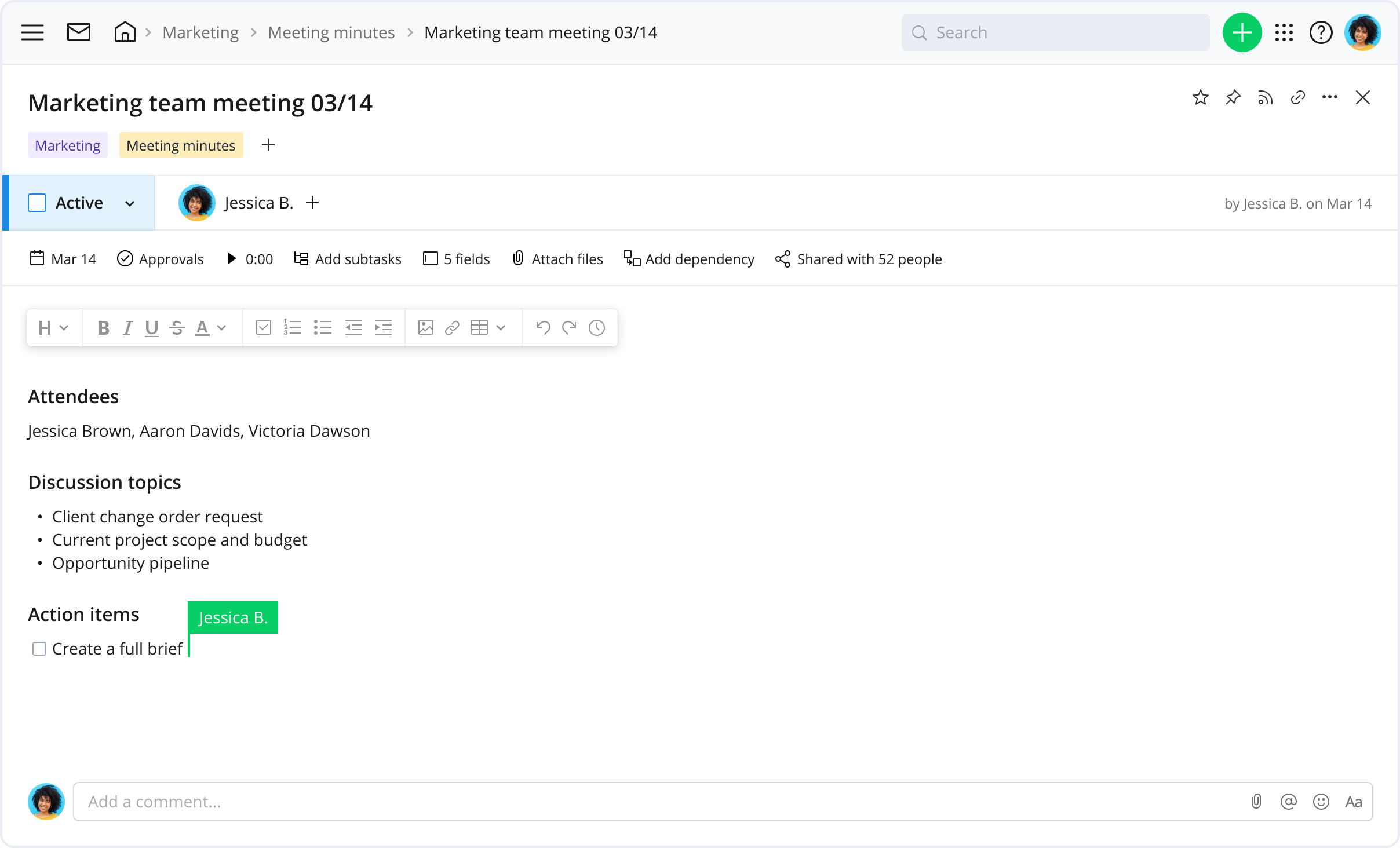Tailor Wrike’s template for meeting notes with action items so that it works best for you and your team.
We have created an extensive guide on how to use this specific template.
In this section we’ll cover how to:
- Develop a meeting agenda
- Record all relevant meeting information
- Share meeting notes
- Ensure action items are followed up on
Create your meeting
Start by creating a parent folder in Wrike named “Meeting minutes.” Within this parent folder, create a task for each meeting you hold. Title each task with the name of the meeting and date. The description area within the task is where you’ll structure your agenda. Begin by writing:
- Meeting name
- Date
- Location
- All Invited and/or in attendance
Make sure to tag your meeting notes into any project folders that the meeting is related to for easy access and context.
Craft your agenda
What is the purpose of this meeting? Be specific. List any objectives or main talking points. Create a checkbox next to each agenda item. As you conduct your meeting, check off each item to ensure it was properly covered.
Record the meeting minutes
Create four sections:
- Discussion topics
Summarize all relevant discussion points here. List any opportunities, issues, or concerns
- Main takeaways
What were the main insights? Were any key decisions made? Record those details here
- Action items
What needs to be done now? Who is responsible? Identify next steps, who's completing them, and when they should be done by. After the meeting concludes, use this section to create and assign tasks to specific team members.
*NEW! Use our AI to automate task creation
- Follow up
Write the next meeting date or milestone here. It’s important to set a time to reconvene to ensure progress and follow-through
Filter meetings through specific custom fields
Track specific tags for your meetings, like location, chairperson, and other details with custom fields.
Turn action items into tasks
- Using the action items in your meeting notes, create new tasks in relevant projects and assign them to team members with due dates. Automate this process with our easy-to-use AI
- Include the permalink of the meeting notes task for context
- In the meeting notes task, @mention team members assigned tasks with the link to the tasks. This provides clarity and visibility to all involved and promotes accountability to the assignee
Project management resources
Turbocharge team meetings with Wrike’s useful assets.
- Blog post: How to Drive Action Items in Meeting Minutes
- Handbook: Make Your Meetings More Actionable With Wrike
- Case study: How Dare Used Wrike to Centralize Information