Project Deliverables Template
Outline clear goals and achieve actionable results with Wrike’s project deliverables template.
Project Deliverables Template
For a project to perform well, you need to determine each of your goals from the start and decide what actions need to be completed to achieve them.
However, this is easier said than done. You should consider using a deliverables template if you need some help with the following activities:
Wrike’s project deliverables template can overcome these obstacles, enabling you to:
Why you need the project deliverables template
Use Wrike’s deliverables template to shape your project timeline. Add start and due dates to each of your tasks and monitor their status regularly to ensure on-time delivery.
Need to update project stakeholders quickly? Share detailed reports that clearly outline deliverable tasks and their corresponding progress stage.
Stop switching between tabs — Wrike’s project deliverables template has multiple features to help your team collaborate in one place and stay aligned on overall goals.
Good preparation is key to a successful project outcome. Wrike’s project deliverables template has everything you need to get started.
Let’s take a look at some of the task management features you’ll be using.
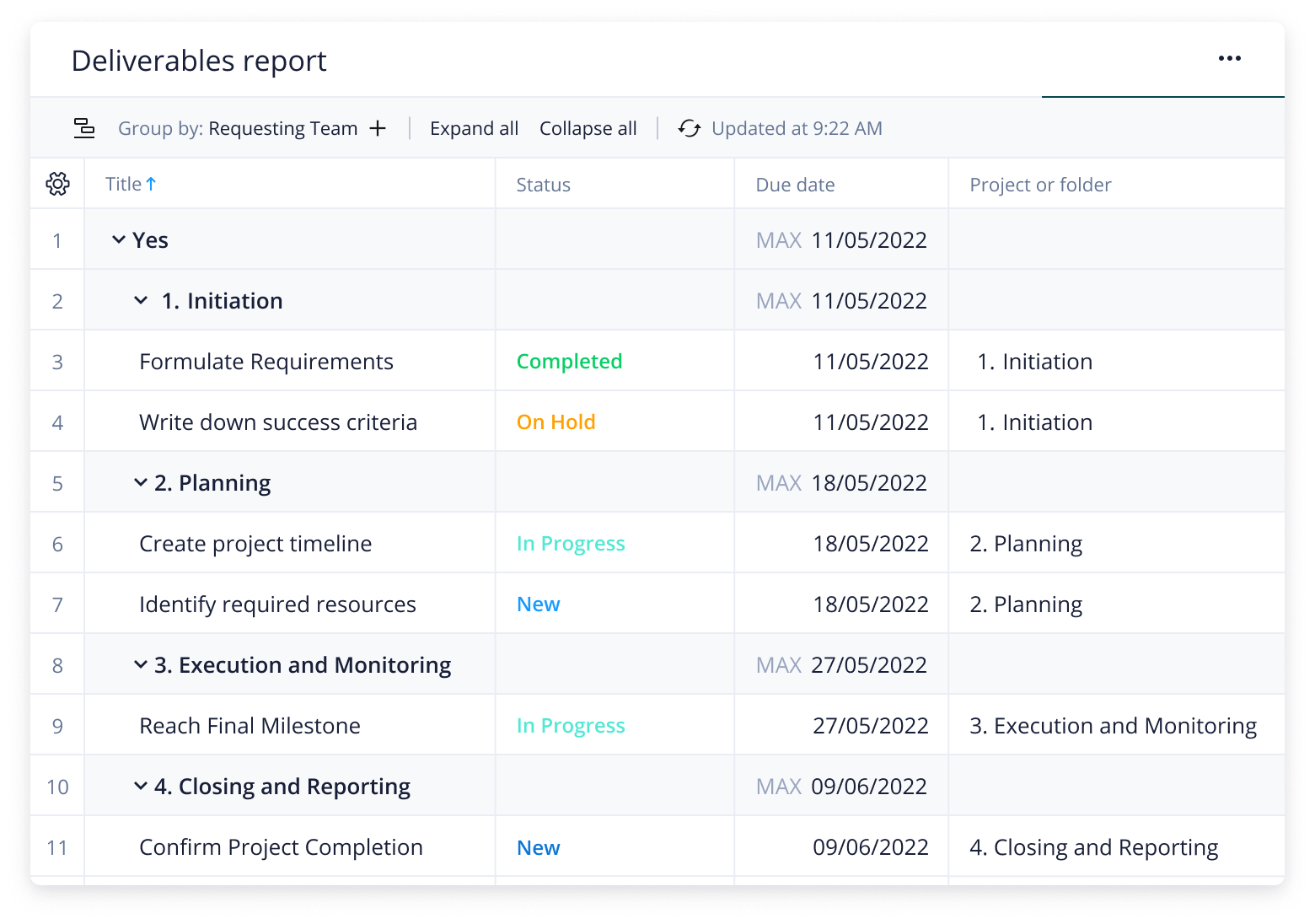
So, how do you actually use the project deliverables template in your Wrike workspace? All you need to do is follow these three steps.
From your Wrike homepage, enter the “Project Deliverables” space. Your folder with sample projects will appear on the left-hand side — select one to open it up.
Now you’re in the project table view, you can separate your deliverables from non-deliverables. Click the three dots on the top-right of your screen and select “Manage Custom Fields.” Select “Deliverable Tasks,” which will appear as a checkbox column, enabling you to clearly mark deliverables.
Next, you can head to the pre-built “Project Deliverables” dashboard. Two widgets will appear: “Deliverables” and “All Other Tasks.”
If you mark a task as a deliverable, it will automatically appear in the left widget. If not, it will be placed in the right one.
For a more detailed summary of your tasks, head over to the “Deliverables Report.”
Here, you will see the corresponding projects and folders to which the tasks belong, as well as start dates, due dates, and task statuses.
FAQ
This template helps service delivery teams to effectively separate their task list into deliverables and non-deliverables so they can accurately assess their project outputs.
Wrike’s project management deliverables template includes a pre-built dashboard and report, as well as sample custom fields, folders, and projects.

