Weekly To-Do List Template
Start your workweek the right way with Wrike’s to-do list template.
Weekly To-Do List Template
It doesn’t matter if you’re a team member or people manager — as employees, we all have multiple tasks that require attention every week.
To successfully meet each of your weekly goals, you need an efficient system that breaks down your workload and structures it in a way that suits you.
Do you need some help with:
Wrike’s weekly to-do list template can easily solve these pain points.
Why you need this to-do list template
Eliminate forgotten tasks and scattered details by creating an all-in-one storage hub for your weekly to-dos. Save time searching through sticky notes and email threads — create a single source of truth with Wrike.
Tired of inflexible tools? Wrike’s weekly to-do list template is designed to work for your team — not the other way around. Explore multiple view options and customizable features to suit your unique requirements.
Sometimes, working in silos means important updates aren’t communicated properly. By logging all your weekly tasks in this to-do list template, each stakeholder can get an instant overview of project progress.
It’s Monday morning — time to organize your tasks for the workweek. Let’s take a look at the specific features you’ll need.
Wrike’s weekly to-do list template has a range of tools to help you simplify your task prioritization.
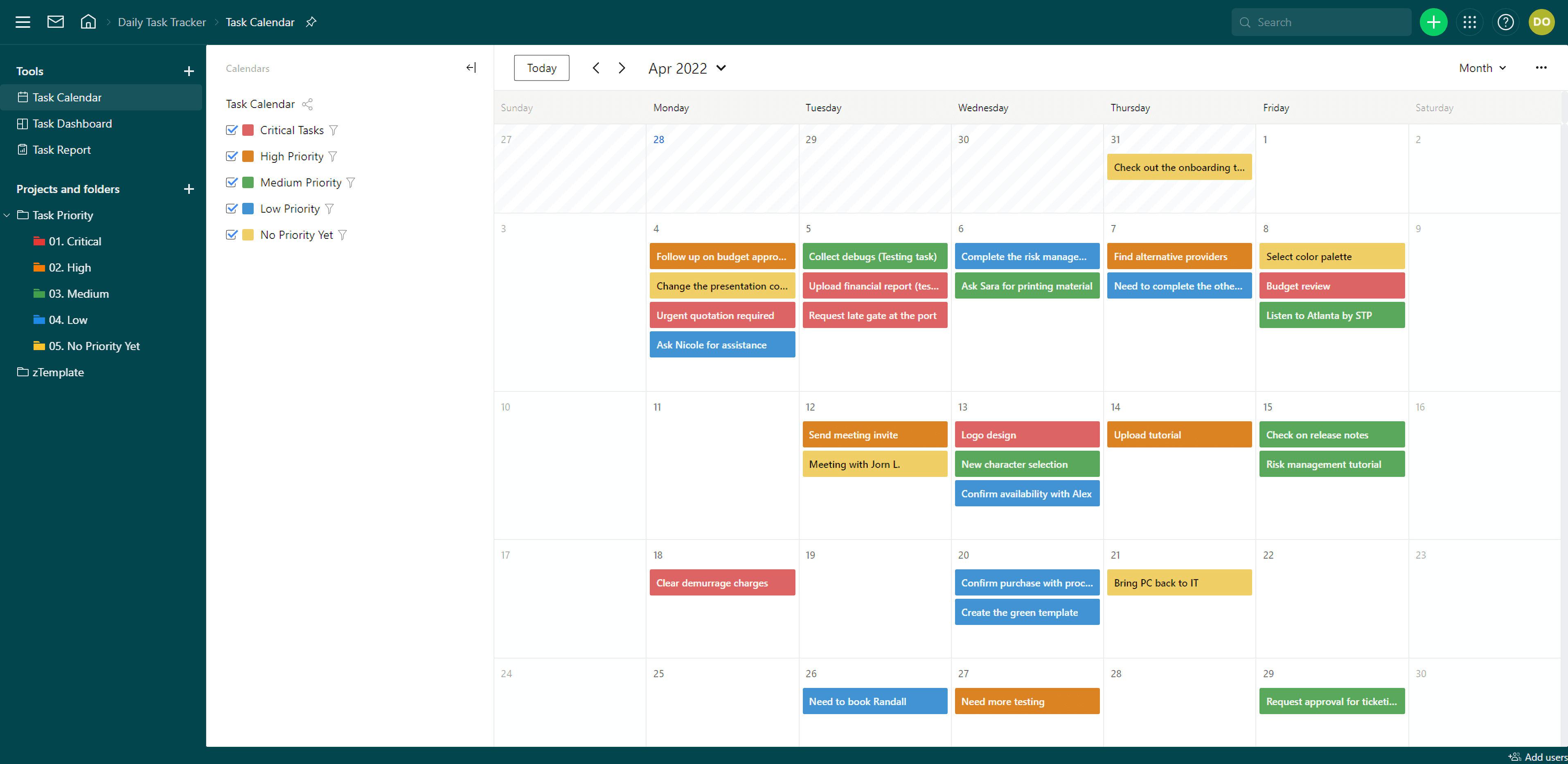
Now you’re ready to customize this template in your Wrike workspace.
The to-do list template is extremely intuitive — simply follow these three steps to kick-start your weekly planning.
Click the green ‘+’ button at the top right of your dashboard to access the in-built request form and create a new task. Include the task title, urgency level, and due date. Add additional comments if necessary, then submit your form.
Your new to-do list item will now appear in the relevant task priority folder: Critical, High, Medium, Low, or No Priority Yet.
There are multiple ways to view the tasks in your to-do list. Start with the color-coded calendar to get an instant overview of your weekly deadlines.
Next, move to the in-built dashboard, which has separate widgets for each level of task priority. You can then switch to the report to zone in on specific details, such as due date.
Once your workweek has started, you might find that some tasks become more or less urgent as new situations arise. Luckily, Wrike’s to-do list template is highly flexible.
Customize the widgets in your dashboard to adjust priority areas and easily switch tasks from one widget to another to reflect changing urgency levels.
FAQ
This template helps you take control of your weekly to-do list by streamlining requests, categorizing tasks by urgency level, and providing a full overview of task progress.
Wrike’s weekly to-do list template includes a pre-built request form, calendar, dashboard, and report, as well as sample task priority folders.

