Work Requests Template
Centralize, prioritize, and manage your requests with ease using Wrike’s work request form template.
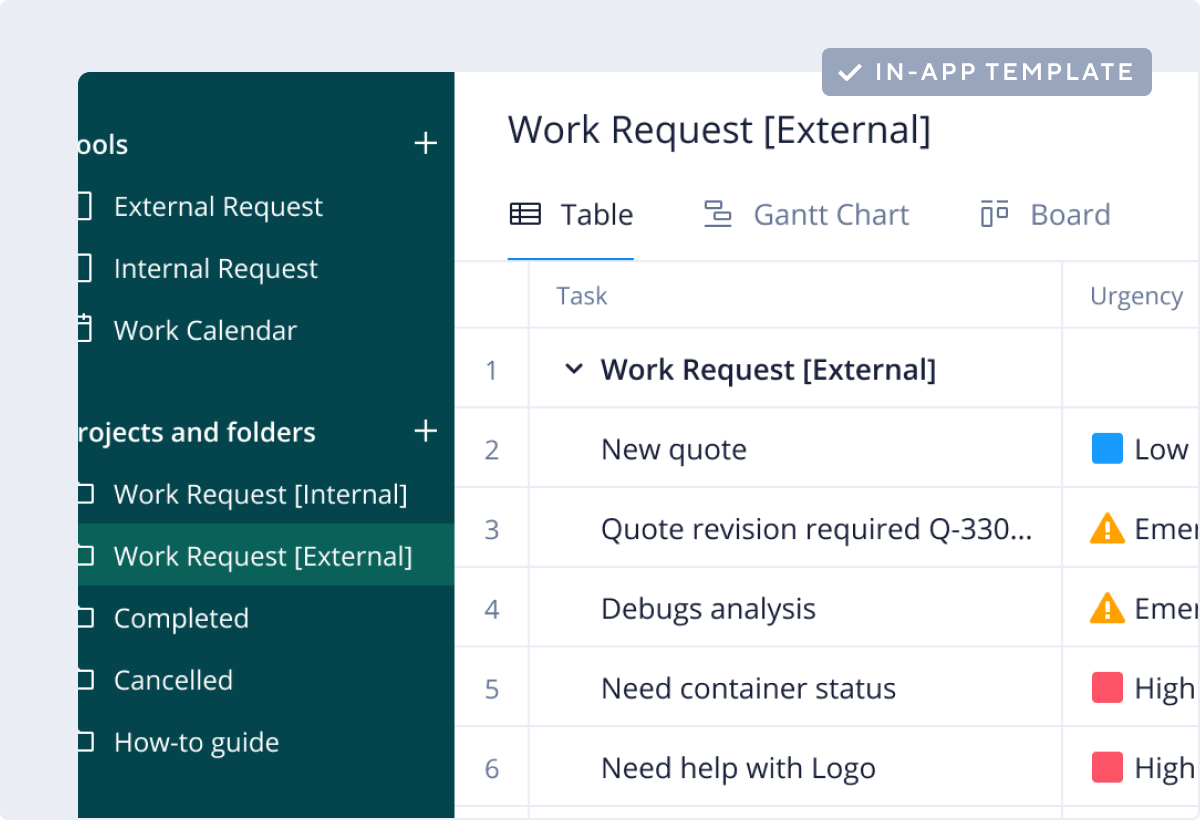
Work Requests Template
Centralize, prioritize, and manage your requests with ease using Wrike’s work request form template.
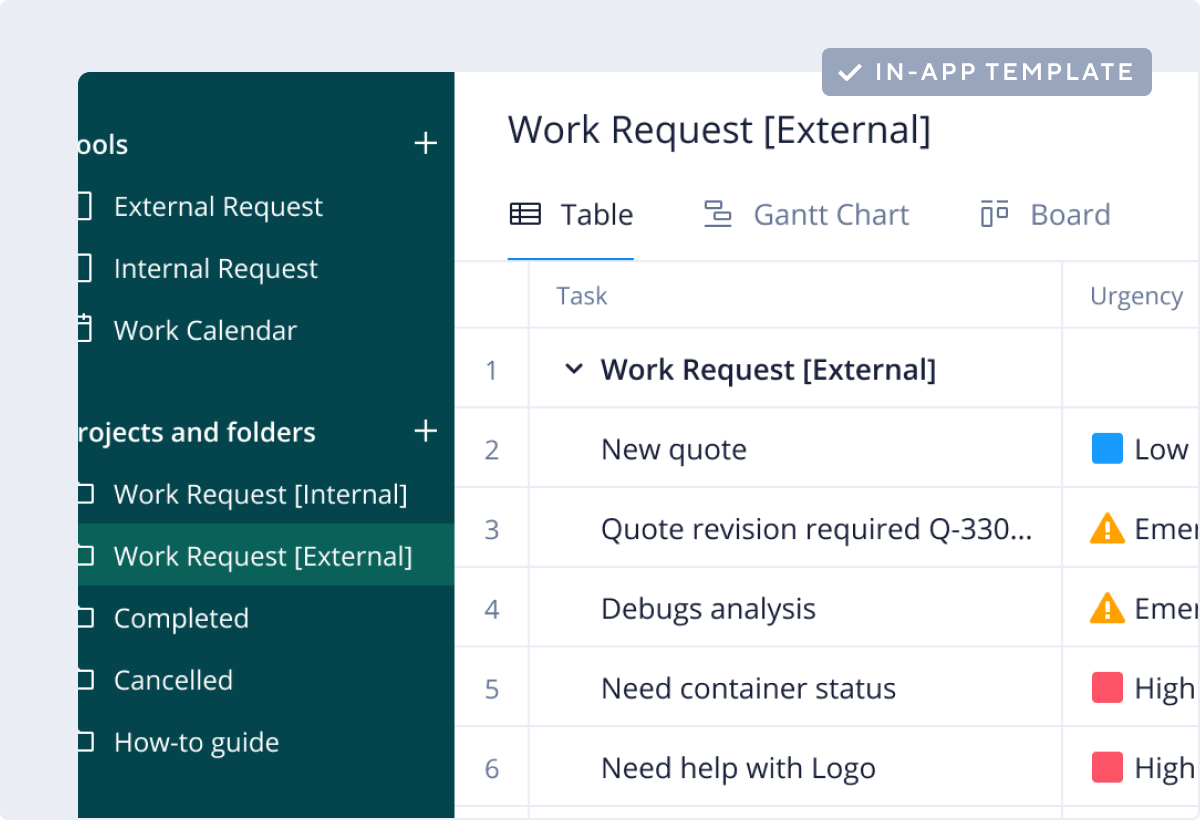
Many of us juggle multiple work requests every day. They keep teams busy and stakeholders satisfied, but if they’re not managed well, they can quickly become overwhelming.
Wrike can minimize this stress by helping you organize your work request flow. You should consider using a work request template if your team struggles with:
Eliminate these challenges with Wrike’s easy-to-use work requests template.
Why you need the work requests template
Wrike’s work request form template collates multiple requests into a central hub, making it easier to view, understand, assign, and manage each task.
The work requests template can be customized to ensure all key details are included, helping you gauge task requirements and allocate staff resources accordingly.
The work request form template from Wrike is fully customizable, so you can label requests by category, priority, and assignee.
Take charge of your work request process today. Wrike’s work request form template and how-to guide has everything you need to hit the ground running.
Let’s get started with some of the great work management features you’ll be using.
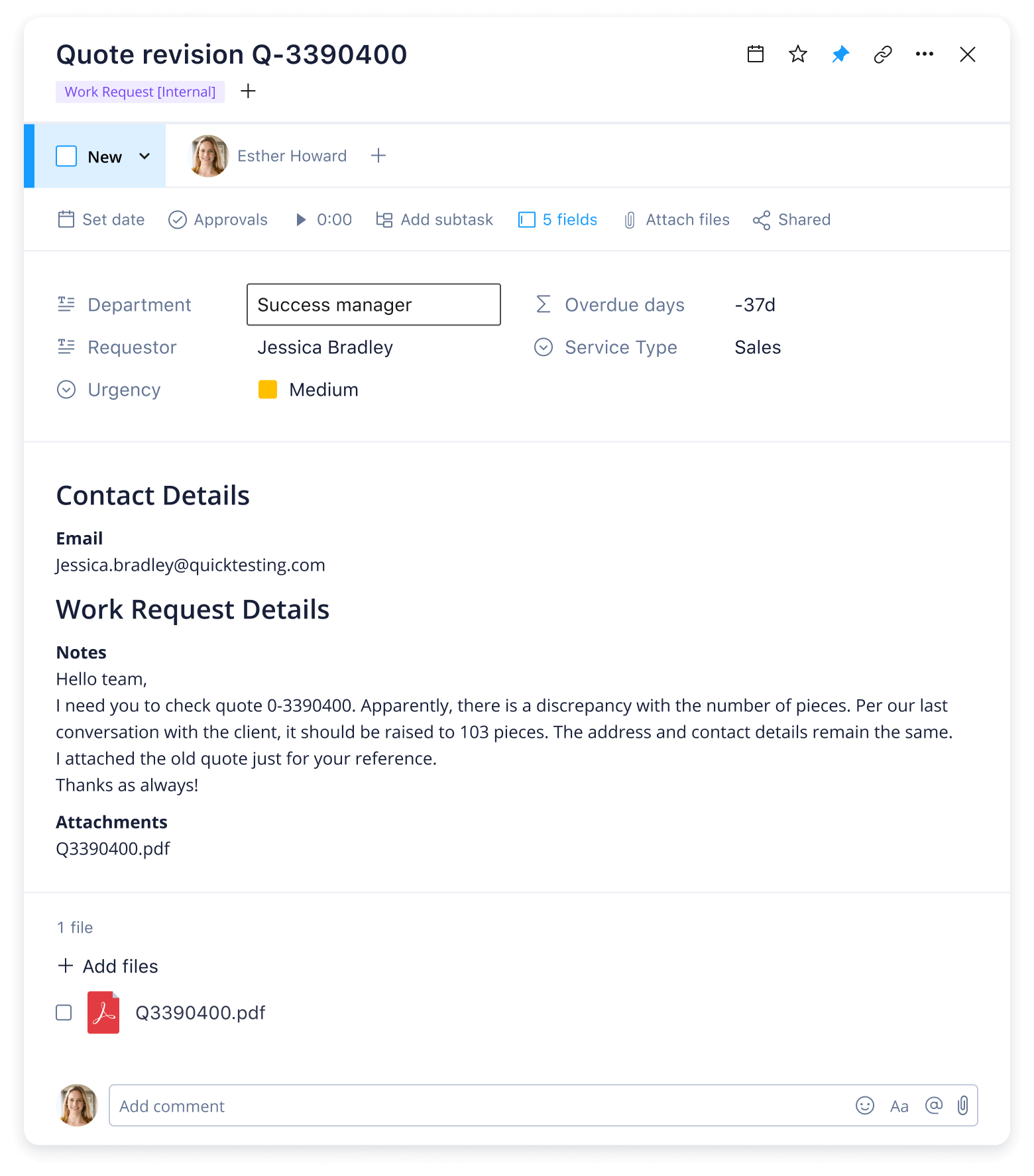
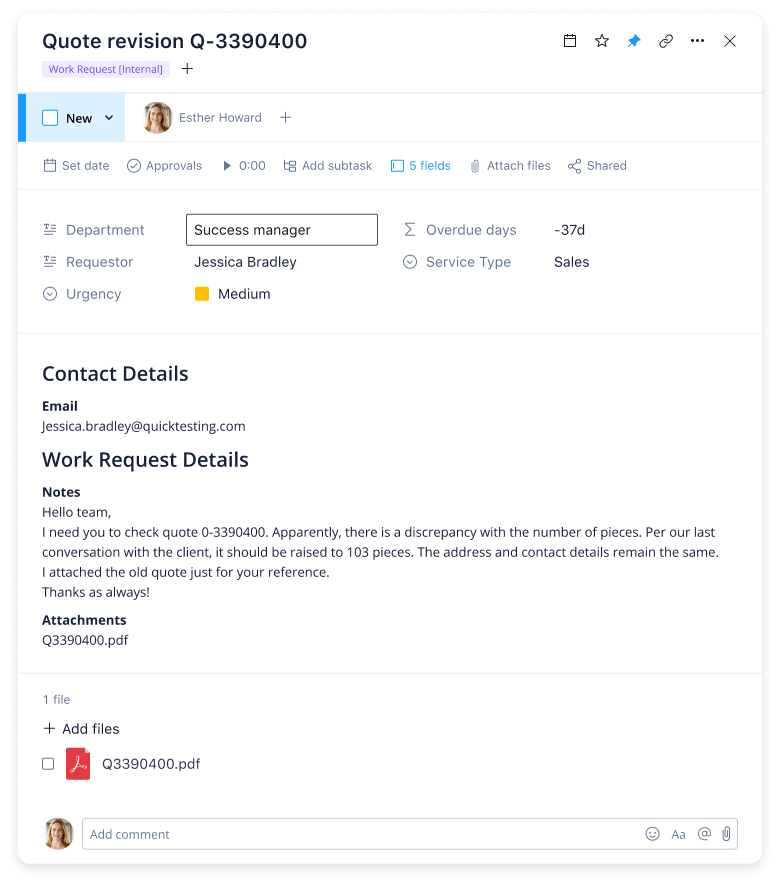
The work requests template will help your team stay on top of a busy schedule by sorting, streamlining, and storing work requests. Interested in seeing how it works? Just follow these three simple steps in your Wrike workspace.
Step 1: Organize your work requests
The first step is to enter your Wrike homepage, and click “Create Work Request.” This will open up a folder with a number of subfolders, including Work Request Internal (for colleagues), Work Request External (used by customers or clients), and a handy how-to guide.
Work requests are organized in the folders according to details, urgency, assignee, progress status, and more.
Step 2: Create a custom request form
Click the green “+” sign to create a request. That’ll bring you to a page offering two options: Work Request [External] and Work Request [Internal]. Both are designed to collect key information, including name, request type, urgency, and attachments.
You can also add custom fields to this request form to better reflect your own organization’s needs and priorities.
Step 3: Visualize your work request flow
Work requests can be visualized in a list format where overdue dates turn from green to red. You can also use a dashboard or a calendar to help you see upcoming or urgent deadlines at a glance.
Drag and drop requests to different dates, and color-code them to reflect their originators or assignees.
Wrike provides more than just time-saving templates and expertly designed resources.
Our powerful work management platform offers a range of cutting-edge features that can help you transform your work request process, reduce the risk of overwhelm, and visualize available resources.
Wrike’s dynamic software can be customized to suit your team’s specific needs, helping to smooth collaboration, avoid repetition, and deliver better services, faster than ever.



